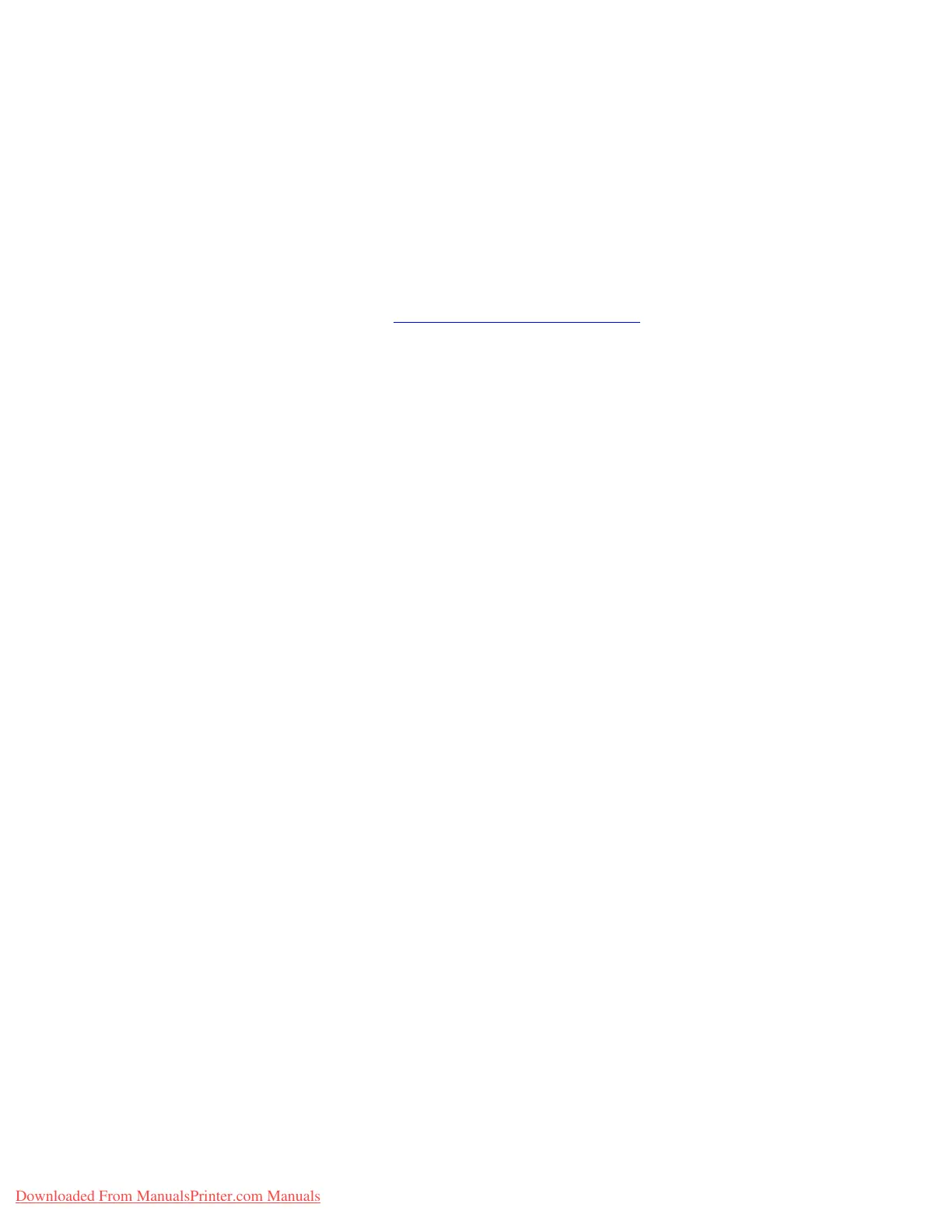Selecting Printing Options
Phaser® 7760 Color Laser Printer
3-24
Selecting Printing Options
This section includes:
■ Selecting Printing Preferences (Windows) on page 3-24
■ Selecting Options for an Individual Job (Windows) on page 3-25
■ Selecting Options for an Individual Job (Macintosh) on page 3-27
See also:
Advanced Features Guide at www.xerox.com/office/7760support
Selecting Printing Preferences (Windows)
Printer preferences control all of your print jobs, unless you override them specifically for a
job. For example, if you want to use automatic 2-sided printing for most jobs, set this option in
printer settings.
To select printer preferences:
1. Select one of the following options:
■ Windows 98 SE, Windows 2000, Windows Server 2003: Click Start, select
Settings, and then click Printers. Go to Step 2.
■ Windows XP: Click Start, and then select Printers and Faxes. Go to Step 2.
2. In the Printers folder, right-click the icon for your printer.
3. From the pop-up menu, select Printing Preferences or Properties.
4. Make selections on the driver tabs, and then click the OK button to save your selections.
Note: For more information about Windows printer driver options, click the Help button on
the printer driver tab to view the online help.
Downloaded From ManualsPrinter.com Manuals