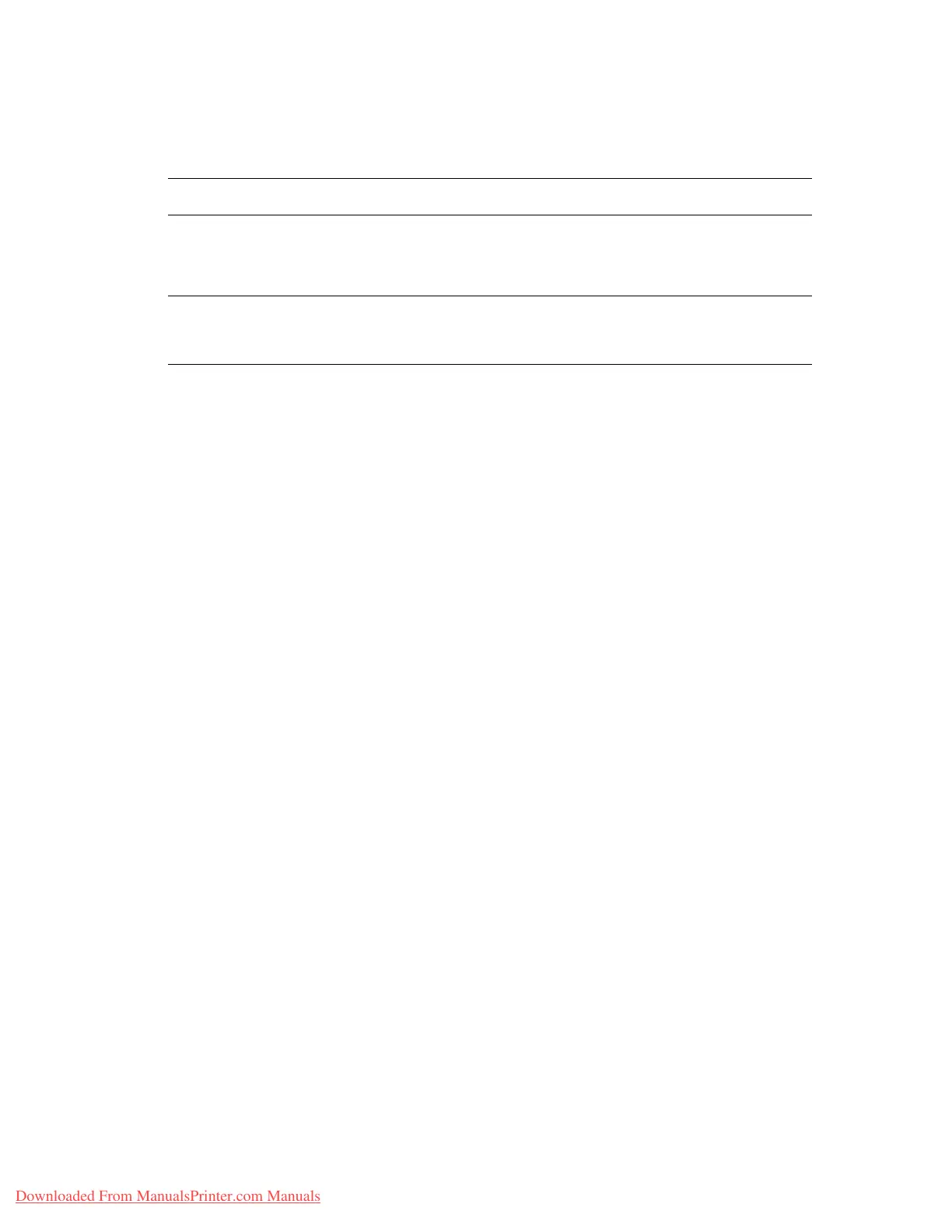Choosing Output Options
Phaser® 7760 Color Laser Printer
3-51
Selecting Stapling From the Printer Driver
To select a stapling option for a specific print job:
Using the Hole Puncher
If your printer has a finisher, you can have the printer punch holes in the paper after it is
printed. Your finisher will have either the 3-hole or the 2-/4-hole punch options.
Note: Hole punching is not available when printing booklets.
Use the following guidelines when selecting hole punching options:
■ The edge of the paper to be punched must be 257 mm (10.12 in.), 267 mm (10.5 in.),
270 mm (10.63 in.), 279 (11 in.), or 297 mm (11.7 in.).
■ Thick Card Stock, Extra Thick Card Stock, Thick Glossy Paper, transparencies, labels,
and envelopes are not punched.
■ If you select Quadruple for stapling and 4 Holes for hole punching, the paper is not
punched.
Hole Punching Options
■ None (default): Holes are not punched.
■ 2 Holes: Punches 2 holes 80 mm (3.15 in.) apart.
■ 3 Holes: Punches 3 holes 108 mm (4.25 in.) apart.
■ 4 Holes: Punches 4 holes 80 mm (3.15 in.) apart.
Hole Orientation
The sample image displayed in the driver shows the location of the holes, which depend on the
orientation of the page and the paper feed direction (long-edge feed or short-edge feed).
Operating System Steps
Windows98SE,
Windows 2000,
Windows XP,
Windows Server 2003
1. Select the Output Options tab.
2. Select the stapling option from the Stapling drop-down list.
Mac OS 9 or
Mac OS X, version
10.2 and higher
1. In the Print dialog box, select Finishing Options from the drop-down
list.
2. Select the stapling option.
Downloaded From ManualsPrinter.com Manuals