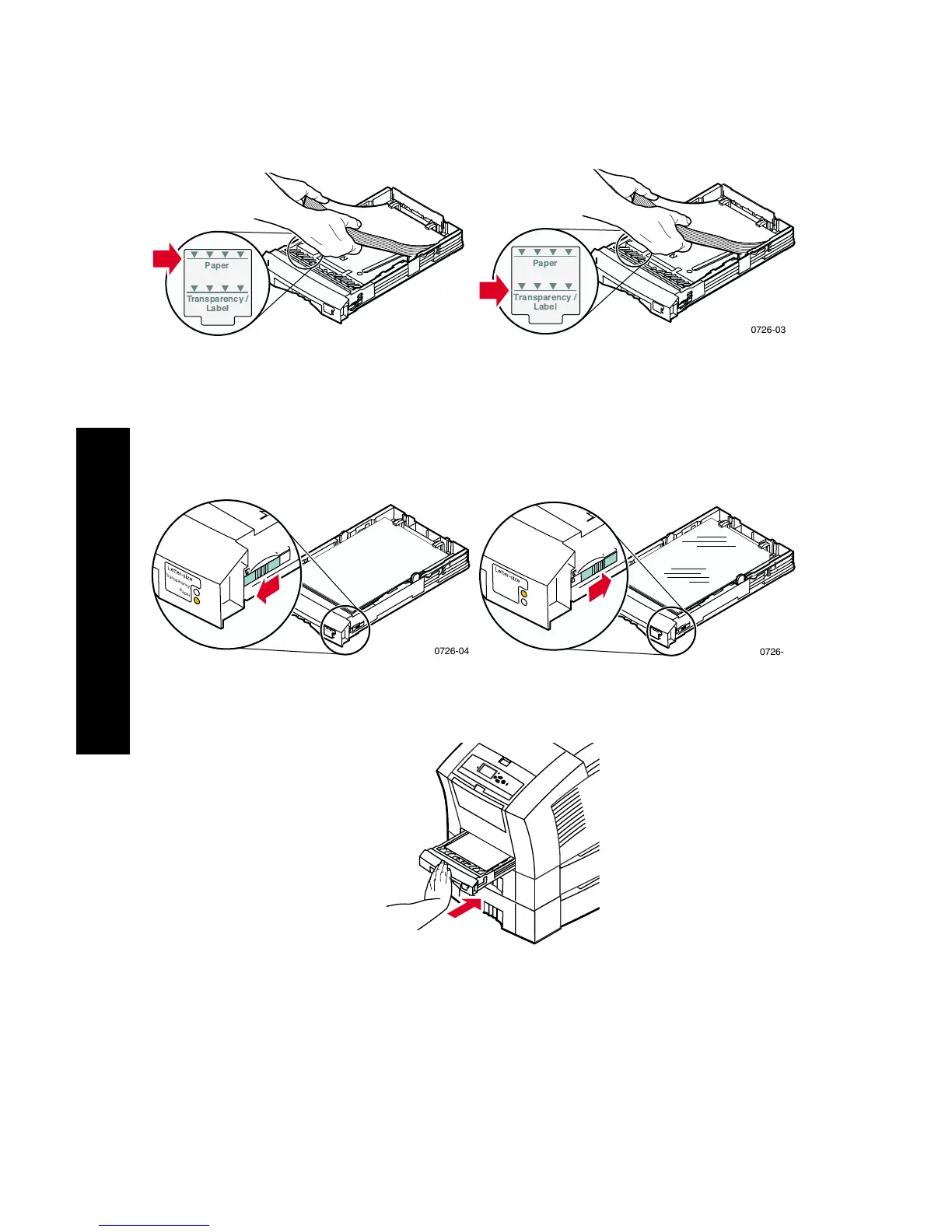18
Phaser 860 Color Printer
Loading Trays
3. Observe the fill lines on the left side of the tray. Don't load paper
above the Paper fill line. Don't load transparencies or labels above
the Transparency/Label fill line.
4. If you loaded paper, make sure that the tray switch on the
front-right side of the tray is set to Paper (forward position). If you
loaded transparencies, make sure that the tray switch is set to
Transparency (back position).
5. Slide the tray back into the printer.
Note
Do not place paper that was printed on one side back into the
printer to print on the second side. Pre-printed pages may
stick together.
Paper Transparency
0726-02
Paper
Transparency /
Label
0726-03
Paper
Transparency /
Label
0726-04
T
ra
n
s
p
a
r
e
n
c
y
L
a
b
e
l