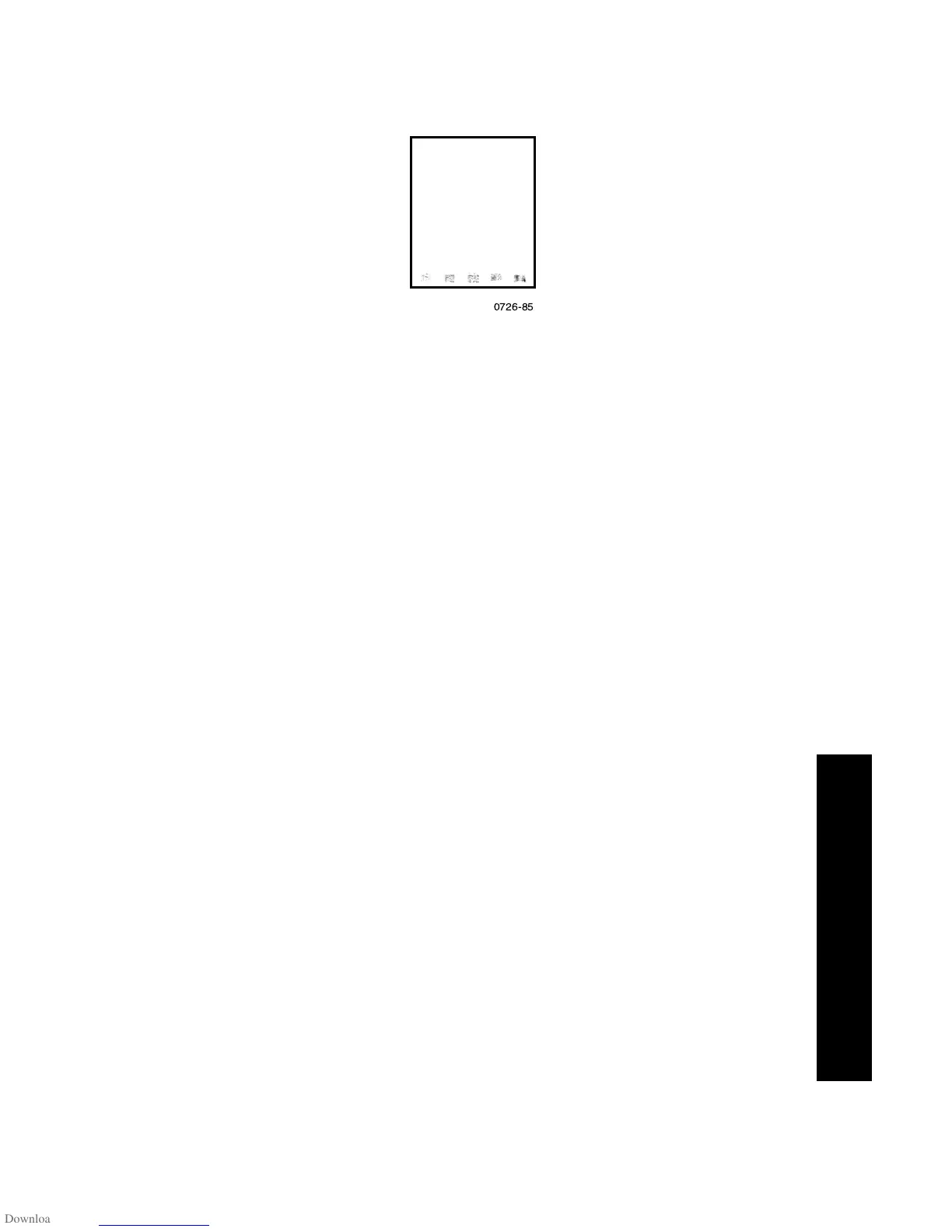User Guide
45
Supplies Print Quality
Smudges or smears appear on the print
■
On the front panel, select Remove Print Smears. Repeat as
needed.
a. With Menus highlighted, press the OK key.
b. Scroll to Support Menu by pressing the Scroll Up or Scroll
Down key.
c. Press the OK key.
d. Scroll to Improve Print Quality?.
e. Press the OK key.
f. Scroll to Remove Print Smears.
g. Press the OK key.
■
Be sure to use paper supported by the printer. For a list of
recommended paper types, see page 14 or print the Paper Tips
Page from the front panel's Printable Pages Menu.
■
If needed, clean the wiper blade on the maintenance drawer; see
page 65 for instructions.
■
If ink or debris is visible on the exit rollers, clean the rollers; see
page 66 for instructions.
■
If ink or debris is visible on the paper-feed rollers, clean the
rollers; see page 66 for instructions.
0726-85