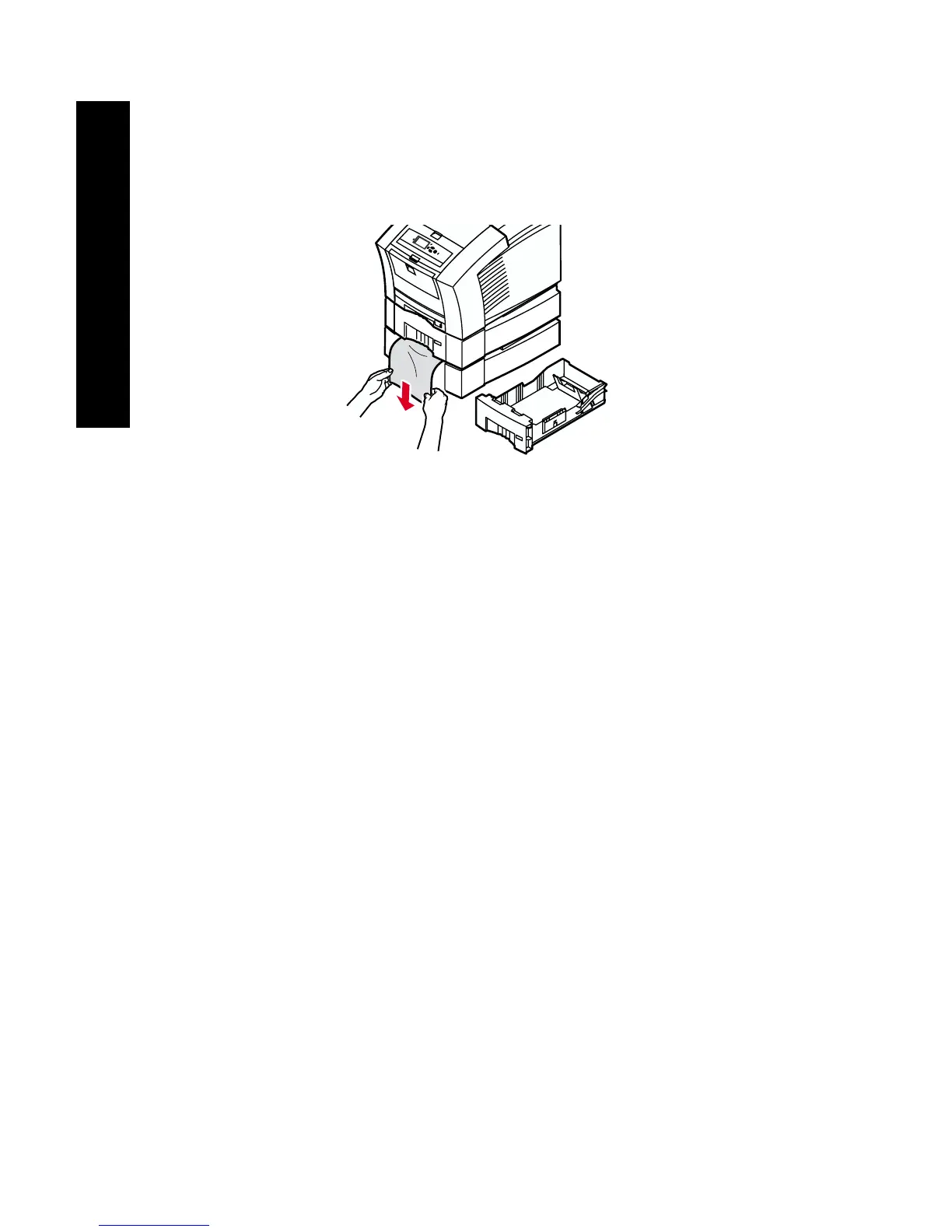54
Phaser 860 Color Printer
Jams
Paper jam - Remove lower tray to clear
1. Completely remove the lower tray.
2. Using both hands, carefully remove the jammed paper.
3. Re-insert the lower tray.
Paper jam, incorrect size - Open exit cover to clear
The printer may be trying to print on the wrong size paper. Before
clearing the jam, verify that the paper loaded in the source tray is the
correct size and is within specifications. Refer to page 14 for
information on supported paper sizes and types.
Caution
Do not use tools to remove jammed paper from the exit area.
Using tools in this area could damage the printer's imaging
surface.
Follow the steps that start on page 48 to remove the jam from the exit
area.
0726-27