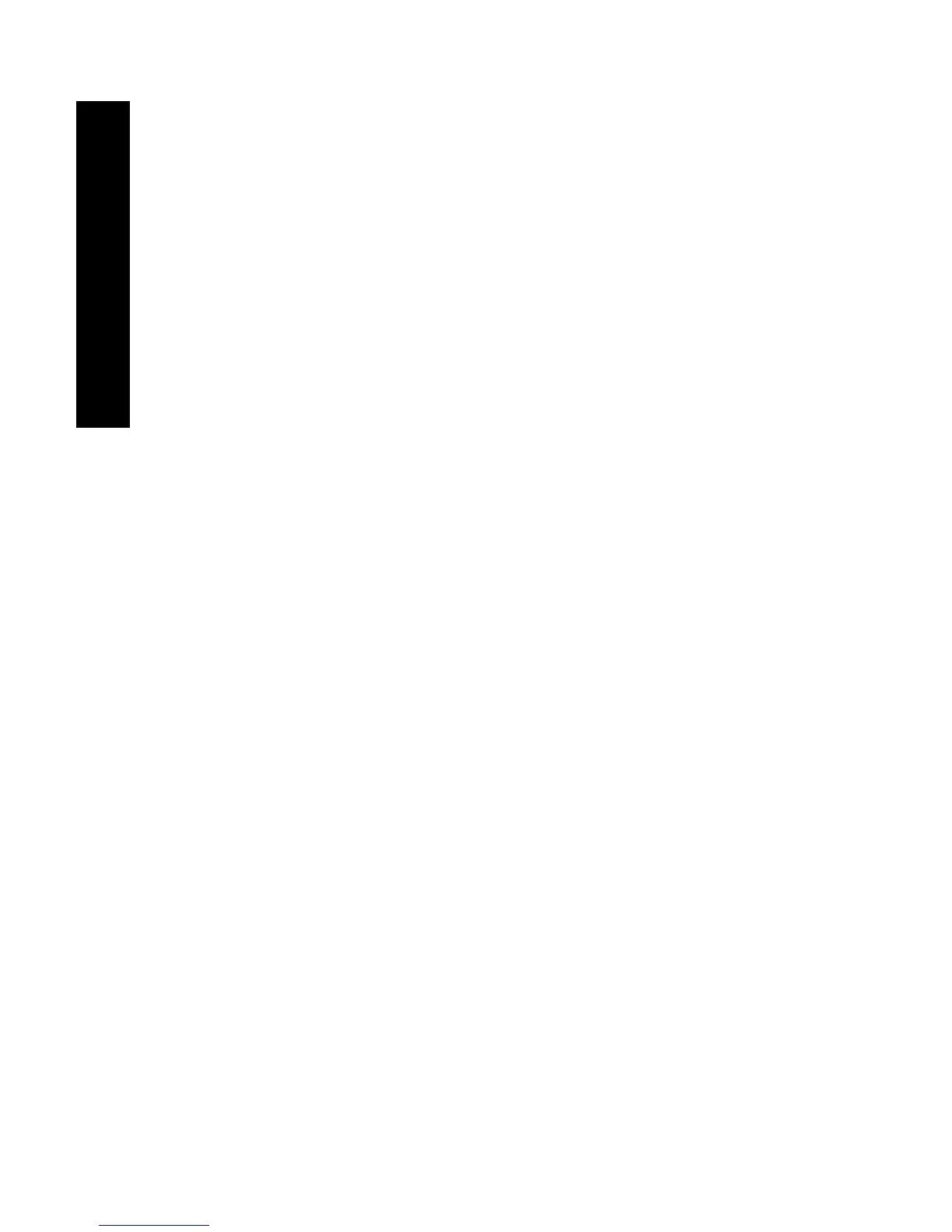38
Phaser 860 Color Printer
Special Media
Printing on letterhead paper
Letterhead paper can be printed on one side or two sides. Refer to
page 14 for the weights and sizes of paper you can use.
1. You can either:
■
Place the letterhead paper in the standard paper/
transparency tray (with the tray switch set to Paper) or a high
capacity paper tray.
One-sided job — place the letterhead paper face up with the
letterhead towards the front of the tray.
Two-sided job — place the letterhead paper face down with
the letterhead towards the back of the tray.
■
Choose to manually feed the paper. Don’t place the paper in
the manual-feed slot until you are prompted by the printer’s
front panel to do so.
2. In the printer driver:
■
Select the tray containing the letterhead paper or
Manual Feed-Paper.
■
Select either one-sided printing or two-sided printing.
3. Send the job to the printer.
4. If you selected Manual Feed-Paper, wait until the printer’s front
panel prompts you before inserting the paper.
One-sided job — Place the letterhead paper face down with the
letterhead entering the manual-feed slot first.
Two-sided job — Place the letterhead paper face up with the
letterhead entering the manual-feed slot last.
Wait until you are prompted again before adding the next sheet of
paper.