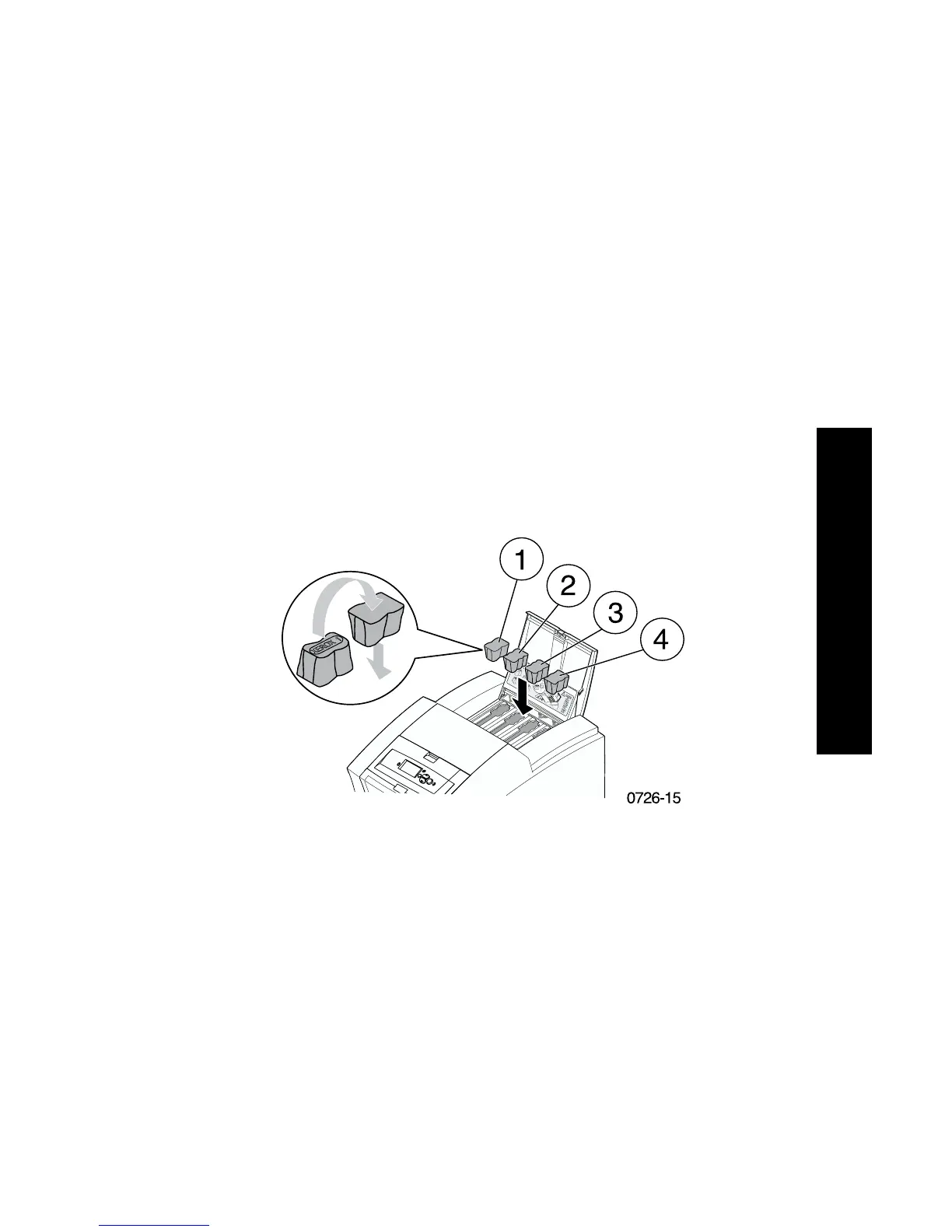User Guide
57
Maintenance
2. Determine which ink-loading bin needs ink. A label above each
bin indicates the color and color number of that bin.
3. Remove the ink stick from its packaging.
Note
Because the magenta, cyan, and black ink sticks are all dark,
refer to its color number; this number corresponds to the bin
for that the color. Yellow ink sticks may have a mottled
appearance that doesn’t affect print quality.
4. Place the ink stick into the opening of the appropriate ink-loading
bin. Do not force the ink stick into the ink-loading bin.
Note
Each ink stick is uniquely shaped to fit into the correct
ink-loading bin. Insert the ink stick's narrow end first.
5. Close the top cover.
The front panel may read Warming Up until the printer is ready
for printing.