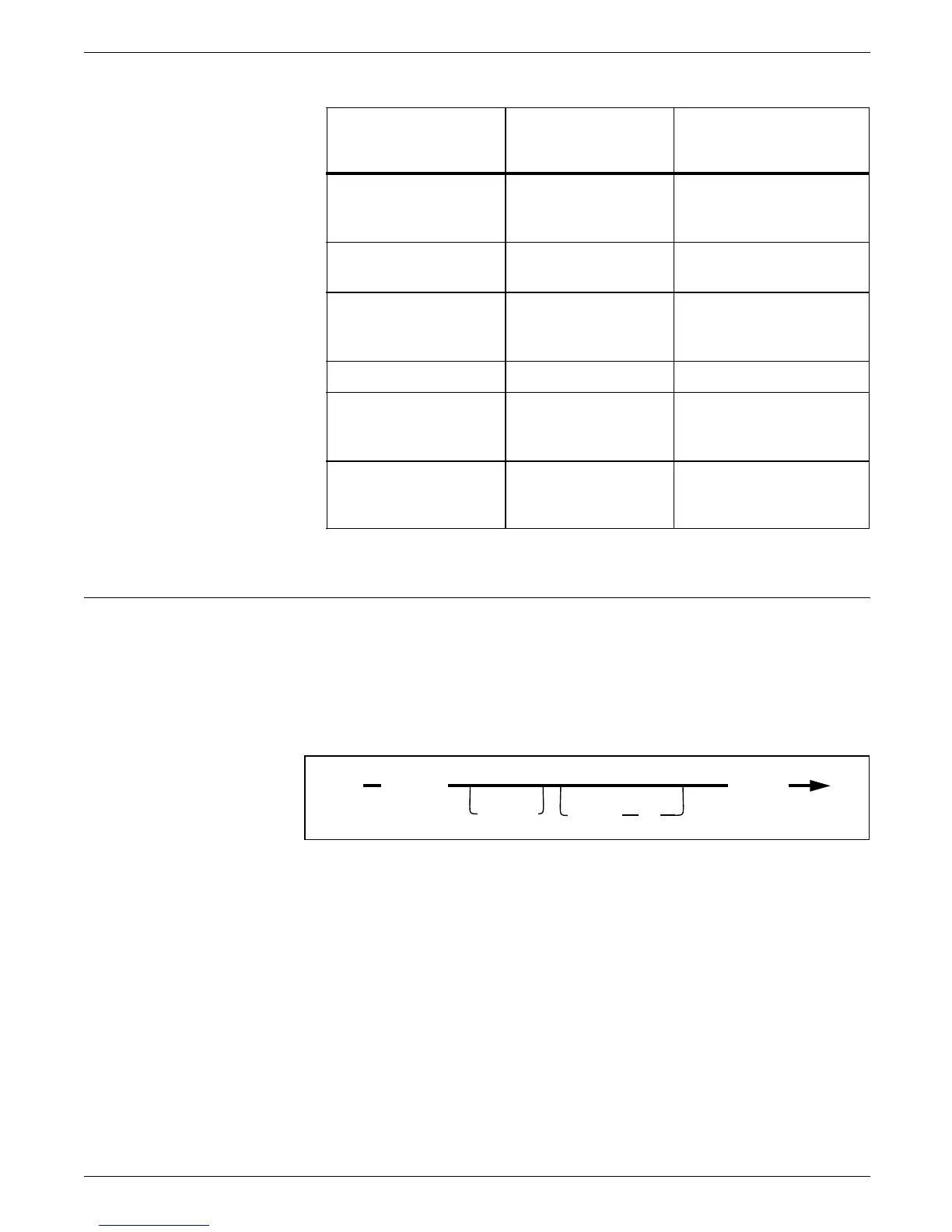HOST FORMS DESCRIPTION LANGUAGE
Table 3-1. Determining interword
1
Valid for fully justifed text only
The interword
multiplier:
applied to the base
gap, specified by:
equals an
interword gap of:
INTERWORD .5 no SPACING operand 0.5 * the width of
ASCII code point
X‘20’
INTERWORD .5 COMPILE SPACING
1
0.5 * the EN space
INTERWORD 1.0 no SPACING operand 1.0 * the width of
ASCII code point
X‘20’
INTERWORD 1.0 COMPILE SPACING
1
1.0 * the EN space
(no INTERWORD
command specified,
defaults to 1.0)
no SPACING operand (1.0) * the width of
ASCII code point
X‘20’
(no INTERWORD
command specified,
defaults to 1.0)
COMPILE SPACING
1
(1.0) * the EN space
DOT LEADER command
Use the DOT LEADER command to define the character string
you specify when you use DOT LEADER in the TEXT AT
command. The text string portion of the TEXT AT command
allows for DOT LEADER requests.
Figure 3–23 shows the command syntax flow.
Figure 3–23. DOT LEADER command syntax
;
FONT
USING
DOT LEADER
n
’
string’
Parameters ’string’ specifies the type of dot leader you want to use. Strings
cannot exceed 12 characters.
USING FONT
n
specifies the font you want to use for the dot
leader characters.
Defaults Single dots of the font currently in use, if you do not specify a
font and you use DOT LEADER in the TEXT command.
Examples Long form:
DOT LEADER USING FONT 1 ’*’;
*****************************
3–32 HOST FORMS DESCRIPTION LANGUAGE 3.2 FOR IBM MVS CREATING FORMS