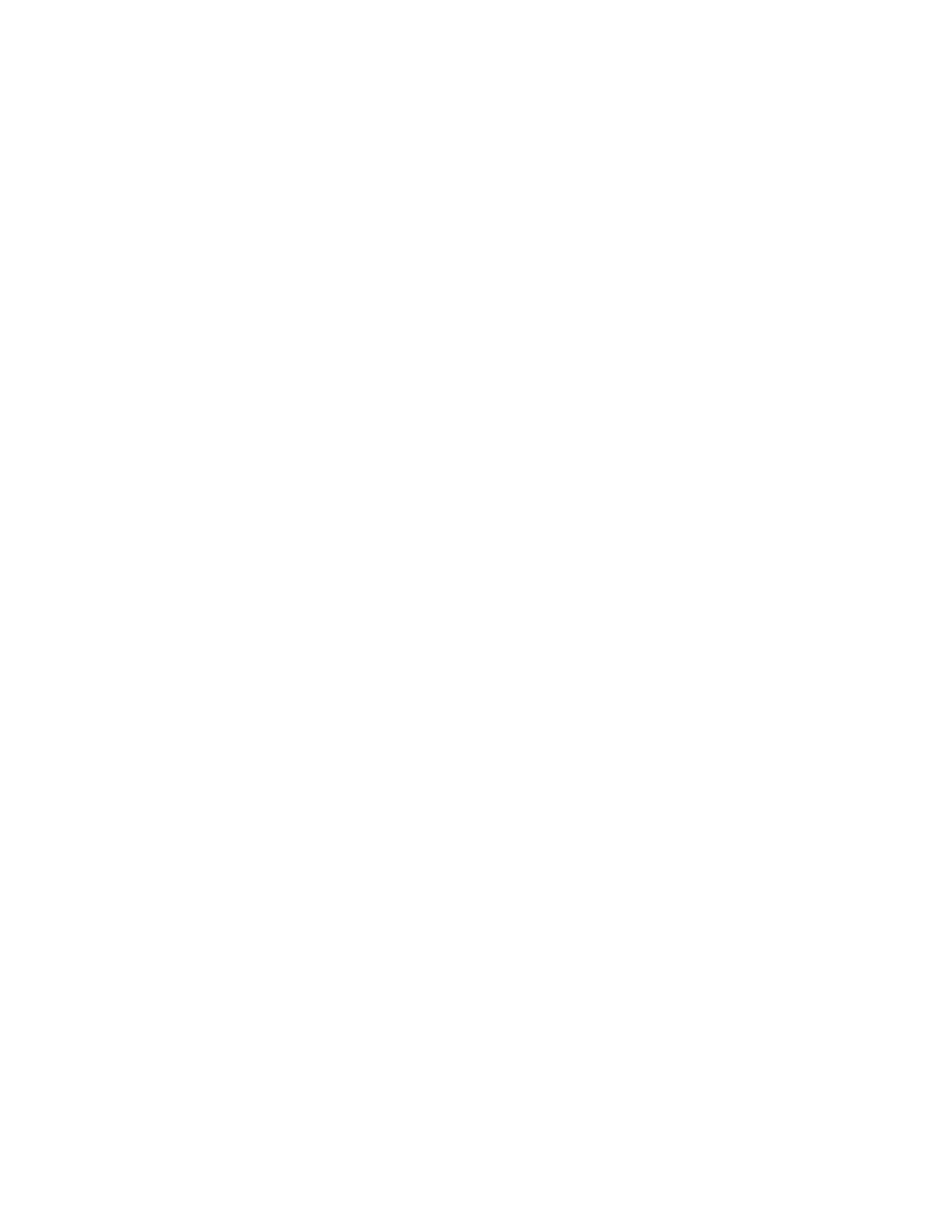2. Click IInnssttaallll SSooffttwwaarree.
3. At the License Agreement, select II AAggrreeee, then click NNeexxtt.
4. To install the printer support software, select SSooffttwwaarree, then click NNeexxtt.
5. In the Software and Documentation window, clear the check box for any unnecessary options.
6. Click NNeexxtt.
7. To complete the installation, click FFiinniisshh.
INSTALLING THE DRIVERS AND UTILITIES FOR MACINTOSH OS X
1. Insert the Software and Documentation disc into the appropriate drive on your computer.
2. Open Xerox
®
Print Drivers 3.xx.x.dmg/.pkg as needed for your printer.
3. To run Xerox
®
Print Drivers 3.xx.x.dmg/.pkg, double-click the appropriate file name.
4. When prompted, click CCoonnttiinnuuee.
5. To accept the license agreement, click II AAggrreeee.
6. To accept the current installation location, click IInnssttaallll, or select another location for the installation files, then
click IInnssttaallll.
7. If prompted, enter your password, then click OOKK.
8. From the list of discovered printers, select your printer, then click NNeexxtt.
9. If your printer does not appear in the list of discovered printers:
a. Click the NNeettwwoorrkk PPrriinntteerr IIccoonn.
b. Type the IP address of your printer, then click CCoonnttiinnuuee.
c. Select your printer in the list of discovered printers, then click CCoonnttiinnuuee.
10. If your printer was not detected, verify that the printer is powered on and that the Ethernet or USB cable is
connected properly.
11. To accept the print queue message, click OOKK.
12. Select or clear the SSeett PPrriinntteerr aass DDeeffaauulltt and PPrriinntt aa TTeesstt PPaaggee check boxes.
13. Click CCoonnttiinnuuee, then click CClloossee.
Adding the Printer
1. Verify that the CUPS (Common UNIX Printing System) daemon is running.
2. Open a Web browser and type http://localhost:631/admin, then click EEnntteerr or RReettuurrnn.
3. For User ID, type root. For password, type the root password.
4. Click AAdddd PPrriinntteerr, then follow the onscreen prompts to add the printer to the CUPS printer list.
To add the printer using Bonjour
1. From the computer Applications folder or from the dock, open SSyysstteemm PPrreeffeerreenncceess.
52
Xerox
®
VersaLink
®
B400 Printer User Guide
Getting Started