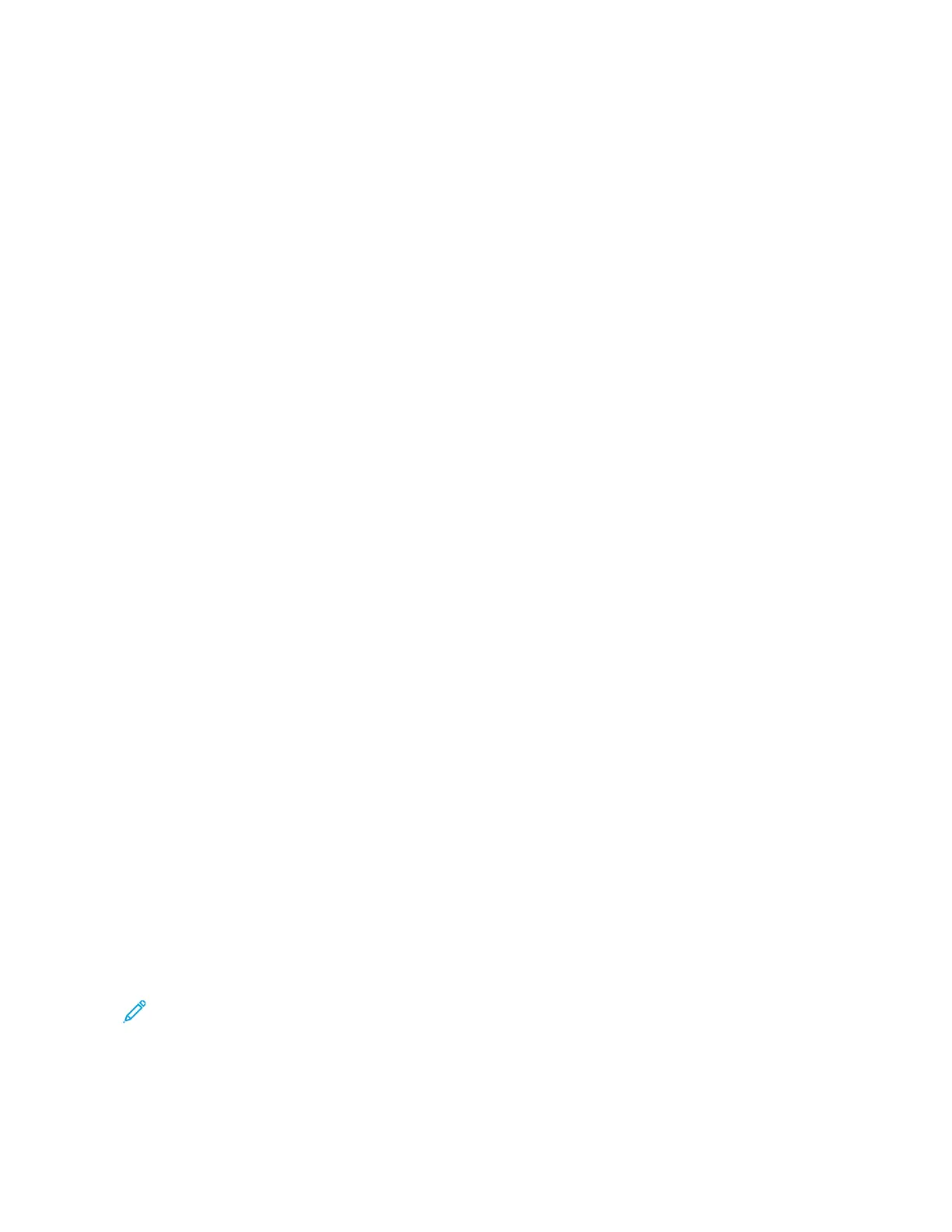2. Click PPrriinntteerrss && SSccaannnneerrss.
The list of printers appears on the left of the window.
3. Under the list of printers, click the plus button (++).
4. At the top of the window, click the DDeeffaauulltt icon.
5. Select your printer from the list, then click AAdddd.
Adding the Printer by Specifying the IP Address
To add the printer by specifying the IP address:
1. From the computer Applications folder or from the dock, open SSyysstteemm PPrreeffeerreenncceess.
2. Click PPrriinntteerrss && SSccaannnneerrss.
The list of printers appears on the left of the window.
3. Under the list of printers, click the Plus icon (++).
4. Click IIPP.
5. From the Protocol list, select the protocol.
6. In the Address field, enter the IP address of the printer.
7. In the Name field, enter a name for the printer.
8. From the Use list, choose SSeelleecctt aa ddrriivveerr ttoo uussee.
9. From the printer software list, select the print driver for your printer model.
10. Click AAdddd.
INSTALLING DRIVERS AND UTILITIES FOR UNIX AND LINUX
For more information on installing print drivers and utilities for UNIX and Linux, refer to UNIX and Linux Printing.
INSTALLING THE PRINTER AS A WEB SERVICE ON DEVICES
Web Services on Devices (WSD) allows a client to discover and access a remote device and its associated services
across a network. WSD supports device discovery, control, and use.
To install a WSD printer using the Add Device Wizard
1. At your computer, click SSttaarrtt, then select DDeevviicceess aanndd PPrriinntteerrss.
2. To launch the Add Device Wizard, click AAdddd aa DDeevviiccee.
3. In the list of available devices, select the one you want to use, then click NNeexxtt.
Note: If the printer you want to use does not appear in the list, click the CCaanncceell button. Add the WSD
printer manually using the Add Printer Wizard.
4. Click CClloossee.
Xerox
®
VersaLink
®
B400 Printer User Guide 53
Getting Started