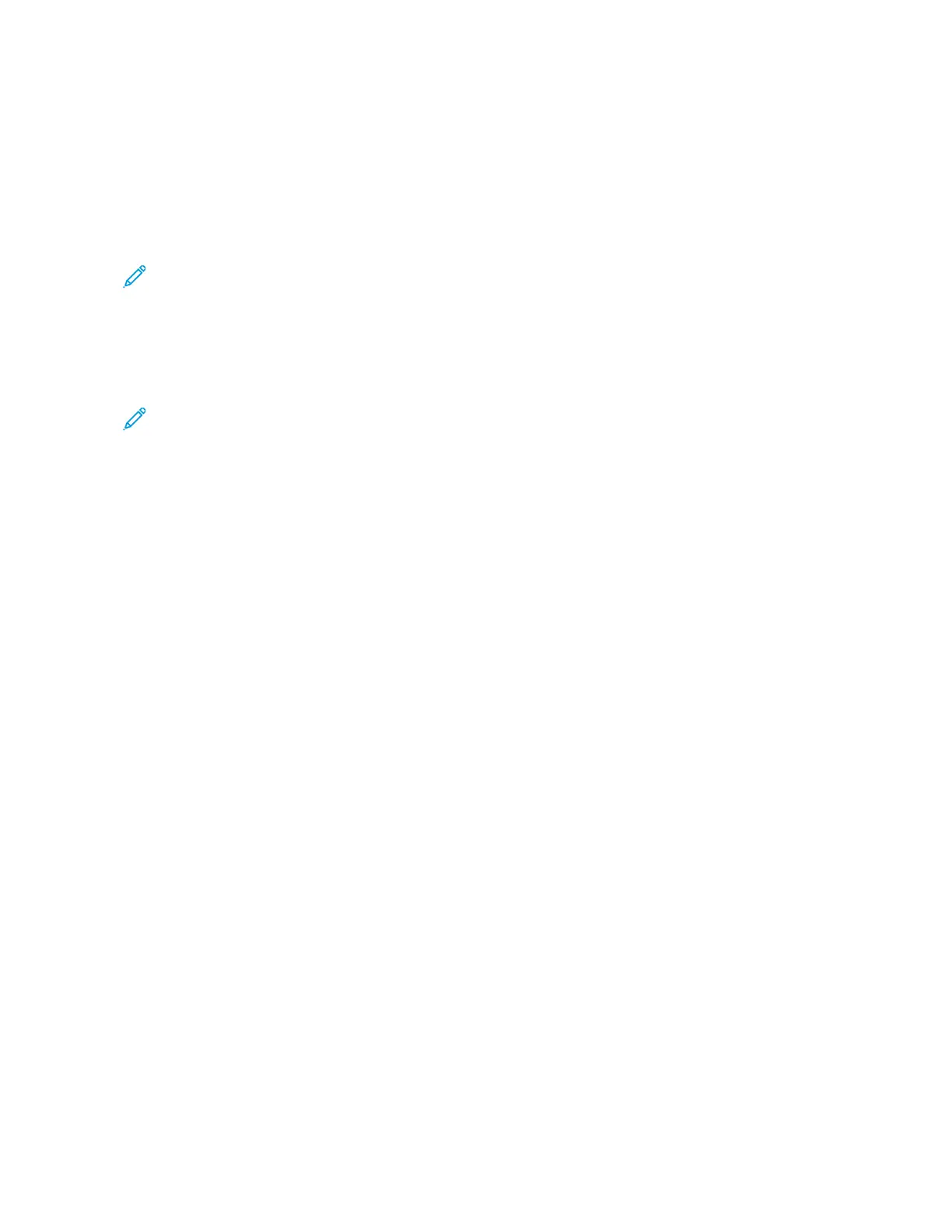Using Custom Paper Sizes
You can print on custom paper sizes that are within the minimum and maximum size range supported by the
printer. For more information, refer to Supported Custom Paper Sizes.
PRINTING ON CUSTOM PAPER SIZES
Note: Before printing on a custom paper size, use the Custom Paper Sizes feature in Printer Properties to
define the custom size.
For more information, refer to Defining a Custom Paper Size at the Control Panel.
Printing on Custom Paper Size from Windows
Note: Before printing on custom-size paper, define the custom size in the Printer Properties.
1. Load the custom-size paper in the tray.
2. In the application, click FFiillee >> PPrriinntt, then select your printer.
3. In the Print dialog box, click PPrriinntteerr PPrrooppeerrttiieess.
4. On the Printing Options tab, from the Paper list, select the required custom paper size and type.
5. Select any other required options, then click OOKK.
6. In the Print dialog box, click PPrriinntt.
Printing on Custom-Size Paper from a Macintosh Computer
1. Load the custom-size paper.
2. In the application, click FFiillee >> PPrriinntt.
3. From the Paper Size list, select the custom paper size.
4. Click PPrriinntt.
DEFINING CUSTOM PAPER SIZES
To print custom paper sizes, define the custom width and length of the paper in the print driver software and on the
printer control panel. When setting the paper size, ensure that you specify the same size as the paper in the tray.
Setting the wrong size paper can cause a printer error. Print driver settings override control panel settings when you
print using the print driver software on your computer.
Creating and Saving Custom Paper Sizes in the Print Driver
You can print custom-size paper from any paper tray. Custom-size paper settings are saved in the print driver and
are available for you to select in all your applications.
For more information on supported paper sizes for each tray, refer to Supported Custom Paper Sizes.
96
Xerox
®
VersaLink
®
B400 Printer User Guide
Printing