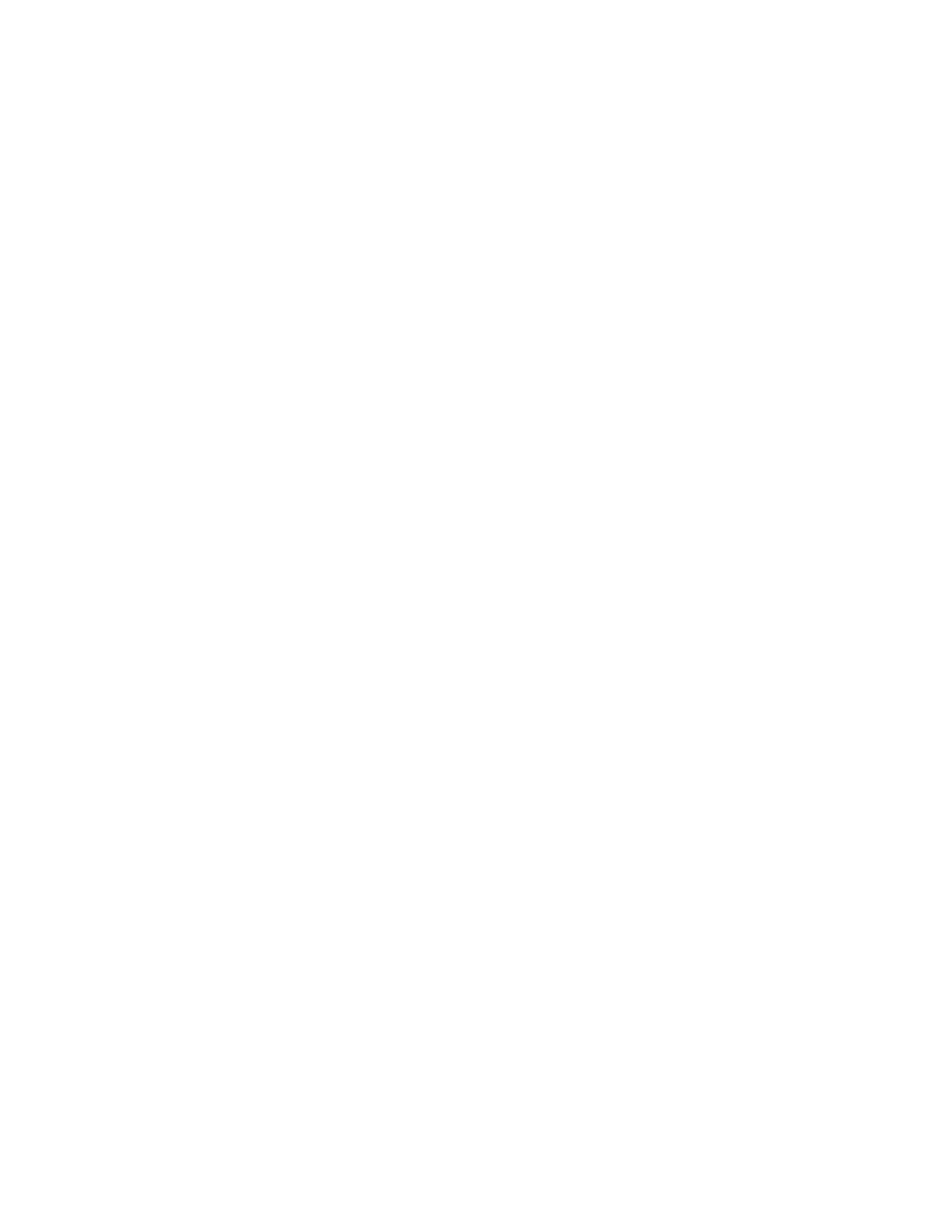Xerox
®
VersaLink
®
B600/B610 Printer User Guide 3
Contents
Safety .... .. .. .. . .. .. .. .. .. . .. .. .. .. .. . .. .. .. .. .. . .. .. .. .. .. .. . .. .. .. .. .. . .. .. .. .. .. . .. .. .. ..... .. .. .. ..... .. .. .. ..... .. .. .. ....... .. .. .. ..... .. .. .. . .. .9
Notices and Safety . .. .. .. . .. .. .. .. .. . .. .. .. .. .. . .. .. .. .. .. . .. .. .. .. .. . .. .. .. .. .. . .. .. .. ....... .. .. .. ..... .. .. .. ..... .. .. .. ..... .. .. .. ..... 10
Electrical Safety ... .. . .. .. .. .. .. . .. .. .. .. .. .. . .. .. .. ..... .. .. .. ..... .. .. .. ..... .. .. .. ..... .. .. .. ....... .. .. ....... .. .. .. . .. .. .. .. .. . .. .. .. .. 11
General Guidelines ... .. .. .. ..... .. .. .. ....... .. .. ....... .. .. .. ..... .. .. .. ... .. .. .. .. . .. .. .. .. .. . .. .. .. .. .. . .. .. .. .. .. .. . .. .. .. .. .. . . 11
Power Cord..... .. .. .. ..... .. .. .. ..... .. .. .. . .. .. .. .. .. . .. .. .. .. .. . .. .. .. .. .. . .. .. .. .. .. .. . .. .. .. .. .. . .. .. .. .. .. . .. .. .. .. .. . .. .. .. .. .. . 11
Emergency Power Off.. .. .. .. . .. .. .. .. .. . .. .. .. .. .. . .. .. .. .. .. . .. .. .. .. .. . .. .. .. .. .. .. . .. .. .. ..... .. .. .. ..... .. .. .. ..... .. .. .. ..... 12
Operational Safety .. .. .. .. ..... .. .. .. ....... .. .. .. ..... .. .. .. . .. .. .. .. .. . .. .. .. .. .. . .. .. .. .. .. . .. .. .. .. .. . .. .. .. .. .. .. . .. .. .. .. .. . .. .. .. .. 13
Operational Guidelines ... .. .. .. .. .. . .. .. .. .. .. . .. .. .. .. .. . .. .. .. .. .. . .. .. .. .. .. . .. .. .. .. .. .. . .. .. ....... .. .. .. ..... .. .. .. ..... .. .. 13
Ozone Release.. .. .. .. .. .. . .. .. .. ....... .. .. .. ..... .. .. .. ..... .. .. .. ..... .. .. .. ..... .. .. .. ....... .. .. . .. .. .. .. .. .. . .. .. .. .. .. . .. .. .. .. 13
Printer Location .. . .. .. .. .. .. . .. .. .. .. .. . .. .. .. .. .. . .. .. .. .. .. .. . .. .. .. .. .. . .. .. .. .. .. . .. .. .. ..... .. .. .. ..... .. .. .. ....... .. .. ....... . 13
Printer Supplies .. .. .. . .. .. .. .. .. . .. .. .. .. .. .. . .. .. .. .. .. . .. .. .. .. .. . .. .. .. .. .. . .. .. .. .. .. . .. .. .. ..... .. .. .. ....... .. .. .. ..... .. .. .. ..14
Maintenance Safety .. .. .. . .. .. .. .. .. . .. .. .. .. .. .. . .. .. ....... .. .. .. ..... .. .. .. ..... .. .. .. ..... .. .. .. ..... .. .. .. . .. .. .. .. .. .. . .. .. .. .. .. . . 15
Printer Symbols .. . .. .. .. .. .. . .. .. .. .. .. . .. .. .. .. .. .. . .. .. .. .. .. . .. .. .. .. .. . .. .. .. .. ... .. .. .. ..... .. .. .. ..... .. .. .. ....... .. .. .. ..... .. .. .. .. 16
Environmental, Health and Safety Contact Information.. .. .. . .. .. .. .. .. . .. .. .. .. .. . .. .. .. .. .. . .. .. .. .. .. .. . .. .. .. .. .. . .. .. .. .. 18
Getting Started... .. .. .. ..... .. .. .. ..... .. .. .. . .. .. .. .. .. .. . .. .. .. .. .. . .. .. .. .. .. . .. .. .. .. .. . .. .. .. .. .. . .. .. .. .. .. . .. .. .. .. .. .. . .. .. .. .. .. . .. .. .. ..19
Parts of the Printer. .. .. .. .. . .. .. .. .. .. . .. .. .. .. .. .. . .. .. ....... .. .. .. ..... .. .. .. ..... .. .. .. ..... .. .. .. ..... .. .. .. . .. .. .. .. .. .. . .. .. .. .. .. . . 20
Front View... .. . .. .. .. .. .. . .. .. .. .. .. . .. .. .. .. .. . .. .. .. .. .. . .. .. .. .. .. .. . .. .. ....... .. .. .. ..... .. .. .. ..... .. .. .. ..... .. .. .. ..... .. .. .. . 20
Internal Parts ... .. .. .. ..... .. .. .. ....... .. .. .. . .. .. .. .. .. . .. .. .. .. .. . .. .. .. .. .. . .. .. .. .. .. . .. .. .. .. .. . .. .. .. .. .. .. . .. .. .. .. .. . .. .. .. .. 21
Rear View....... .. .. .. ..... .. .. .. ..... .. .. .. . .. .. .. .. .. . .. .. .. .. .. . .. .. .. .. .. . .. .. .. .. .. .. . .. .. .. .. .. . .. .. .. .. .. . .. .. .. .. .. . .. .. .. ..... 22
Options.. .. .. .. .. . .. .. .. .. .. . .. .. .. .. .. .. . .. .. .. .. .. . .. .. .. .. .. . .. .. .. .. .. . .. .. .. .. .. . .. .. .. ....... .. .. ....... .. .. .. ..... .. .. .. ..... .. .. 23
Control Panel .. .. .. .. . .. .. .. .. .. . .. .. .. .. .. . .. .. .. .. .. . .. .. .. .. .. . .. .. .. .. .. . .. .. .. .. .. .. . .. .. .. ..... .. .. .. ..... .. .. .. ..... .. .. .. ..... 23
Power Options ... .. .. . .. .. .. .. .. . .. .. .. .. .. .. . .. .. .. .. .. . .. .. .. ..... .. .. .. ..... .. .. .. ..... .. .. .. ....... .. .. ....... .. .. .. . .. .. .. .. .. . .. .. .. .. 26
Powering On the Printer or Exiting Low-Power or Sleep Mode .. .. .. . .. .. .. .. .. . .. .. .. .. .. . .. .. .. .. .. . .. .. .. ..... .. .. .. . 26
Restarting, Placing in Sleep Mode, or Powering Off the Printer.. .. .. .. .. .. . .. .. .. .. .. . .. .. .. .. .. . .. .. .. ..... .. .. .. ..... 26
Accessing the Printer.. . .. .. .. .. .. . .. .. .. ..... .. .. .. ..... .. .. .. ....... .. .. .. ..... .. .. .. ..... .. .. .. . .. .. .. .. .. . .. .. .. .. .. . .. .. .. .. .. . .. .. .. . 28
Logging In. . .. .. ....... .. .. ....... .. .. .. ..... .. .. .. ..... .. .. .. . .. .. .. .. .. . .. .. .. .. .. . .. .. .. .. .. .. . .. .. .. .. .. . .. .. .. .. .. . .. .. .. .. .. . .. .. 28
Smart Card. .. .. .. .. .. . .. .. .. .. .. . .. .. .. .. .. . .. .. .. .. .. . .. .. .. .. .. . .. .. .. ..... .. .. .. ....... .. .. .. ..... .. .. .. ..... .. .. .. ..... .. .. .. ..... 29
Introduction to Apps...... .. .. ....... .. .. .. ..... .. .. .. ..... .. .. .. ..... .. .. .. ..... .. .. .. . .. .. .. .. .. .. . .. .. .. .. .. . .. .. .. .. .. . .. .. .. .. .. . .. .. 30
Information Pages. .. .. .. .. . .. .. .. .. .. . .. .. .. .. .. .. . .. .. .. .. .. . .. .. .. ..... .. .. .. ..... .. .. .. ..... .. .. .. ..... .. .. .. ....... .. .. .. ..... .. .. .. . . 31
Printing Information Pages.. . .. .. .. ....... .. .. ....... .. .. .. ..... .. .. .. ..... .. .. .. ..... .. .. .. . .. .. .. .. .. . .. .. .. .. .. .. . .. .. .. .. .. . . 31
Configuration Report .. .. .. .. .. . .. .. .. .. .. .. . .. .. .. .. .. . .. .. .. .. .. . .. .. .. ..... .. .. .. ..... .. .. .. ..... .. .. .. ....... .. .. .. ..... .. .. .. . . 31
The Embedded Web Server . .. .. .. . .. .. .. .. .. . .. .. .. .. .. . .. .. .. .. .. . .. .. .. ..... .. .. .. ....... .. .. .. ..... .. .. .. ..... .. .. .. ..... .. .. .. . .. .. 33
Accessing the Embedded Web Server .. . .. .. .. .. .. . .. .. .. .. .. .. . .. .. .. .. .. . .. .. .. .. .. . .. .. .. .. .. . .. .. .. .. .. . .. .. .. .. .. . .. .. .. . 33
Finding the IP Address of Your Printer.. .. .. ....... .. .. .. ..... .. .. .. ... .. .. .. .. . .. .. .. .. .. . .. .. .. .. .. . .. .. .. .. .. .. . .. .. .. .. .. . . 33
Certificates for the Embedded Web Server.. .. .. ..... .. .. .. ..... .. .. .. . .. .. .. .. .. . .. .. .. .. .. . .. .. .. .. .. .. . .. .. .. .. .. . .. .. .. .. 34
Downloading the Configuration Report from the Embedded Web Server. .. .. .. .. . .. .. .. .. .. . .. .. .. .. .. . .. .. .. .. .. . 34
Using the Remote Control Panel Feature . .. .. .. .. . .. .. .. .. .. .. . .. .. .. .. .. . .. .. .. .. .. . .. .. .. ..... .. .. .. ..... .. .. .. ..... .. .. .. . 34
Installation and Setup. .. .. .. .. .. . .. .. .. .. .. . .. .. .. .. .. . .. .. .. .. .. .. . .. .. .. .. .. . .. .. .. ..... .. .. .. ..... .. .. .. ..... .. .. .. ....... .. .. ....... . 36
Installation and Setup Overview . .. .. ..... .. .. .. ..... .. .. .. ....... .. .. ....... .. .. .. ..... .. .. .. ..... .. .. .. . .. .. .. .. .. . .. .. .. .. .. . 36
Selecting a Location for the Printer. .. .. . .. .. .. .. .. . .. .. .. .. .. . .. .. .. .. .. . .. .. .. .. .. . .. .. .. ..... .. .. .. ....... .. .. .. ..... .. .. .. ..36
Connecting the Printer .. .. .. .. .. . .. .. .. .. .. . .. .. .. .. .. . .. .. .. .. .. .. . .. .. .. .. .. . .. .. .. .. .. . .. .. .. .. .. . .. .. .. .. .. . .. .. .. ....... .. .. ....... . 38
Selecting a Connection Method. . .. .. .. .. . .. .. .. ..... .. .. .. ....... .. .. ....... .. .. .. ..... .. .. .. ..... .. .. .. . .. .. .. .. .. . .. .. .. .. .. . 38