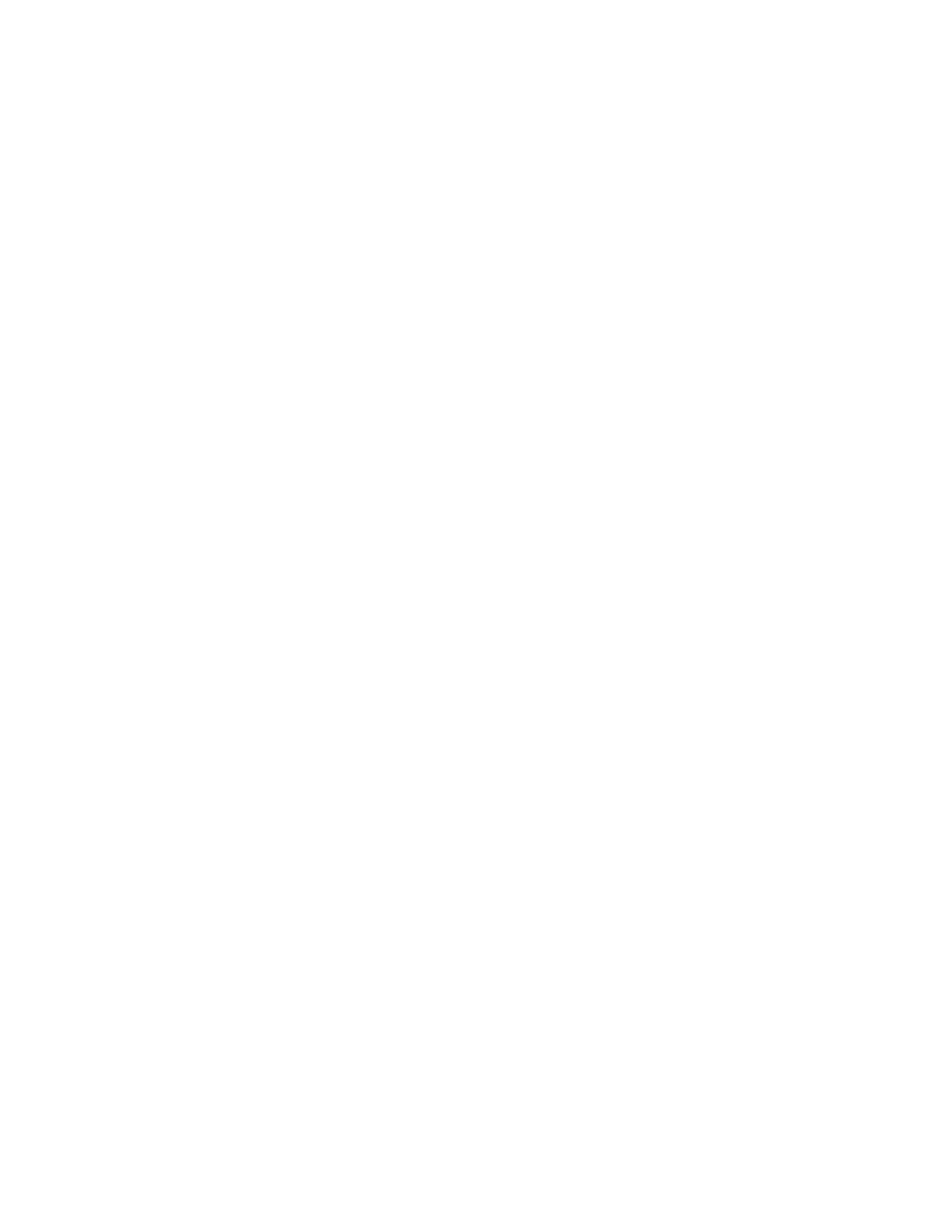Initial Printer Setup
Before installing the printer software, verify that the printer is set up correctly. Setup includes enabling the optional
features and assigning an IP address for the Ethernet network connection. The installation wizard starts
automatically the first time the printer is powered on. The installation wizard prompts the system administrator to
configure the following settings:
• Language
• Network Connection
• Proxy Server Setup
• Date and Time
• Measurements
• LDAP Settings
• Apps Setup
• Security Settings
For more information on configuring the printer settings, refer to the System Administrator Guide at www.xerox.
com/support/VLB600_VLB610docs.
XEROX
®
EASY ASSIST (XEA) APP
Xerox Easy Assist app allows you to access and configure the printer from your smartphone. To access the printer
from your smartphone, download and install the Xerox Easy Assist app on your mobile device. By installing the
Xerox Easy Assist app on your smartphone, you can setup your new printer easily, manage its configuration, view
alerts indicating supply requirements and order them, and get live troubleshooting support for your printer.
To install the Xerox Easy Assist app on your smartphone, you need to scan a QR Code or search the app in the Apple
App Store or Google Play Store. There are two types of XEA QR Codes:
• QR Code to acquire the XEA app: This QR Code is for the initial installation of the app. To install the Xerox Easy
Assist app for the first time, you are required to scan this QR Code using your smartphone camera. You can find
this QR Code on the packaging box or the XEA QR Code Flyer that comes with the printer. Check the following
locations for the XEA QR Code:
– XEA QR Code Flyer
– Printer packaging box
– Device Install Wizard
For more information, refer to Initial Setup with Xerox
®
Easy Assist (XEA) App.
• QR Code to connect the mobile device to the printer: This QR Code is to setup a Wireless network connection
between the smartphone and the printer. For example, connection to Wi-Fi Direct. You can find this QR Code in
the device Install Wizard. The QR Code provides all key information to connect your smartphone and the printer
without manually entering any technical information. To connect to the printer, scan this QR Code within the
Xerox Easy Assist app.
Primary features of Xerox Easy Assist app, are:
Xerox
®
VersaLink
®
B600/B610 Printer User Guide 51
Getting Started