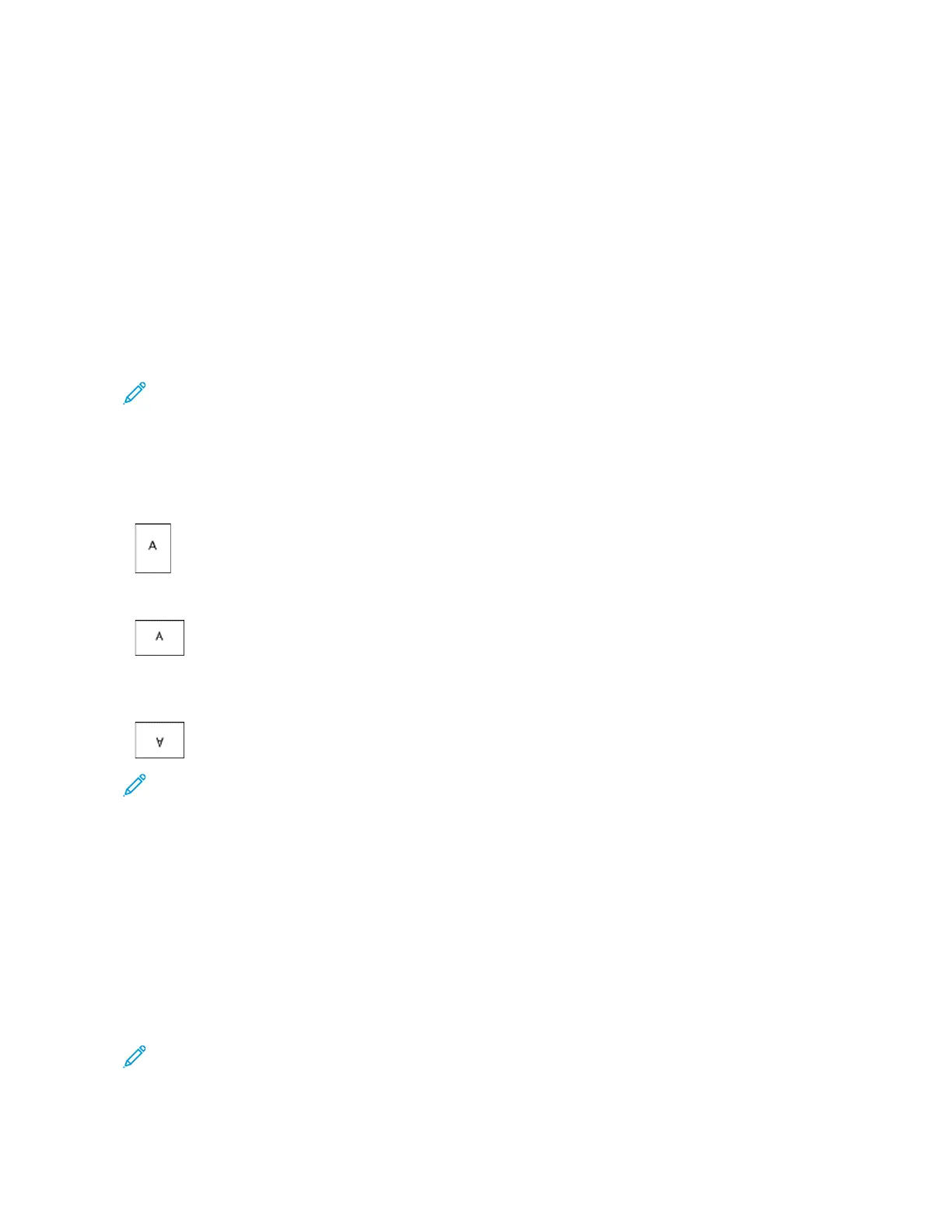7. Click PPaaggeess, then select the pages to print the watermark:
• PPrriinntt oonn AAllll PPaaggeess: This option prints the watermark on all pages of your document.
• PPrriinntt oonn PPaaggee 11 OOnnllyy: This option prints the watermark only on the first page of the document.
8. If you select a picture as a watermark, specify the lightness settings for the image.
9. Click OOKK.
ORIENTATION
Orientation allows you to select the direction that the page prints.
• For Windows, the Orientation tab is on the Document Options tab.
Note: The orientation setting in your application print dialog box may override the orientation options in the
print driver.
• For Macintosh, Orientation options are in the Print window.
The following options are available:
• PPoorrttrraaiitt: Orients the paper so that the text and images print across the short dimension of the paper.
• LLaannddssccaappee: Orients the paper so that the text and images print across the long dimension of the paper.
• RRoottaatteedd LLaannddssccaappee: Orients the paper so that the content is rotated 180 degrees and with the long bottom
side up.
Note: For Macintosh, to print portrait text and images in landscape orientation, clear the Auto Rotate
check box.
PRINTING BANNER PAGES
To enable or disable Banner Pages, contact your system administrator, or see the System Administrator Guide at
www.xerox.com/support/VLB600_VLB610docs.
SELECTING JOB COMPLETION NOTIFICATION FOR WINDOWS
You can select to be notified when your job finishes printing. A message appears on your computer screen with the
name of the job and the name of the printer where it was printed.
Note: This feature is only available on a Windows computer printing to a network printer.
To select job completion notification from the Advanced tab:
Xerox
®
VersaLink
®
B600/B610 Printer User Guide 99
Printing