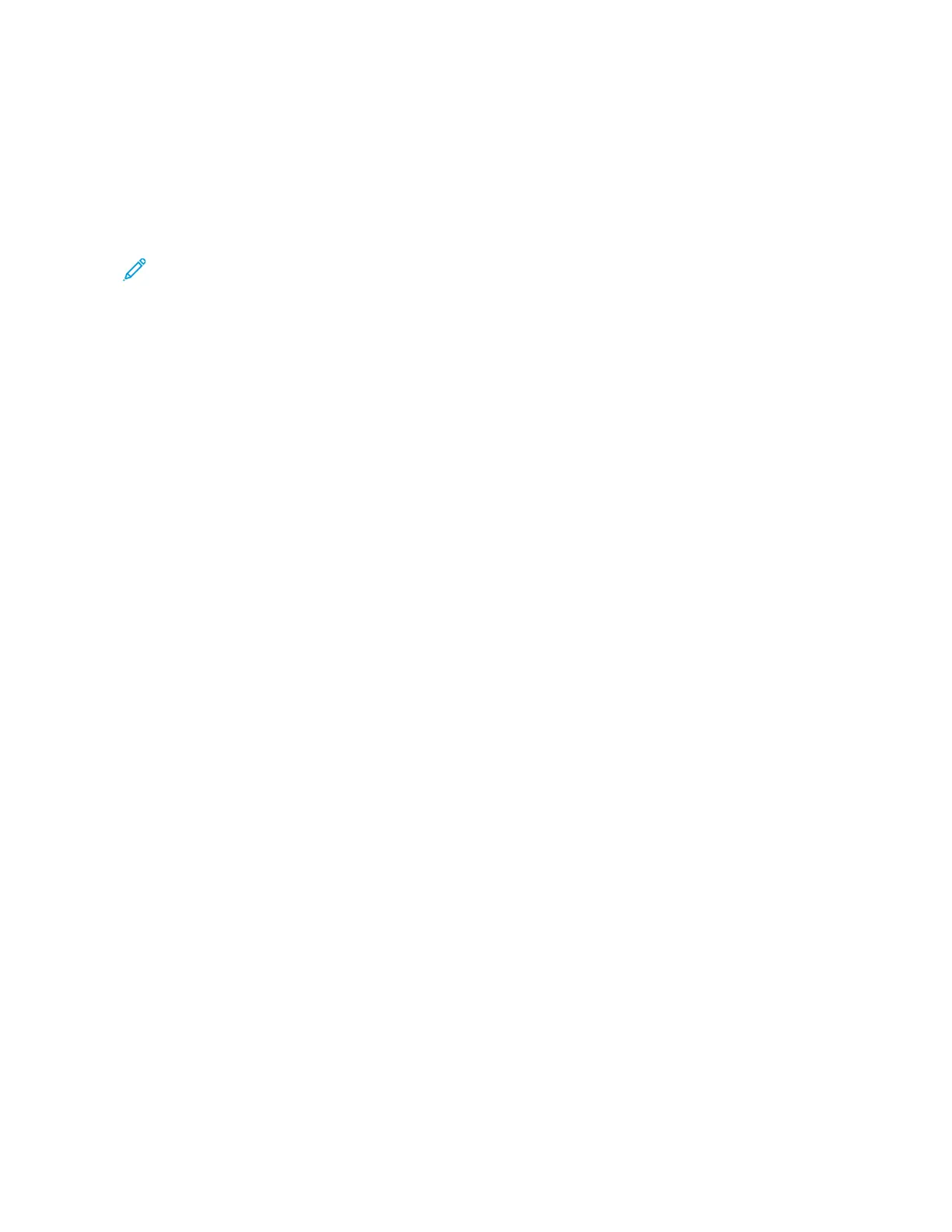MMaannaaggiinngg tthhee PPrriinntteerr
Viewing the Meter Reading
The Billing/Usage menu displays the total number of impressions that the printer generated or
printed during its lifetime. You cannot reset the counters. A page is counted as one side of a sheet of
paper. For example, a sheet of paper that is printed on two sides counts as two impressions.
Note: If you provide regular billing information for your device, you can use the Remote
Services Upload feature to simplify the process. You can enable Remote Services to send billing
meter readings to Xerox automatically so that you do not have to collect the readings
manually. For more information, refer to the System Administrator Guide at www.xerox.com/
office/VLB71XXdocs.
To view the billing information for your printer:
1. At the printer control panel, press the Home button.
2. Touch Device > Billing/Usage.
3. To view more details, touch Usage Counters, then select an option.
4. After viewing the usage readings, to return to the Home screen, press the Home button.
Printing the Billing Summary Report
The Billing Summary Report provides information about the device and a detailed listing of the billing
meters and sheet counts.
To print the Billing Summary Report:
1. At the printer control panel, press the Home button.
2. Touch Device > About > Information Pages.
3. Touch Billing Summary Report.
4. To return to the Home screen, press the Home button.
MMoovviinngg tthhee PPrriinntteerr
Before you move the printer:
• Ensure that you always power off the printer, and wait for it to shut down completely.
• Ensure that no jobs are in the print queue.
199
