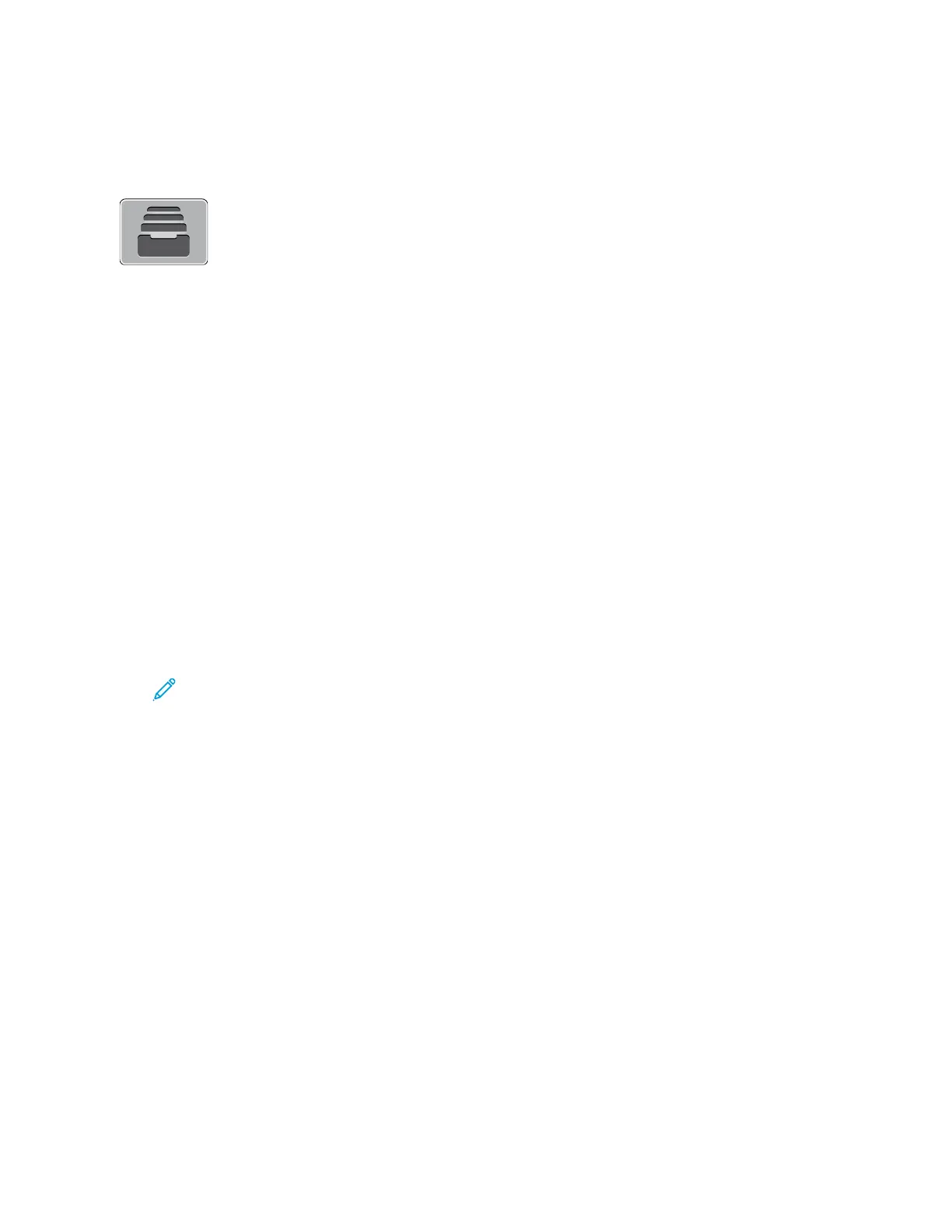JJoobbss
Jobs Overview
Use Jobs to view current jobs, print saved, personal, and secure jobs, and view details of
completed jobs. You can pause, delete, print, or view job progress or job details for a
selected job.
Managing Jobs
From the control panel Jobs menu, you can view lists of active jobs, secure jobs, or completed jobs.
You can pause, delete, print, or view job progress or job details for a selected job. From the Jobs
window in the Embedded Web Server, you can view a list of active and completed print jobs. For more
information, refer to Managing Jobs Using the Embedded Web Server.
A print job can be held by the printer when it is unable to complete a print job. For example, when the
printer needs attention, paper, or supplies. When the condition is resolved, the printer automatically
resumes printing. When you send a Secure Print job, the job is held until you release it by typing a
passcode at the control panel. For more information, refer to Printing Special Job Types.
Pausing the Print Job with the Option to Delete It
1. At the printer control panel, press the Home button.
2. Touch Jobs, then touch the name of the print job.
3. Do one of the following:
• To pause the print job, touch Pause. To resume the print job, touch Resume.
• To delete the print job, touch Delete. At the prompt, touch Delete.
Note: If you do not make a selection within 60 seconds, the job resumes automatically.
4. To return to the Home screen, press the Home button.
Viewing, Printing, or Deleting Saved and Secure Jobs
The system administrator can restrict users from deleting jobs. If a system administrator has
restricted job deletion, you can view the jobs, but not delete them. Only the user that sent the job or
the system administrator can delete a Secure Print job.
1. At the printer control panel, press the Home button.
2. To view a list of active and completed jobs, touch Jobs.
3. To view a list of specific job types, touch an option.
• To view Saved Jobs, touch Saved Jobs. To print the job, touch the job, enter the quantity, then
touch OK. To delete the job, touch the Trash icon, then touch Delete.
• To view Personal jobs, touch Personal & Secure Jobs. To print the jobs, touch the folder, then
touch Print All, or Delete All.
• For Secure Jobs, touch Personal & Secure Jobs. Touch the folder, enter the passcode number,
then touch OK. To print a Secure Job, touch the job. To print or delete all the jobs in the folder,
touch Print All, or Delete All.
90
