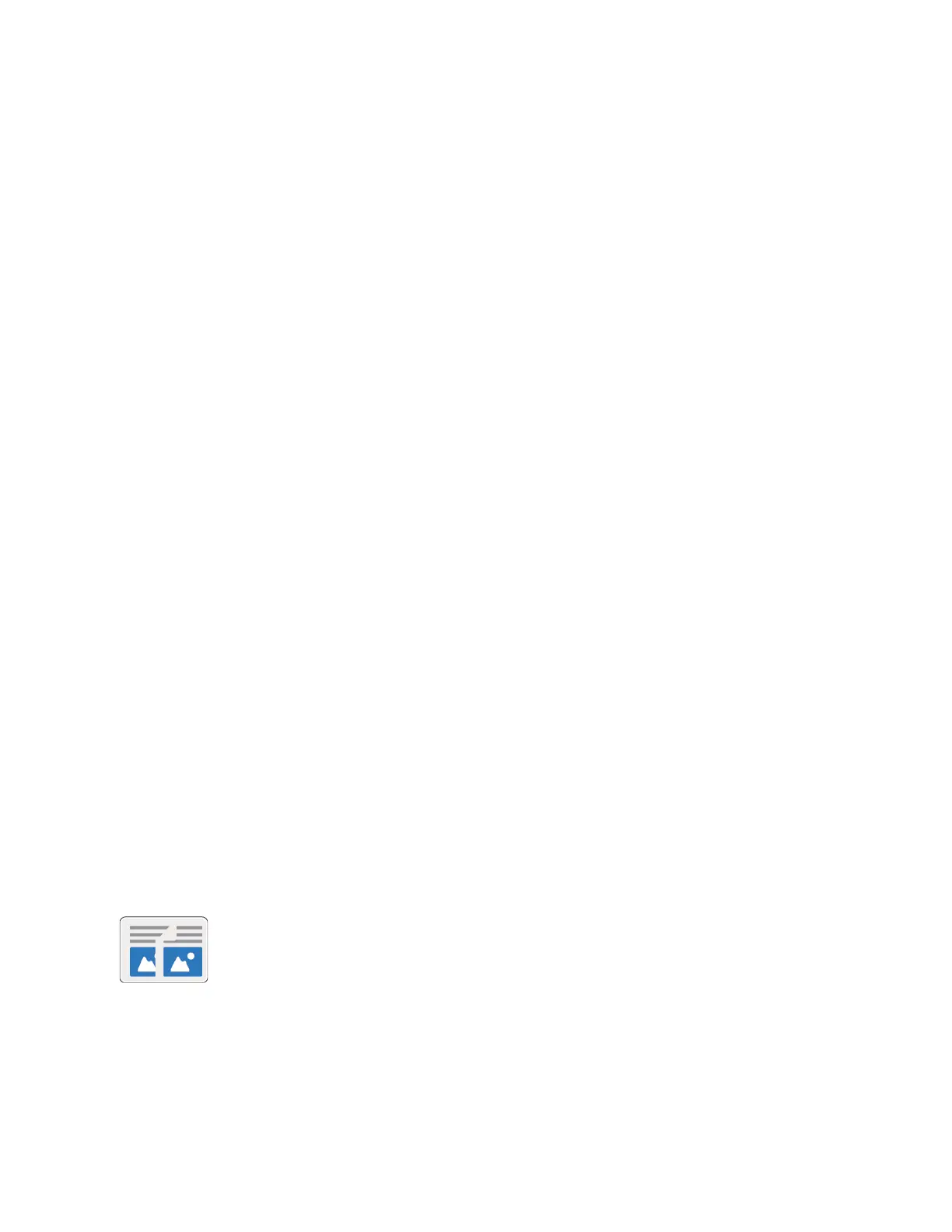4. Select an option.
• To print the remaining copies of the job, touch Release.
• To delete the remaining copies of the job, touch Delete.
5. To return to the Home screen, press the Home button.
Managing Jobs Using the Embedded Web Server
You can view a list of active jobs and delete print jobs from the Active Jobs list in the Embedded Web
Server. You can use the Embedded Web Server to submit jobs for printing at the device. You can print
*.pdf, *.ps, *.pcl, *.prn, *.xps, *.jpg, *.tif and *.txt files directly from the Embedded
Web Server without opening another application or the print driver. The files can be stored on a local
computer hard drive, mass storage device, or network drive.
1. At your computer, open a Web browser. In the address field, type the IP address of the printer,
then press Enter or Return.
2. In the Embedded Web Server, click Jobs.
3. Click the job name.
4. Do one of the following:
• To pause the print job, click Pause. To resume the print job, click Resume.
• To delete the print job, click Delete. At the prompt, click Delete.
5. To return to the Home screen, click Home.
Submitting Jobs for Printing Using the Embedded Web Server
1. At your computer, open a Web browser. In the address field, type the IP address of the printer,
then press Enter or Return.
2. In the Embedded Web Server, click Home.
3. In the Quick Links area, click Submit File.
4. Click the Submit field.
5. In the selection window, select a file to print, then click Open.
6. To print the document, click Submit.
CCooppyy
Copy Overview
To make a copy, the device scans your original documents and temporarily stores the
images. The image print based on the options selected.
If Authentication or Accounting has been enabled on your device, enter your login details to access
Copy features.
You can adjust various settings for individual Copy jobs and save settings as Presets for future jobs.
The list of features can be customized, and some features could be hidden from view when the app is
95
