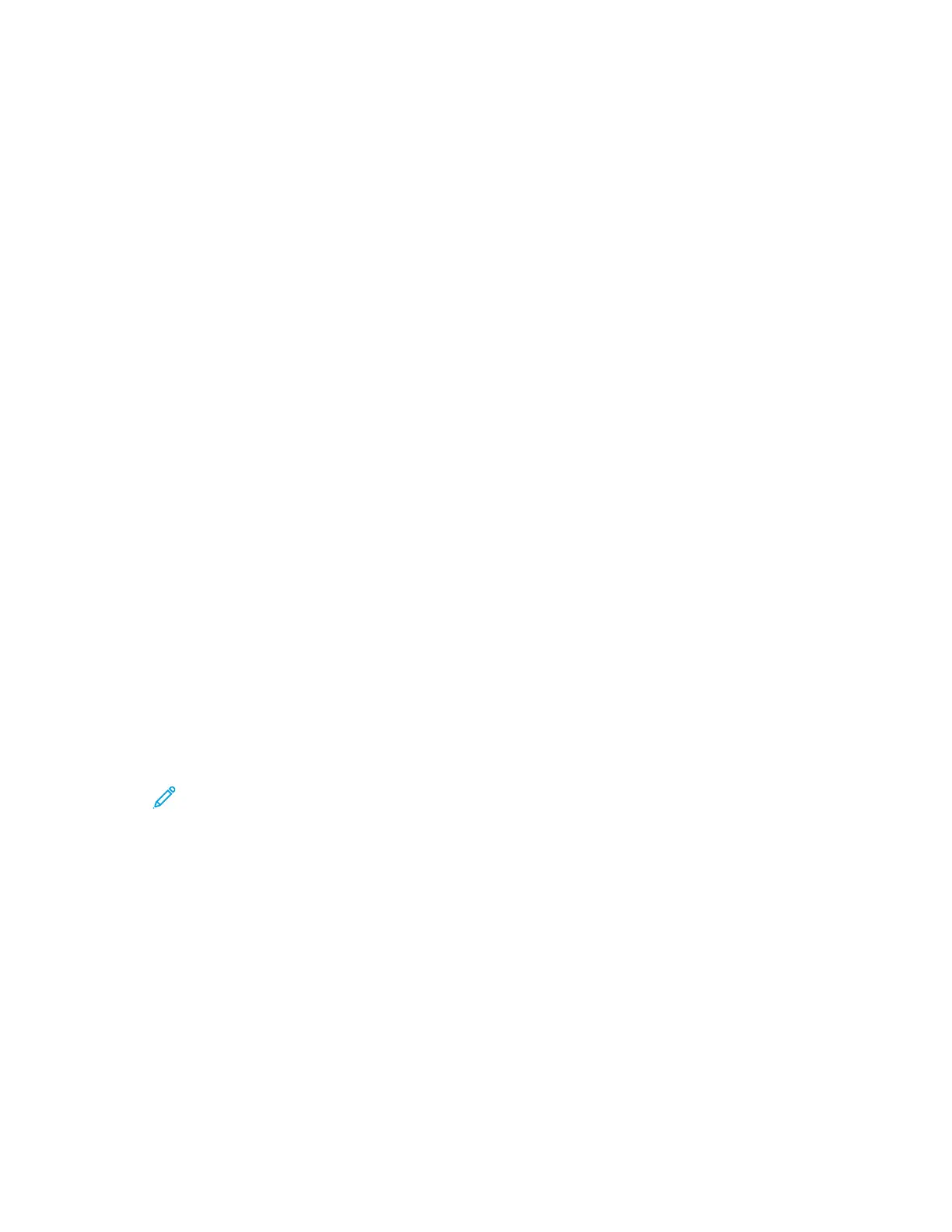6. To complete the installation and close the installer window, click Done.
Installing the Windows Print Driver Zip File
From Xerox.com, you can download the print driver in a *.zip file. To install the print drivers on your
computer, use the Windows Add Printer Wizard.
To install the print driver from the *.zip file:
1. Download, then extract the required *.zip file to a local directory on your computer.
2. At your computer, open the Control Panel, then select Devices and Printers > Add a Printer.
3. Click The printer that I want isn't listed, then click Add a local printer or network printer with
manual settings.
4. To use a previously established port, select Use an existing port, then from the list, select a
standard TCP/IP port.
5. To create a standard TCP/IP port, do the following:
a. Select Create a New Port.
b. For Type of port, select Standard TCP/IP Port, then click Next.
c. In the Hostname or IP address field, type the printer IP address or hostname.
d. To disable the feature, clear the check box for Query the printer and automatically select
the device driver to use, then click Next.
6. Click Have Disk.
7. Click Browse, then select the driver.inf file for your printer. Click Open.
8. Select your printer model, then click Next.
9. If a prompt appears because the print driver was installed previously, click Use the driver that is
currently installed (recommended).
10. In the Printer name field, type a name for your printer.
11. To install the print driver, click Next.
12. If needed, set the printer as the default printer.
Note: Before you select Share Printer, contact your system administrator.
13. To send a test page to the printer, click Print a test page.
14. Click Finish.
Installing the Print Drivers for a Windows USB Printer
1. Connect the B end of a standard A/B USB 2.0 or USB 3.0 cable to the USB Port on the back of the
printer.
2. Connect the A end of the USB cable to the USB port on the computer.
3. If the Windows Found New Hardware Wizard appears, click Cancel.
68
