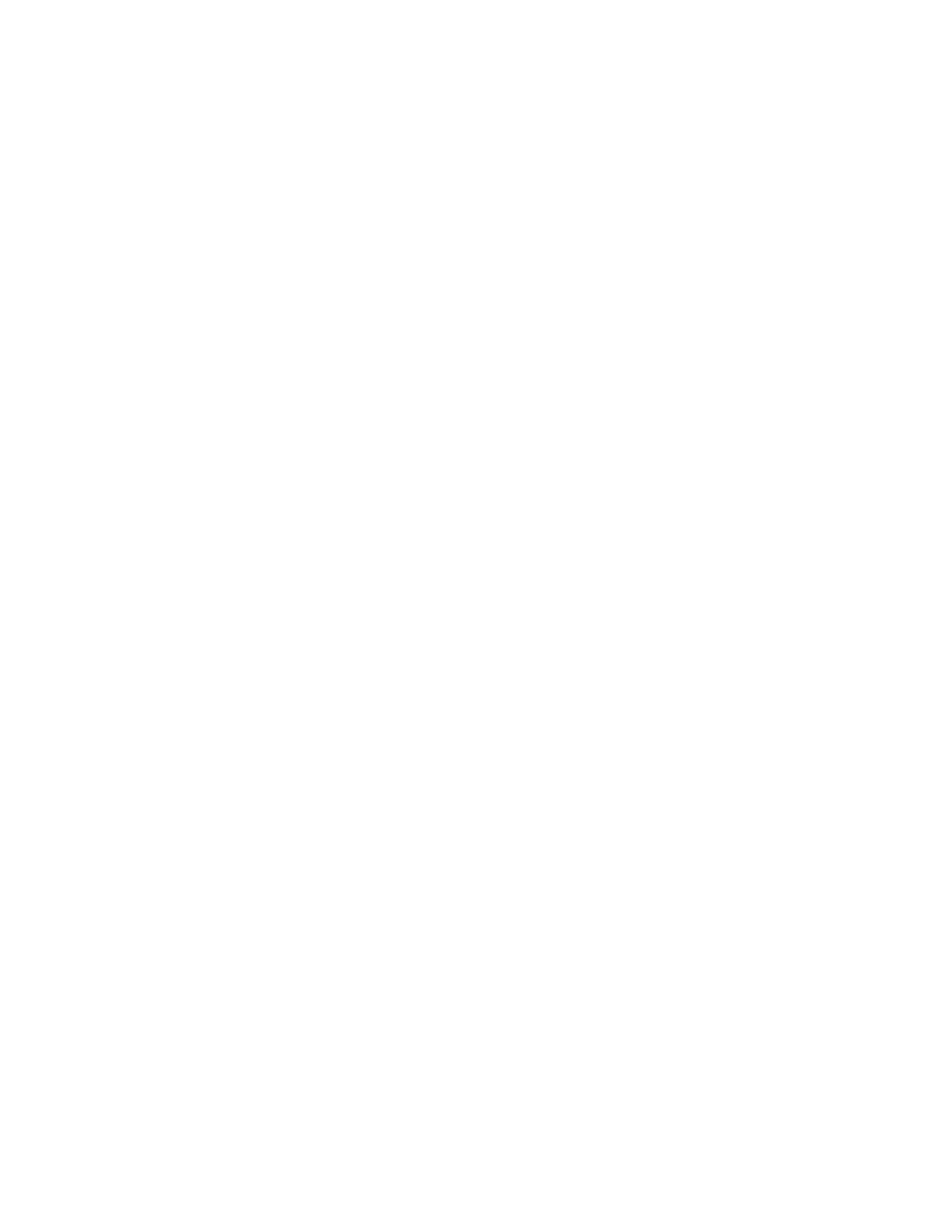4. To change contact information, touch the information that you want to update, edit as needed,
then touch OK.
5. To save your contact changes, touch OK.
6. To delete a contact, touch Delete Contact, then touch Delete.
7. To return to the Home screen, press the Home button.
Adding or Editing Groups in the Address Book at the Control Panel
Adding Groups in the Address Book at the Control Panel
1. At the printer control panel, press the Home button, then touch Address Book.
2. Touch the Plus icon (+), then select Add Group.
3. Select the group type.
4. To enter a group name, touch Enter Group Name, then enter a name using the touch screen
keypad. Touch Enter.
5. To add group members, touch Add Member.
6. To add a contact name, from the Favorites or Contacts menu, select a contact.
7. To add more group members, touch Add Member, then select a contact.
8. To mark the group as a favorite, touch the Star icon.
9. To save the group, touch OK.
10. To return to the Home screen, press the Home button.
Editing or Deleting Groups in the Address Book at the Control Panel
1. At the printer control panel, press the Home button.
2. Touch Address Book.
3. From the Address Book, select a group, then touch Edit.
4. To add group members, touch Add Member.
5. To add a contact, from the Favorites or Contacts menu, select a contact.
6. To add more group members, touch Add Member, then select a contact.
7. To remove group members, for each contact, touch the Trash icon. At the prompt, touch Delete.
8. To save the changes, touch OK.
9. To delete the group, touch Delete Group, then touch Delete.
10. To return to the Home screen, press the Home button.
Adding or Editing Contacts in the Address Book in the Embedded Web Server
Adding Contacts in the Address Book in the Embedded Web Server
To add contacts:
1. At your computer, open a Web browser. In the address field, type the IP address of the printer,
then press Enter or Return.
2. In the Embedded Web Server, click Address Book.
84
