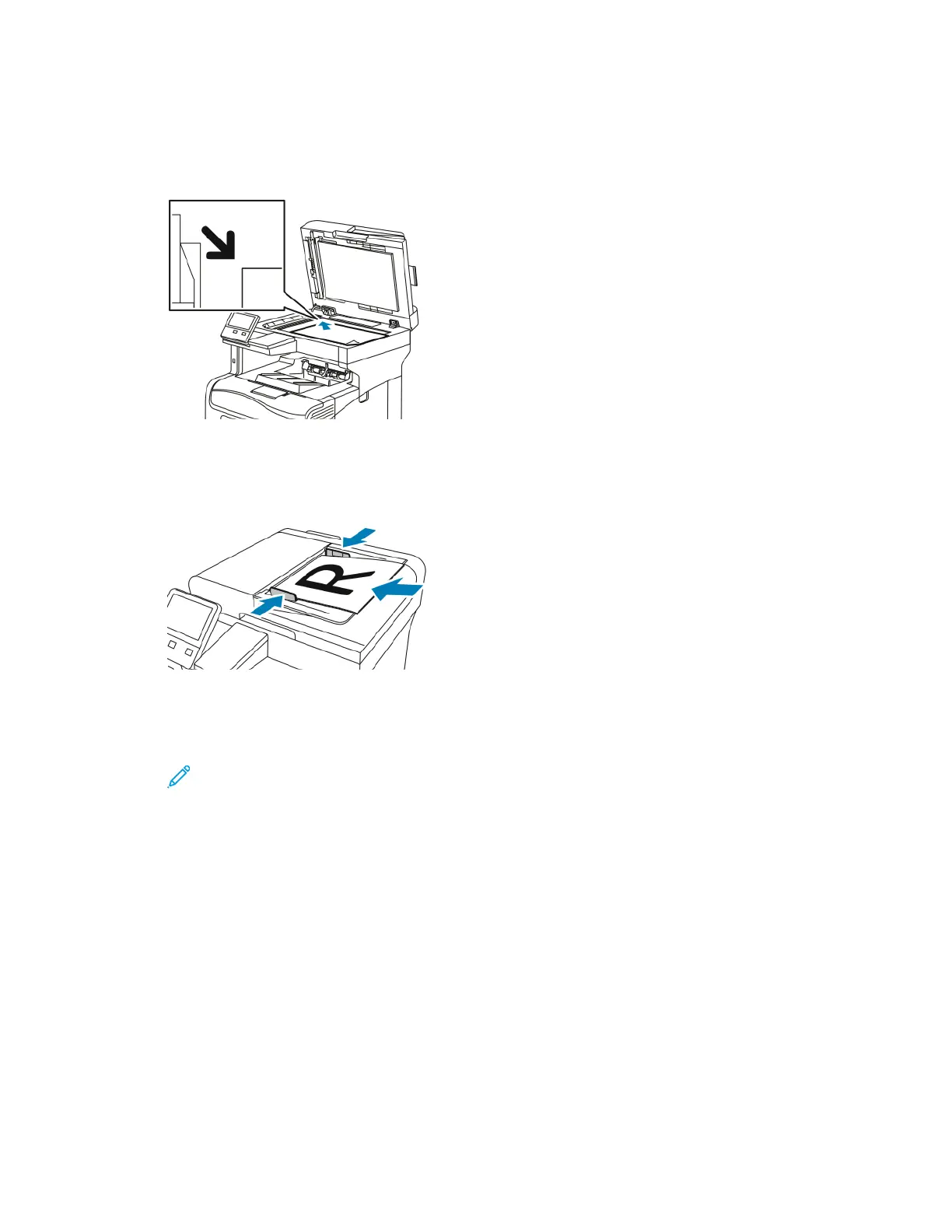3. Load your original documents.
• Use the document glass for single pages or paper that cannot be fed using the duplex
automatic document feeder. Lift the document feeder, then place the original document face
down in the upper-left corner of the document glass.
• For single, multiple, or 2-sided pages, use the duplex automatic document feeder. Remove any
staples and paper clips from the pages. Insert the original documents face up in the
document feeder, with the top of the page entering the feeder first. Adjust the paper guides
so that they fit against the documents.
4. Touch Fax.
5. Enter recipients:
• To enter a recipient fax number, use the touch screen keypad, then touch Enter.
Note: To insert a pause as needed, touch the Special Characters icon, then touch Dial
Pause. To enter longer pauses, touch Dial Pause multiple times.
• To select a contact or group from the Address Book, touch the Address Book icon. Touch
Favorites or Contacts, then select a recipient.
• If you have created Personal Favorites, to select a Personal Favorite, log in with your user
credentials. Touch the Address Book icon. Touch Favorites, then select a Personal Favorite
from the list.
For details about using the Address Book and managing and creating Favorites and Personal
Favorites, refer to Address Book.
6. If scanning from 2-sided original documents, touch 2-Sided Scanning, then select an option.
7. Adjust fax settings as needed.
For details about available features, refer to Apps Features.
8. Touch Send.
Xerox
®
VersaLink
®
C405 Color Multifunction Printer
User Guide
113
Xerox
®
Apps
