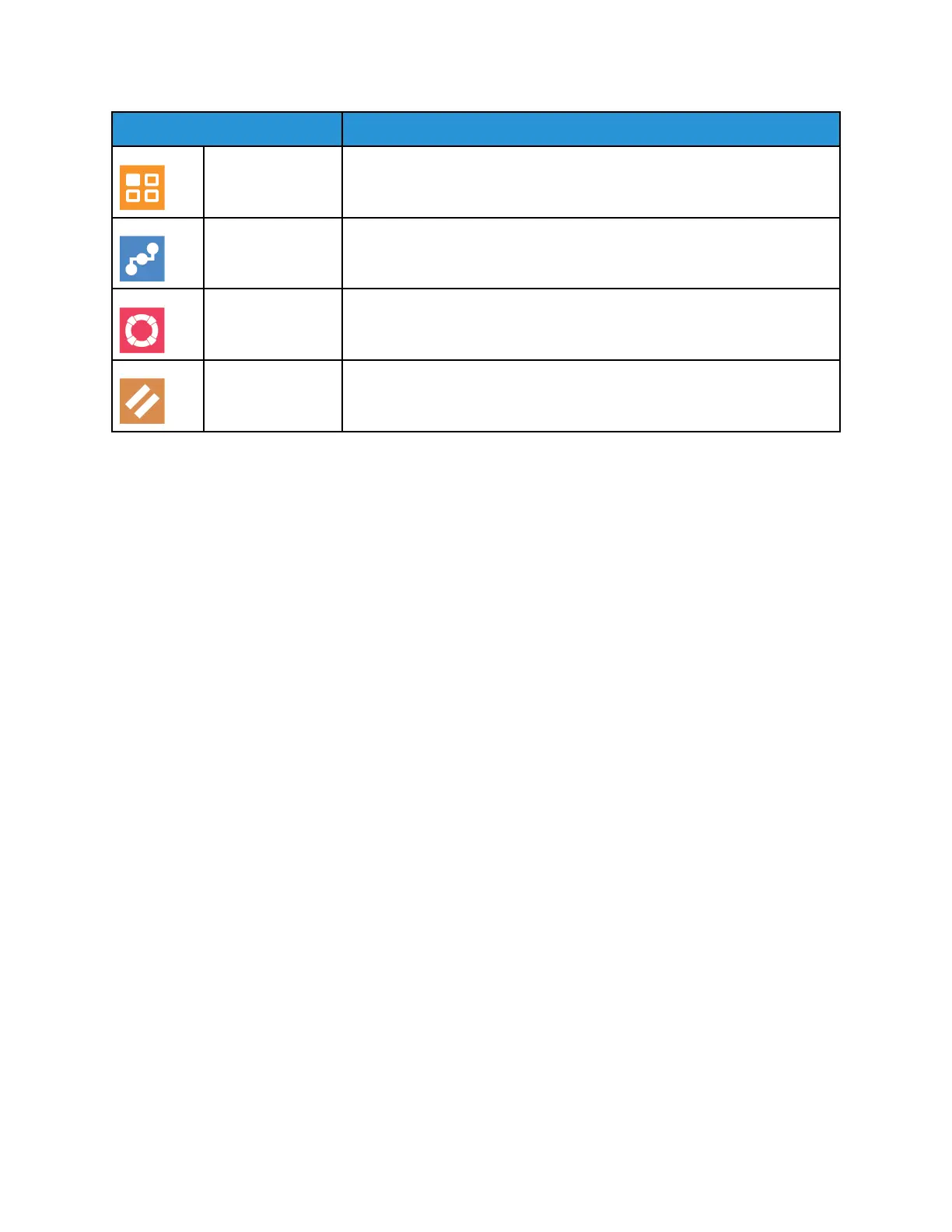Option Description
Apps Use Apps to select settings for the apps installed on your device.
Connectivity Use the Connectivity option to configure network settings at the control
panel, or join another wireless network.
Support Use this option to access and print the Support Pages to assist with
troubleshooting errors.
Resets Use the Resets option to reset device settings and font, forms, and macros
to the factory-default settings.
For details on configuring the printer settings, refer to the System Administrator Guide at www.xerox.
com/office/VLC405docs.
AAbboouutt
The About option provides an overview of your device and current settings and status. You can access
Information Pages and reports using this option.
SSuuppppllyy SSttaattuuss
You can check the status and percentage of life remaining for your printer supplies at the control
panel or from the Embedded Web Server. When printer supplies near their replacement time, warning
alerts appear on the control panel. You can customize the alerts that appear on the control panel and
configure email alert notifications.
To check the supplies status and set up alerts using the Embedded Web Server, refer to the System
Administrator Guide at www.xerox.com/office/VLC405docs.
CChheecckkiinngg tthhee SSuupppplliieess SSttaattuuss aatt tthhee CCoonnttrrooll PPaanneell
1. To view status information for the printer supplies, touch Device→Supplies.
2. To view details about a specific item, including part numbers for reordering, touch the specific
item.
3. To return to the Supplies screen, touch X.
4. To return to the Device screen, touch the back arrow.
CCuussttoommiizziinngg SSuupppplliieess AAlleerrtt SSeettttiinnggss
1. To customize the alerts that appear for printer supplies, touch Device→Supplies→Alerts Setup.
2. To enable supplies alerts that appear on the control panel, touch the Enable Alerts toggle button.
3. To configure the printer to display an alert when an item reaches a specific usage percentage
level, touch the item, then select the percentage.
72
Xerox
®
VersaLink
®
C405 Color Multifunction Printer
User Guide
Xerox
®
Apps
