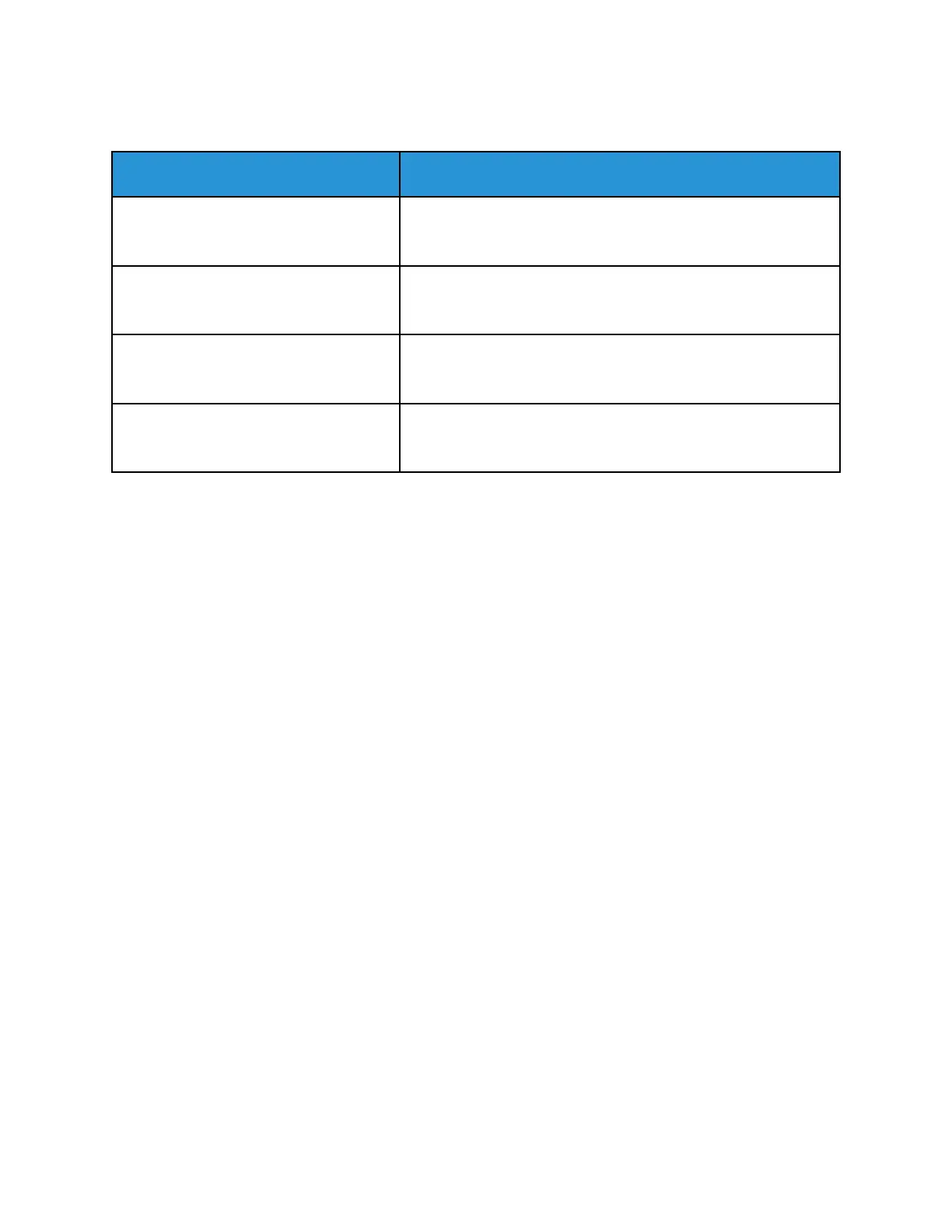SSuuppppoorrtteedd CCuussttoomm PPaappeerr SSiizzeess
Tray Number Paper Sizes
Tray 1 Minimum: 148 x 210 mm (5.8 x 8.3 in.)
Maximum: 216 x 356 mm (8.5 x 14 in.)
Tray 2 Minimum: 148 x 210 mm (5.8 x 8.3 in.)
Maximum: 216 x 356 mm (8.5 x 14 in.)
Bypass Tray Minimum: 76.2 x 127 mm (3 x 5 in.)
Maximum: 216 x 356 mm (8.5 x 14 in.)
2-Sided Printing Minimum: 148 x 210 mm (5.8 x 8.3 in.)
Maximum: 216 x 356 mm (8.5 x 14 in.)
CCaarrddssttoocckk
You can print Cardstock up to 220 g/m
2
from any tray. For types and weights of supported Cardstock
for 1-Sided printing, refer to Supported Paper Types and Weights. For types and weights of supported
Cardstock for 2-Sided printing, refer to Supported Paper Types and Weights for Automatic 2-Sided
Printing.
Follow the guidelines for printing on glossy cardstock:
• Do not open sealed packages of glossy cardstock until you are ready to load the paper into the
printer.
• Leave glossy cardstock in the original wrapper, and leave the packages in the shipping carton until
ready to use.
• Remove all other paper from the tray before loading glossy cardstock.
• Load only the amount of glossy cardstock you are planning to use. When you are finished
printing, remove the glossy cardstock in the tray . Replace unused cardstock in the original
wrapper and seal.
• Rotate stock frequently. Long periods of storage in extreme conditions can cause glossy cardstock
to curl and jam in the printer.
• In the print driver software, select the desired glossy cardstock type or select the tray loaded with
the desired paper.
154
Xerox
®
VersaLink
®
C405 Color Multifunction Printer
User Guide
Paper and Media
