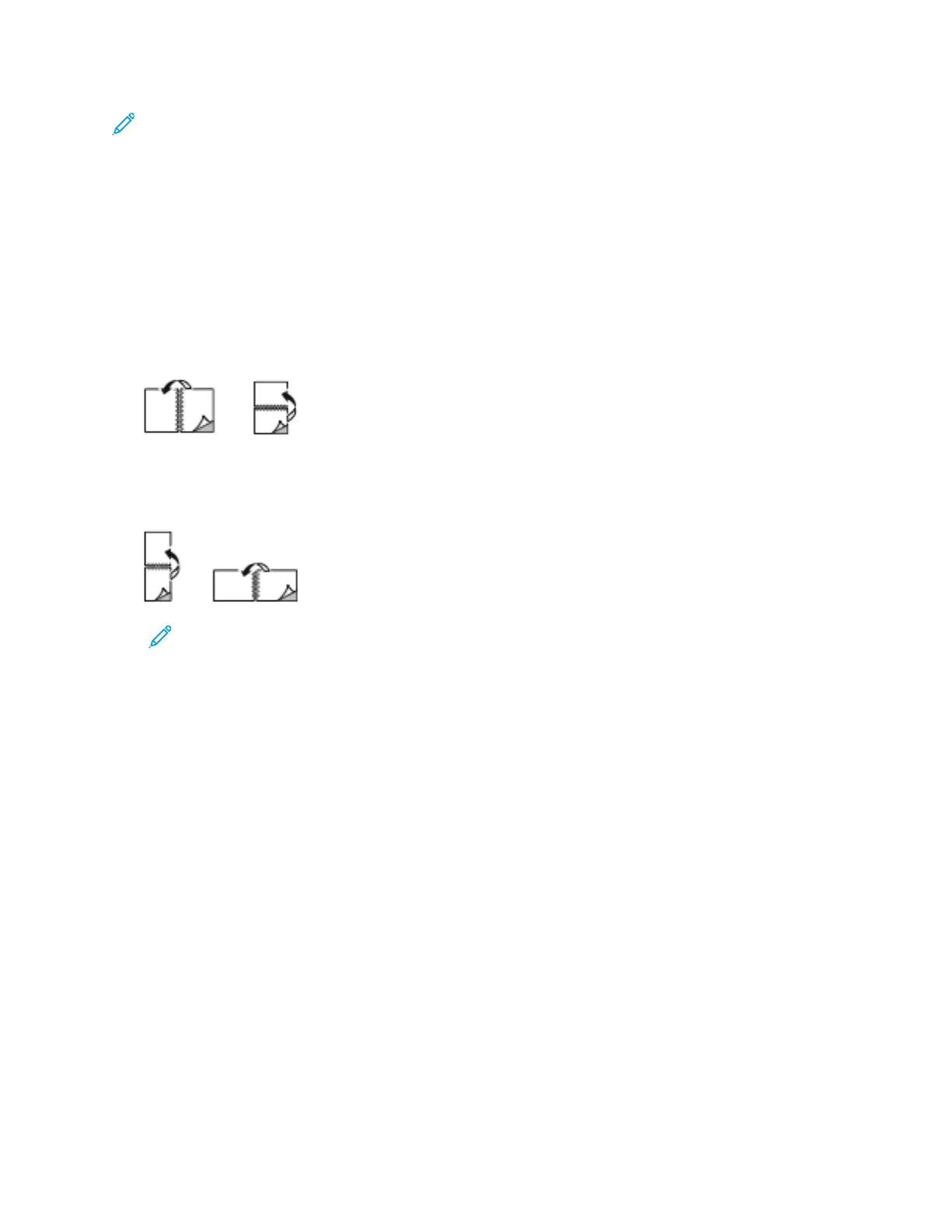Note: Ensure that the paper size and weight are supported. For more information, refer to
Supported Paper Types and Weights for Automatic 2-Sided Printing.
22--SSiiddeedd PPaaggee LLaayyoouutt OOppttiioonnss
You can specify the page layout for 2-sided printing, which determines how the printed pages turn.
These settings override the application page orientation settings.
• 1-Sided Print: This option prints on one side of the media. Use this option when printing on
envelopes, labels, or other media that cannot be printed on both sides.
• 2-Sided Print: This option prints the job on both sides of the paper to allow binding on the long
edge of the paper. The following illustrations show the result for documents with portrait and
landscape orientation, respectively:
• 2-Sided Print, Flip on Short Edge: This option prints on both sides of the paper. The images print
to allow binding on the short edge of the paper. The following illustrations show the result for
documents with portrait and landscape orientations, respectively:
Note: 2-Sided Printing is part of the Earth Smart settings.
To change your default print driver settings, refer to Setting Default Printing Options for Windows.
PPrriinntt QQuuaalliittyy
Print-quality modes:
• Standard print-quality mode: 600 x 600 dpi
• Enhanced print-quality mode: 600 x 600 dpi, 8-bit depth
IImmaaggee OOppttiioonnss
Image options controls how the printer uses color to produce your document. The Windows PostScript
print driver and the Macintosh print drivers provide the widest range of color controls and corrections
on the Image Options tab.
• For Windows, Color Corrections, and Color Adjustment are on the Image Options tab.
• For Macintosh, in the Print window, in Xerox Features, Color Options is on the Paper/Output list.
The following options are available:
140
Xerox
®
VersaLink
®
C405 Color Multifunction Printer
User Guide
Printing
