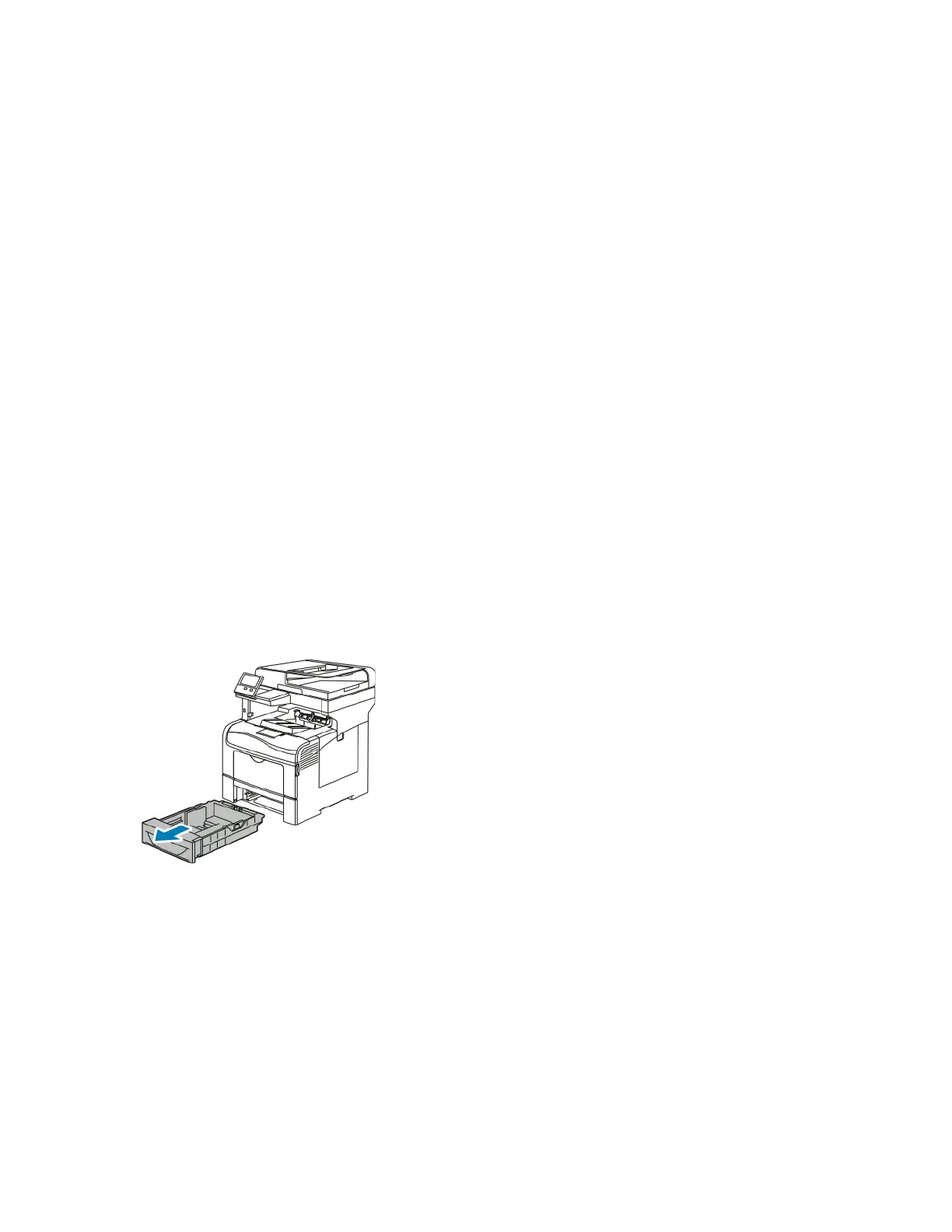Loading Paper
CChhaannggiinngg PPaappeerr SSeettttiinnggss
When you load paper into a tray, you can change the tray settings. The following options are
available:
• Fully Adjustable: If you select this paper setting, you can change the paper size, type, and color
when you load paper into the tray.
• Dedicated: If you select this paper setting, you cannot change the paper size, type, and color
when you load paper into the tray.
• Bypass: When paper is present in this tray, it is used for print jobs where you did not specify a
particular tray.
For details on how to change the paper setting when loading paper in trays 1 and 2, refer to Loading
Paper in Trays 1 and 2 For details on how to change the paper setting when loading paper in the
bypass tray, refer to Loading Paper in the Bypass Tray.
LLooaaddiinngg PPaappeerr iinn TTrraayyss 11 aanndd 22
You can adjust the length of the paper tray to accommodate A4, Letter (8.5 x 11 in.), and Legal (8.5 x
14 in.) paper sizes.
To load paper in Trays 1 and 2:
1. To remove the tray from the printer, pull out the tray until it stops, lift the front of the tray
slightly, then pull it out.
2. At the back of the paper tray, press the paper lift tray down until it locks.
Xerox
®
VersaLink
®
C405 Color Multifunction Printer
User Guide
155
Paper and Media
