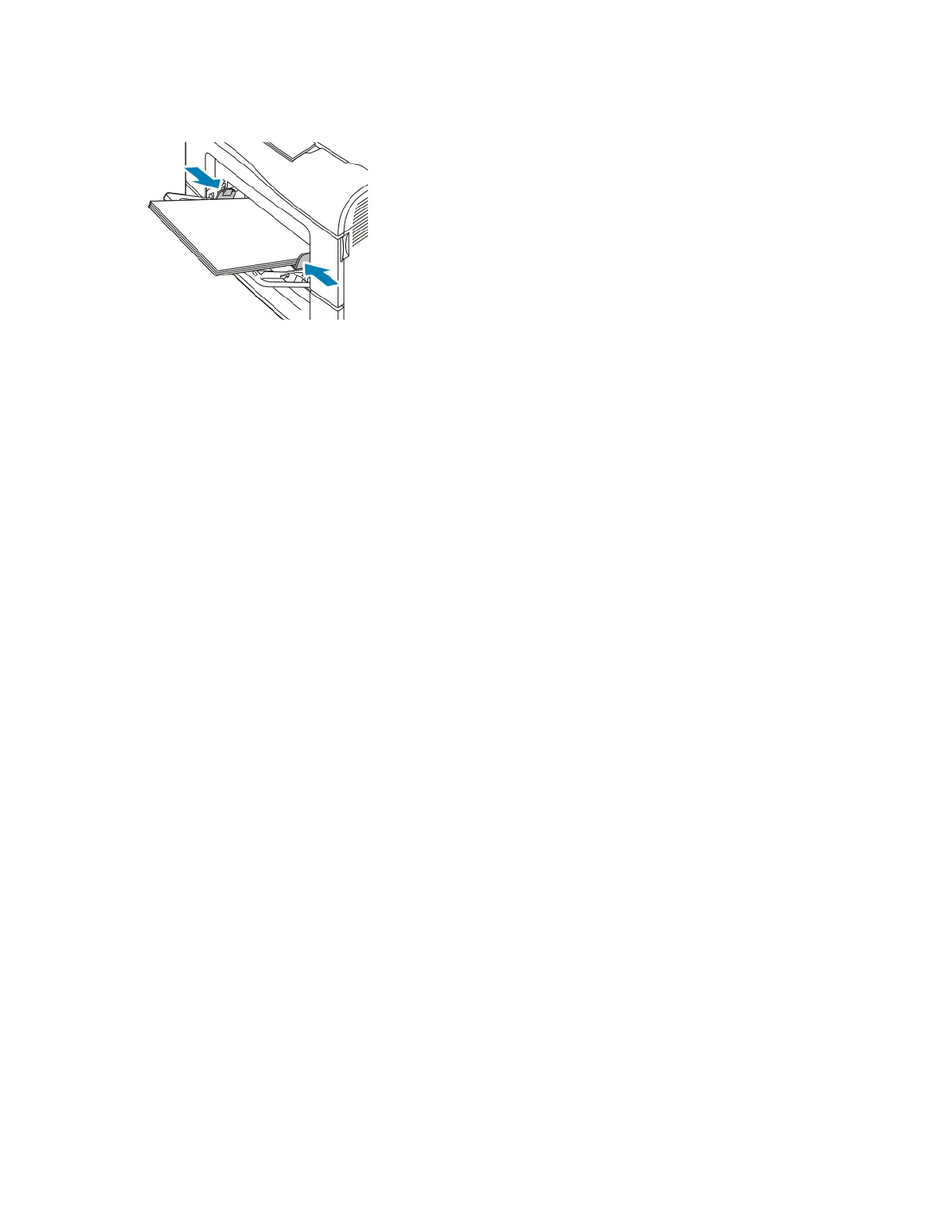6. Adjust the width guides until they touch the edges of the paper.
7. If the control panel prompts you, verify the size, type, and color on the screen. If you are not
prompted, change the paper settings.
a. At the printer control panel, press the Home button.
b. Touch Device→Paper Trays.
c. In the Paper Trays menu, touch the bypass tray icon.
• To select a paper or envelope size, touch the current size setting, then select a size.
• To select a paper type, touch the current paper type, then select a paper type.
• To select a paper color, touch the current paper color, then select a paper color.
d. To save the settings, touch OK.
8. To return to the Home screen, press the Home button.
160
Xerox
®
VersaLink
®
C405 Color Multifunction Printer
User Guide
Paper and Media
