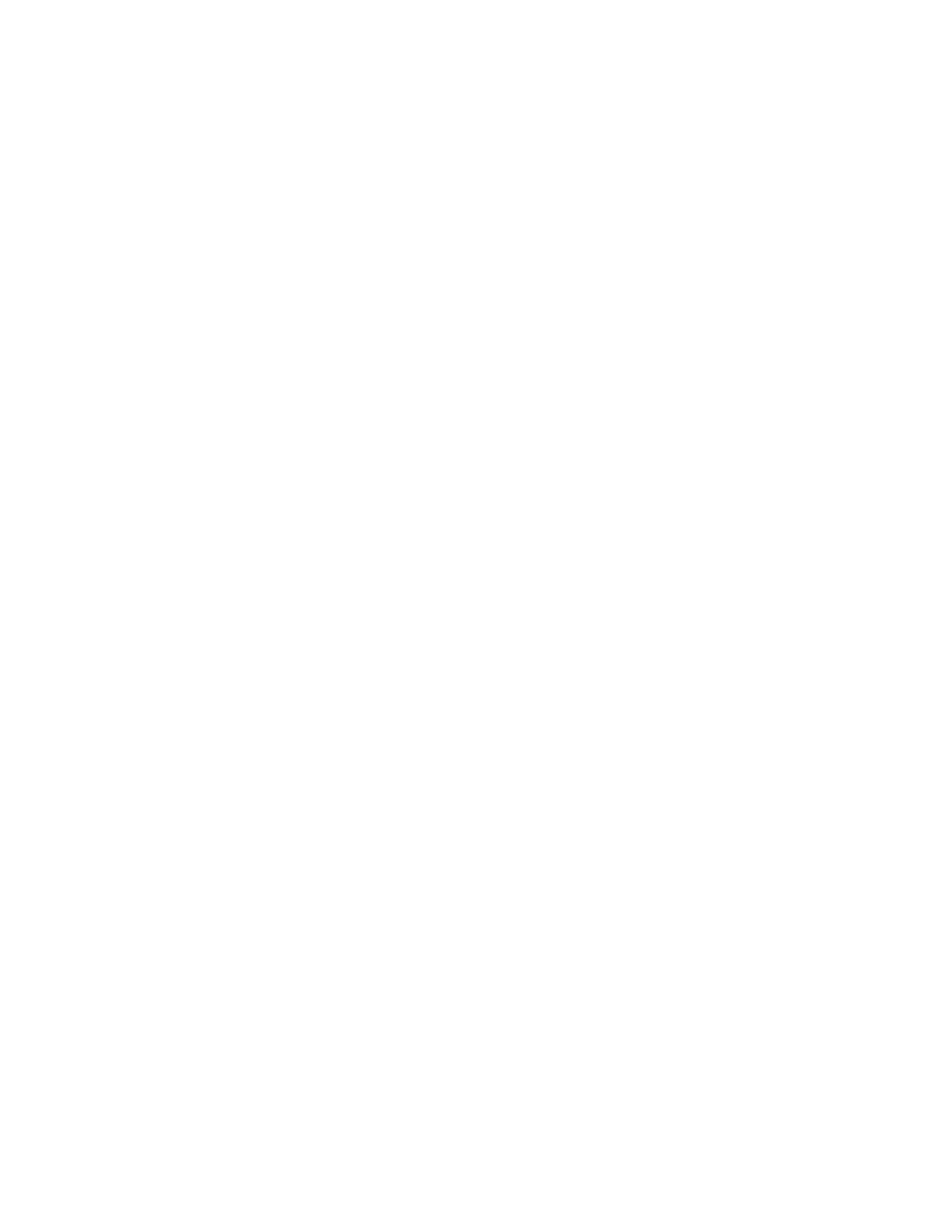5. To acknowledge the warning and introductory messages, click Continue.
6. To accept the license agreement, click Continue, then click Agree.
7. To accept the current installation location, click Install, or select another location for the
installation files, then click Install.
8. Enter your password, then click OK.
9. Select your printer then click Continue.
10. In the list of discovered printers, click Continue Installation.
11. To restart, click Log Out.
IInnssttaalllliinngg LLAANN FFaaxx DDrriivveerrss ffoorr MMaacciinnttoosshh
1. Insert the Software and Documentation disc into your computer.
2. To view the .dmg file for your printer, double-click the Disc icon on your desktop.
3. Open the LAN Fax Installer.dmg file, then navigate to the appropriate installer file for your
operating system.
4. Open the LAN Fax Installer package file.
5. To acknowledge the warning and introductory messages, click Continue.
6. To accept the license agreement, click Continue, then click Agree.
7. To accept the current installation location, click Install, or select another location for the
installation files, then click Install.
8. Enter your password, then click OK.
9. Select your printer in the list of discovered printers, then click Continue.
10. Click Continue Installation.
11. To finish, click Close.
12. To register your printer and software, complete the registration form.
AAddddiinngg aa LLAANN FFaaxx PPrriinntteerr ffoorr MMaacciinnttoosshh
After installing the LAN fax driver on a Macintosh computer, use Bonjour to set up your printer. You
can also add the printer using the IP Address of the printer for an LDP/LPR connection. For non-
network printers, create a desktop USB connection.
To add the printer using Bonjour
1. From the computer Applications folder or from the dock, open System Preferences.
2. Click Printers & Scanners.
The list of printers appears on the left of the window.
3. Under the list of printers, click the plus button (+).
4. At the top of the window, click the Default icon.
Xerox
®
VersaLink
®
C405 Color Multifunction Printer
User Guide
53
Getting Started
