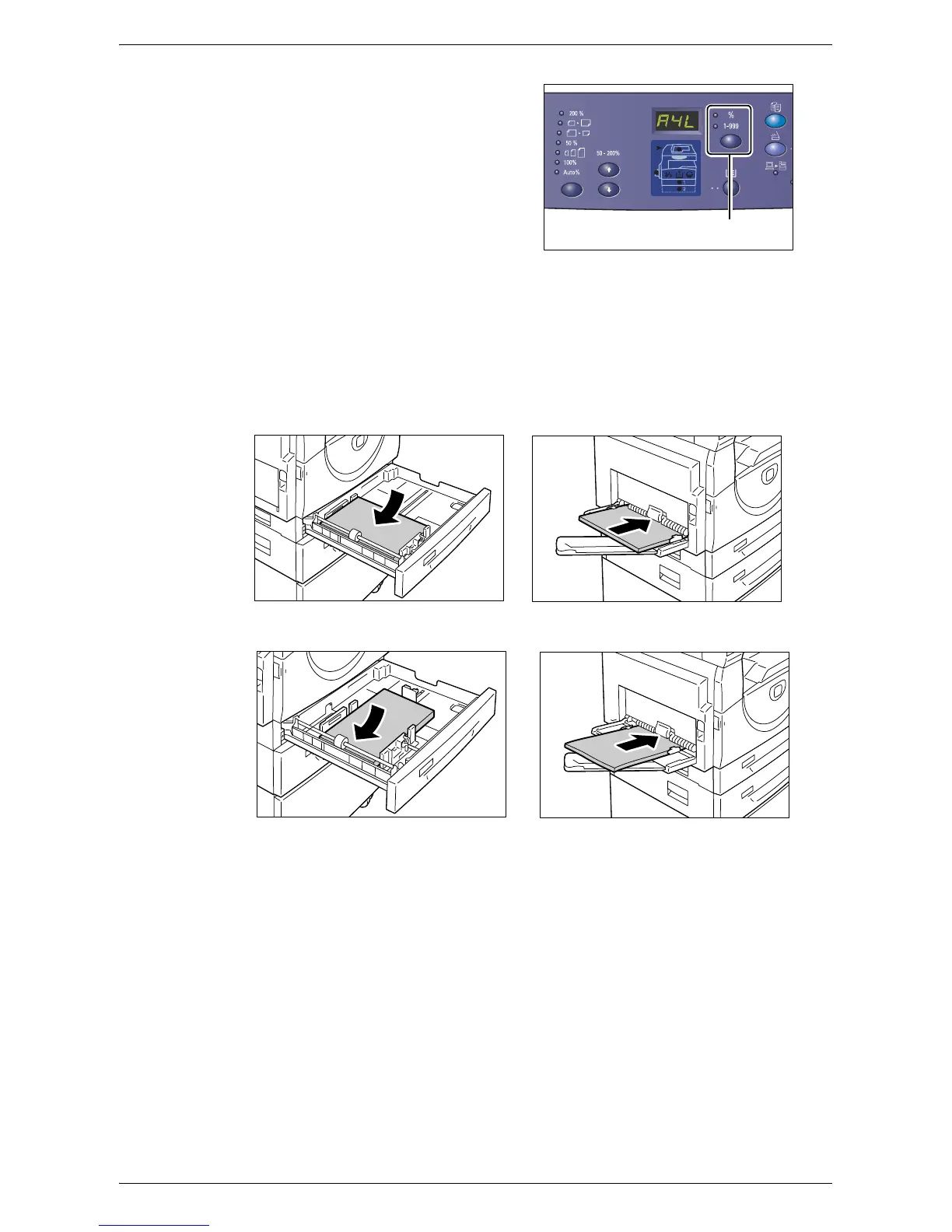Changing the Size and Orientation of Paper in the Trays
49
3.
Press the <Display Switch> button to
scroll through the selections for size
and orientation of the paper.
NOTE: When loading the custom size
paper in the Bypass Tray for a print job (the
custom size paper cannot be used for a
copy job), you must set the paper size to
[CUS] on the Control Panel, and then
register the size of the custom paper in the
print driver. For information on how to
specify a custom paper size in the print
driver, refer to the PCL Print Driver CD-ROM.
If you do not know which orientation the paper is loaded in the trays
NOTE: Load the custom size paper in the Bypass Tray. Do not load the custom size
paper in Tray 1 or Tray 2.
• If paper is loaded as shown in the diagrams below, the orientation is LEF.
• If paper is loaded as shown in the diagrams below, the orientation is SEF.
<Display Switch> button
