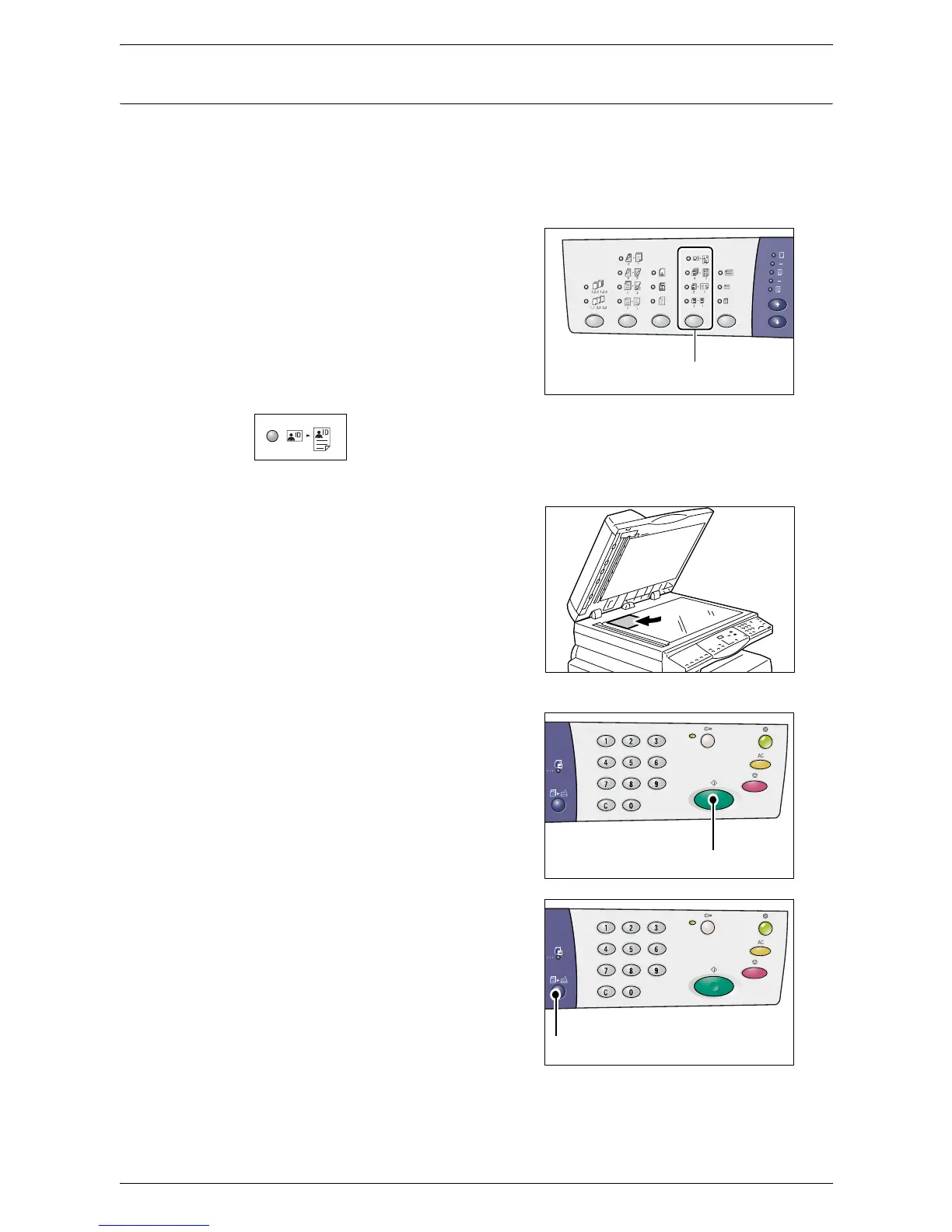4 Copying
66
ID Card Copies (Copying an ID Card-shaped Document onto a Sheet)
The ID Card Copy feature is used to copy both sides of an ID card-shaped document
onto one side of a sheet.
The following procedure describes how to copy an ID card-shaped document.
NOTE: When the ID Card Copy feature is selected, the zoom ratio is fixed to 100%.
1.
Press the <N-up/ID Card Copy> button
to select the ID Card Copy feature.
ID Card Copy
Copies an ID card-shaped document onto one side of a single
sheet.
2.
Place an ID card-shaped document on
the Document Glass with the front side
facing down, as described in
Orientation for an ID card-shaped
document on page 67
.
When positioning the document, align it
with the top left corner of the Document
Glass.
3.
Close the Document Cover.
4.
Press the <Start> button to start
scanning the front side of the ID card-
shaped document.
The indicator next to the <Scan
Completed> button blinks.
<N-up/ID Card Copy>
button
<Start> button
<Scan Completed>
button
