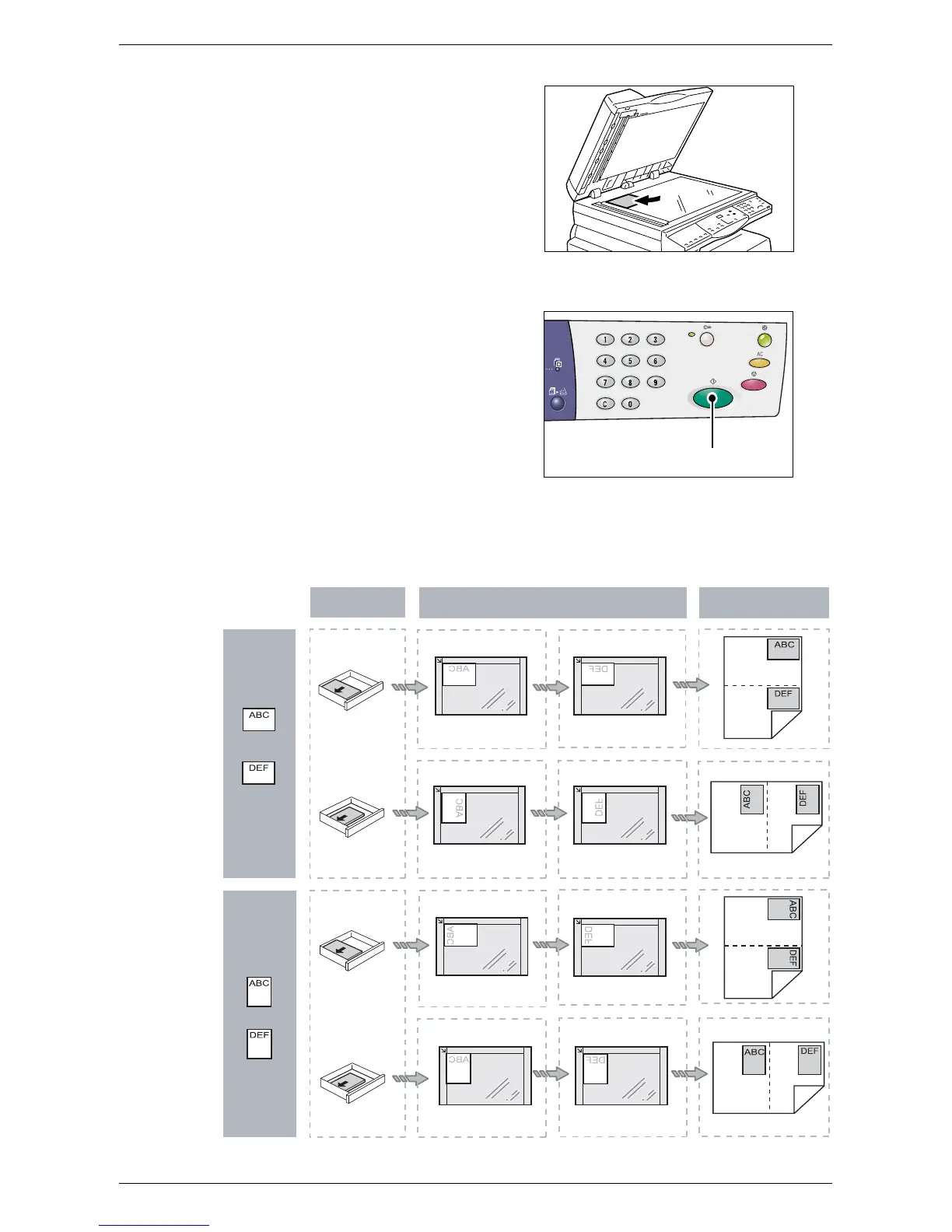Making Special Copies
67
5.
Flip over the ID Card-shaped document
and place it with the reverse side facing
down, as described in
Orientation for
an ID card-shaped document on
page 67
.
When positioning the document, align it
with the top left corner of the Document
Glass.
6.
Close the Document Cover.
7.
Press the <Start> button to start
scanning the reverse side of the ID
card-shaped document and to start
copying.
Both sides of the ID card-shaped
document are copied onto one side of a
single sheet.
Orientation for an ID card-shaped document
The following chart shows how to place an ID card-shaped document on the Document
Glass.
<Start> button
Paper Orientation
in the Tray
How to Place an ID card-shaped
Document on the Document Glass
Copied Output
SEF
SEF
LEF
LEF
Landscape
Front side
Front side
Front side
Front side
Reverse side
Reverse side
Front side
Portrait
Front side
Reverse side
Reverse side
Reverse side
Reverse side
