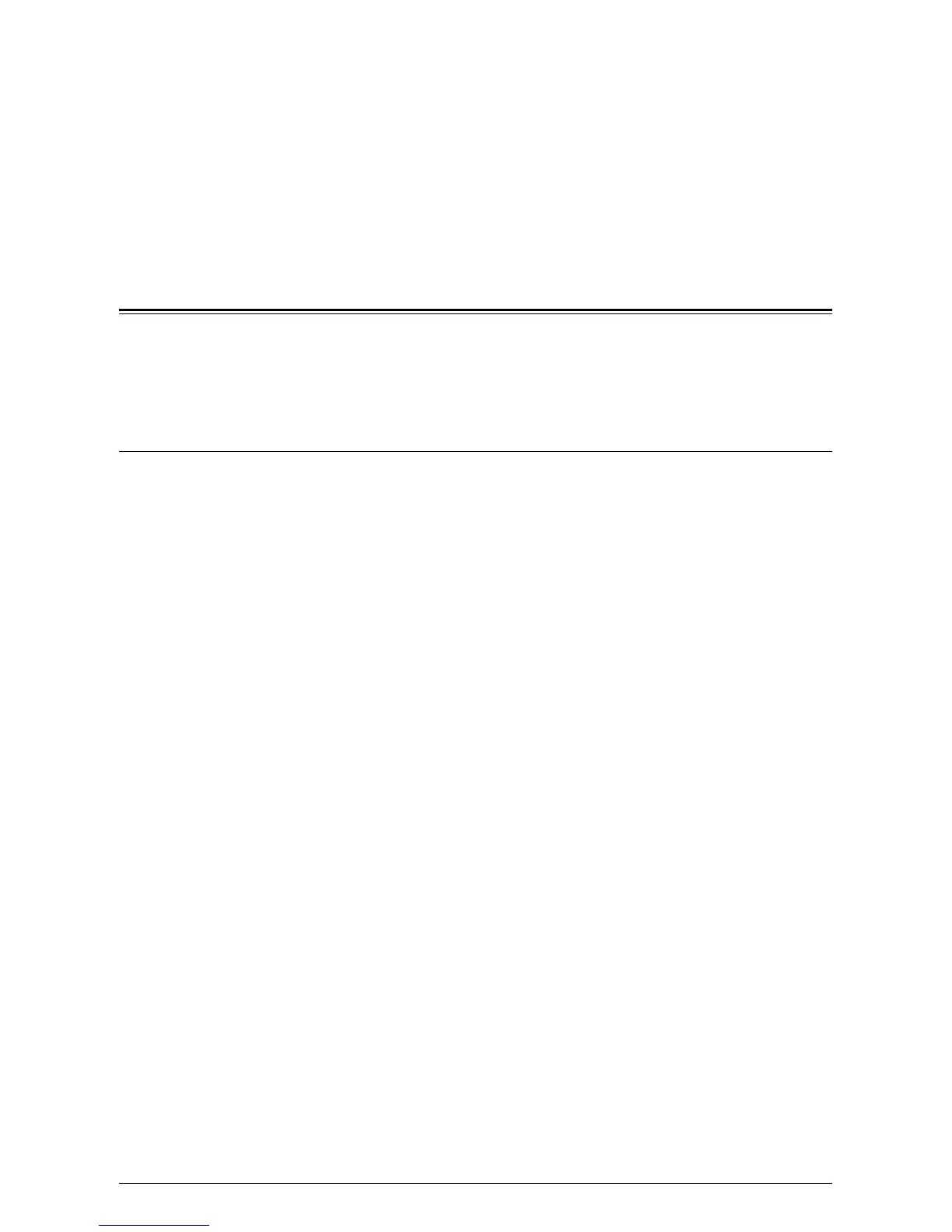81
6Printing
This chapter contains information on the print feature of the machine. With this feature,
you can send print jobs from a PC directly to the machine. It also provides information
on the emulation parameters for PCL.
Print Driver Features
When you select the machine as the printer, the associated print screen is displayed
on the networked computer. Select the [Print] menu from the toolbar to display the print
screen.
Major Features
The following major features are supported by the print driver.
NOTE: The print driver features vary depending on the operating system of the
networked computer.
Paper Size
Allows you to select a paper size from a list of standard paper sizes.
Paper Tray
Allows you to manually select the paper tray from which to print, or allow the machine
to automatically select the appropriate tray based on the machine’s paper tray priority
settings.
2 Sided Print
Makes double-sided printing. Both sides of the paper can be printed automatically. You
can select [2 Sided, Flip on Short Edge] for output that flips along the short edge of the
paper.
Multiple-Up
Allows you to print multiple pages of the documents onto one sheet of paper. The
machine automatically reduces/enlarges the images as needed to fit on one page.
Booklet Creation
Creates a booklet from a set of 2-sided documents. It correctly positions each page to
produce output that, when folded, will be ordered to read like a booklet.
Watermark
Allows you to add a watermark, such as "Confidential", beneath the original image of
the printed output. You can select an existing watermark or create a new watermark.
Poster
Allows you to divide and enlarge an original document to print the image onto multiple
sheets of paper. You can then paste them all together to make one large poster.
