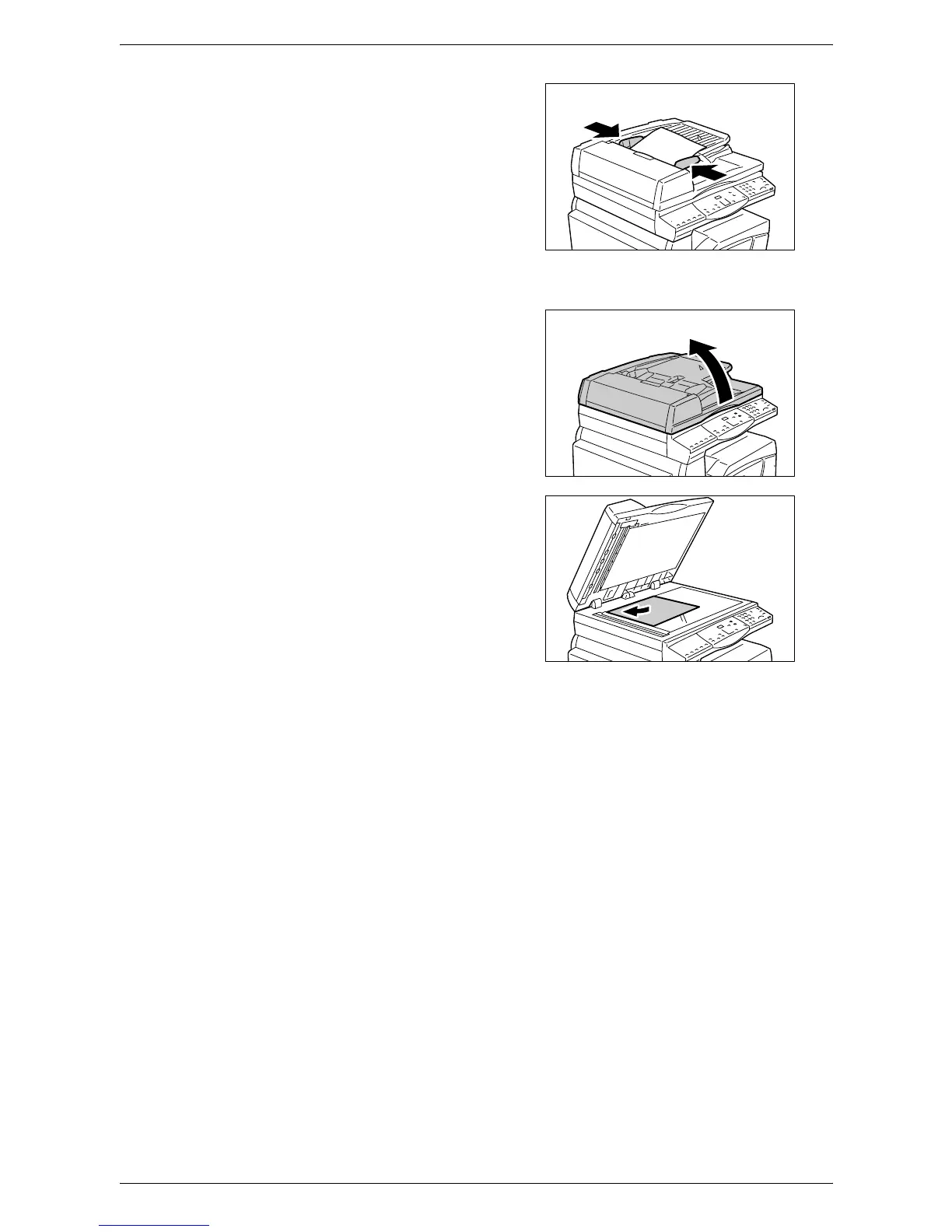4 Copying
52
2) Adjust the document guides to just
touch the edges of the loaded
document.
NOTE: If the size of the loaded document is
smaller than any standard sizes, the edges
of the loaded document may create a
shadow, and may appear to have an outline
on the copied output.
• When copying a document from the Document Glass
1) Open the Document Cover.
2) Place a document face down on the
Document Glass, and align it with
the top left corner.
NOTE: If the size of the loaded document is
smaller than any standard sizes, the edges
of the loaded document may create a
shadow, and may appear to have an outline
on the copied output.
3) Close the Document Cover.
3.
Specify copy features as necessary.
<Reduce/Enlarge> button / <Variable Ratio> button
Select the zoom ratio.
For more information, refer to
<Reduce/Enlarge> button on page 28
and
<Variable
Ratio> button on page 28
.
<Lighten/Darken> button
Select the density of the output copies.
For more information, refer to
<Lighten/Darken> button on page 30
.
<Original Size> button
Select the original document size when selecting the N-up feature.
For more information, refer to
<Original Size> button on page 30
.
<N-up/ID Card Copy> button
Select the N-up feature or the ID Card Copy feature.
For more information on the N-up and ID Card Copy features, refer to
<N-up/ID Card
Copy> button on page 31
.
