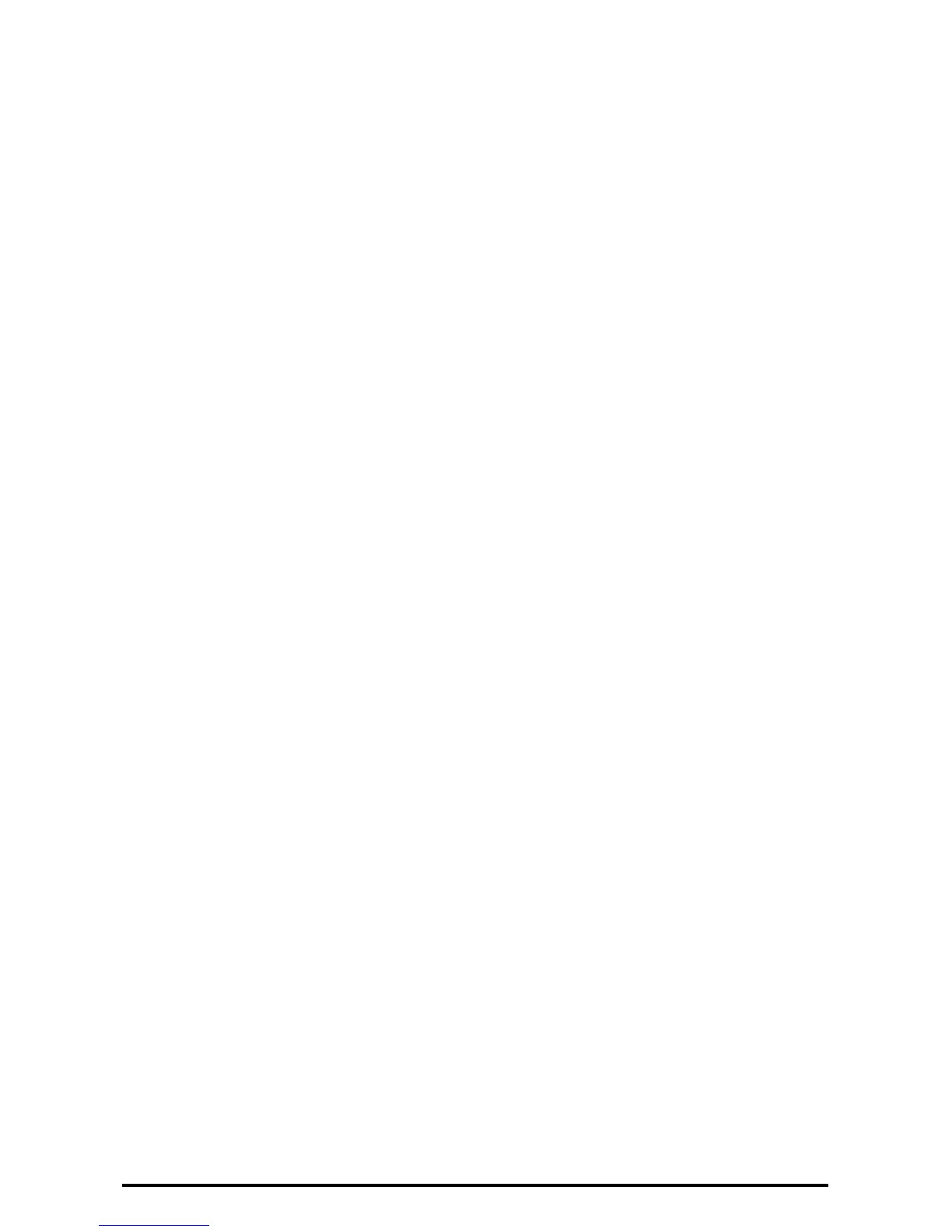13
Set Authentication
1. Select [Authentication/Security Settings] on the [Tools] screen.
2. Select [Authentication].
3. Select [Login Type].
4. On the [Login Type] screen, select [Login to Local Accounts].
5. Select [Save]
Set Access Control
1. Select [Authentication/Security Settings] on the [Tools] screen.
2. Select [Authentication].
3. Select [Access Control].
4. Select [Device Access].
5. On the [Device Access] screen, select [Locked] for [All Services Pathway].
6. Select [Save].
7. Select [Service Access].
8. On the [Service Access] screen, select [Locked] for all Items by [Change Settings].
9. To exit the [Access Control] screen, select [Close] in the upper right corner of the screen.
Set Private Print
1. Select [Authentication/Security Settings] on the [Tools] screen.
2. Select [Authentication].
3. Select [Charge/Private Print Settings].
4. On the [Charge/Private Print Settings] screen, select [Received Control].
5. Select [Change Settings].
6. On the [Receive Control] screen, select [According to Print Auditron].
7. Select [Save as Private Charge Print Job] for [Job Login Success] selection.
8. Select [Delete Job] for [Job Login Failure] selection.
9. Select [Delete Job] for [Job Without User ID] selection.
10. Select [Save].
11. To exit the [Charge/Private Print Settings] screen, select [Close] in the upper right corner of the screen.
