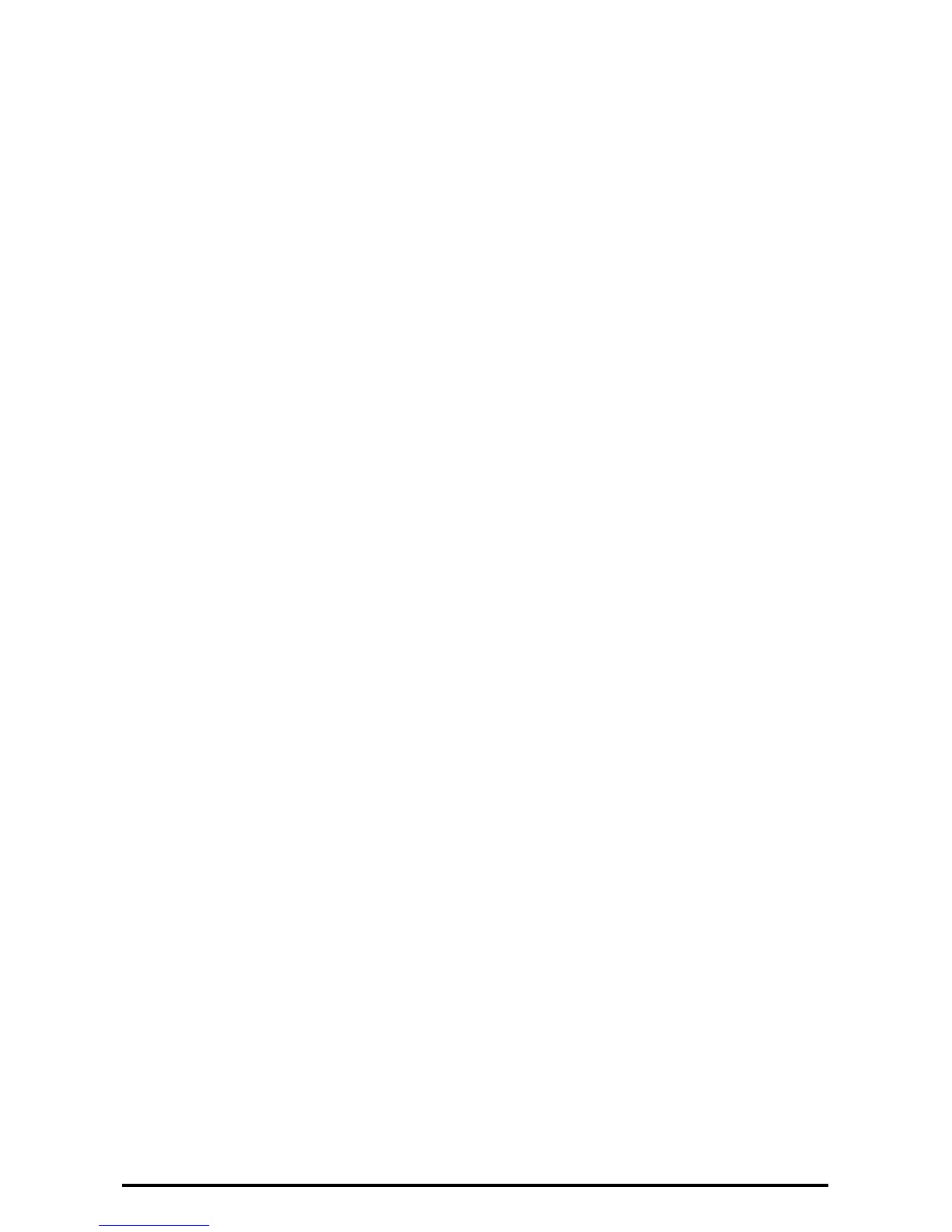37
Accessing CentreWare Internet Services
Follow the steps below to access CentreWare Internet Services.
At a client workstation on the network, launch an internet browser.
In the URL field, enter “http://” followed by the IP address or Internet address of the machine. Then press the
<Enter> key on the keyboard.
For example, If the Internet address (URL) is vvv.xxx.yyy.zzz, enter the following in the URL field:
http://vvv.xxx.yyy.zzz
The IP address can be entered in IPv4 or IPv6 format. Enclose the IPv6 address in square brackets.
NOTE: The IPV6 format is supported on Windows Vista only.
IPv4: http://xxx.xxx.xxx.xxx
IPv6: http://[xxxx:xxxx:xxxx:xxxx:xxxx:xxxx:xxxx:xxxx]
If a port number is set, append it to the IP address or Internet address as follows. In the following example, the
port number is 80.
URL: http://vvv.xxx.yyy.zzz:80
IPv4: http://xxx.xxx.xxx.xxx:80
IPv6: http://[xxxx:xxxx:xxxx:xxxx:xxxx:xxxx:xxxx:xxxx]:80
The home page of CentreWare Internet Services is displayed.
NOTE: In the case of the Authentication feature is enabled, you may be required to enter the user ID and
password (if one is set up). This is required to access CentreWare Internet Services to configure and
use the security function of the machine.
NOTE: When your access to CentreWare Internet Services is encrypted, enter
“https://” followed by the IP address or Internet address, instead of “http://”.
