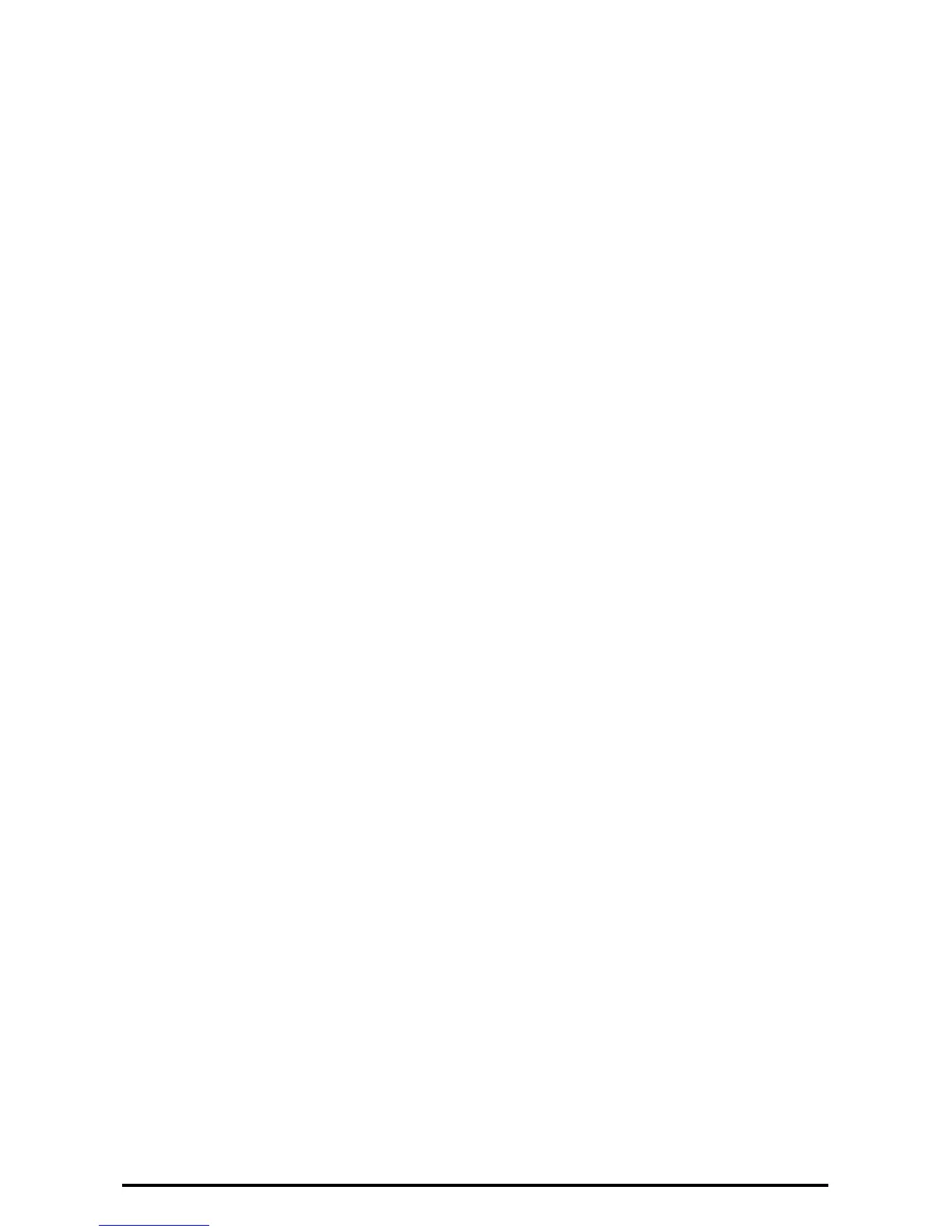20
Regular Review by Audit Log
This section describes the setting and importing method for the Audit Log from the System Administrator client via
CentreWare Internet Services.
The Audit Log, regularly reviewed by the Security Administrator, often with the aid of third party analyzing tools,
helps to assess attempted security breaches, identify actual breaches, and prevent future breaches.
The important events of TOE such as device failure, configuration change, and user operation are traced and
recorded based on when and who operated what function.
Auditable events are stored with time stamps into NVRAM. When the number of stored events reaches 50, the 50
logs on NVRAM is stored into one file ("audit log file") within the internal HDD. Up to 15,000 events can be stored.
When the number of recorded events exceeds 15,000, the oldest audit log file is overwritten and a new audit event
is stored.
There is no deletion function.
Set Audit Log
1. Open your Web browser and enter the TCP/IP address of the machine in the Address or Location field, press
the <Enter> key.
2. Supply the Administrator ID and Password, when prompted.
3. Click the [Properties] tab.
4. Click [+] on the left of the [Security] folder.
5. Click [Audit Log].
6. Check the [Enabled] box for [Audit Log].
7. Click the [Apply] button.
Import the Audit Log File
The following describes methods for importing the Audit Log. The audit logs are only available to system
administrators and can be downloaded via CentreWare Internet Services for viewing and analysis. The logged
data is not viewable from the local UI. And additionally requires the enabling of SSL/TLS encryption for
Accessing to the logged data.
1. Open your Web browser and enter the TCP/IP address of the machine in the Address or Location field, press
the <Enter> key.
2. Supply the Administrator ID and Password, when prompted.
3. Click the [Properties] tab.
4. Click [Audit Log].
5. Click [Export as text file].
