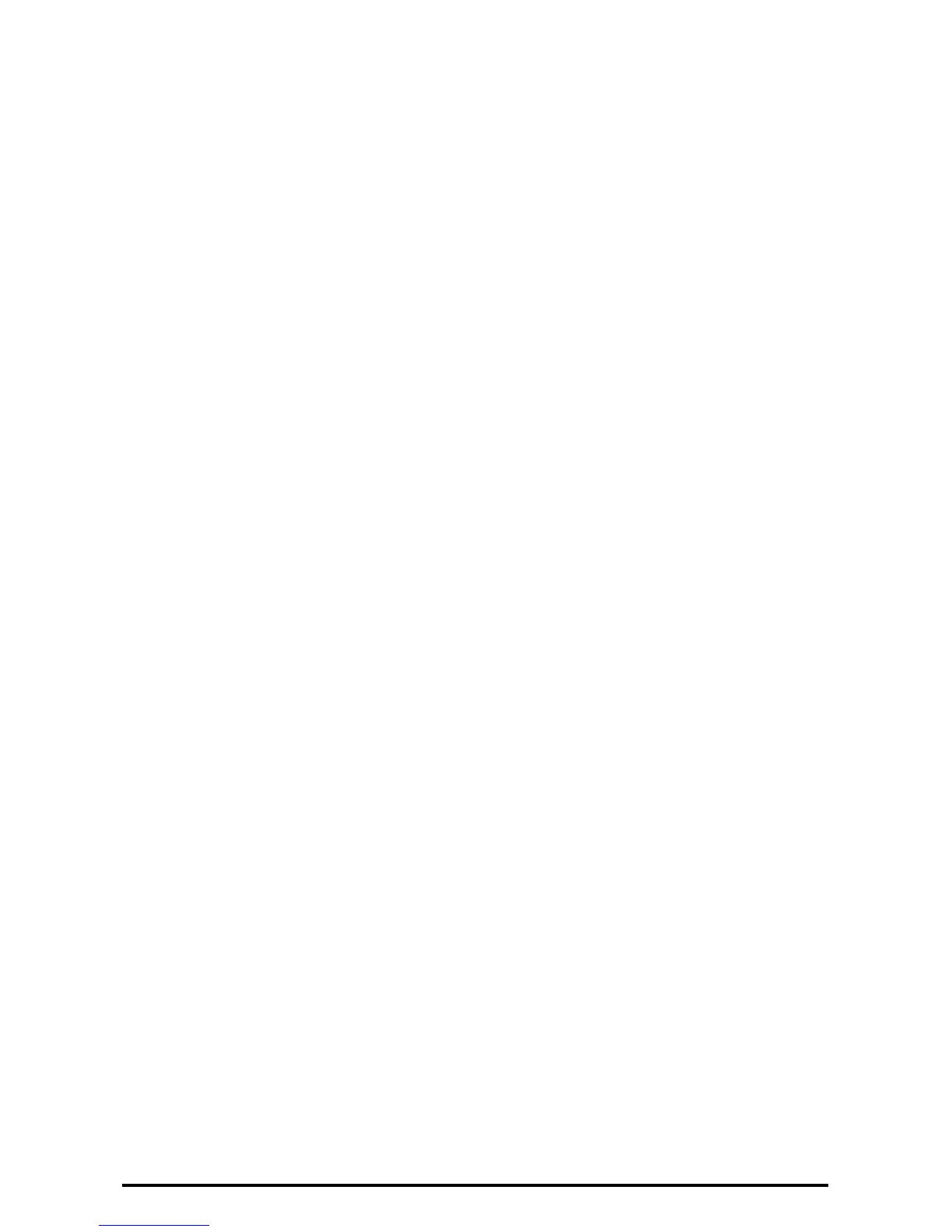16
Set SSL/TSL
1. Click [+] on the [Security] folder on the [Properties] screen.
2. Click [Machine Digital Certificate Management].
3. Click the [Create New Self Signed Certificate] button.
4. Set the size of the Public Key as necessary.
5. Set Issuer as necessary.
6. Click the [Apply] button.
7. Click [SSL/TLS Settings].
8. Select [Enabled] check box for [HTTP - SSL / TLS Communication].
9. Click the [Apply] button.
10. Click the [Reboot Machine] button.
Configuring Machine certificates
1. Click [+] on the left of the [Security] folder on the [Properties] screen.
2. Click [Machine Digital Certificate Management].
3. Click the [Upload Signed Certificate] button.
4. Enter a file name for the file you want to import, or select the file to be imported by clicking the [Browse]
button.
5. Enter the [Password], and Enter the [Retype Password].
6. Click the [Import] button.
