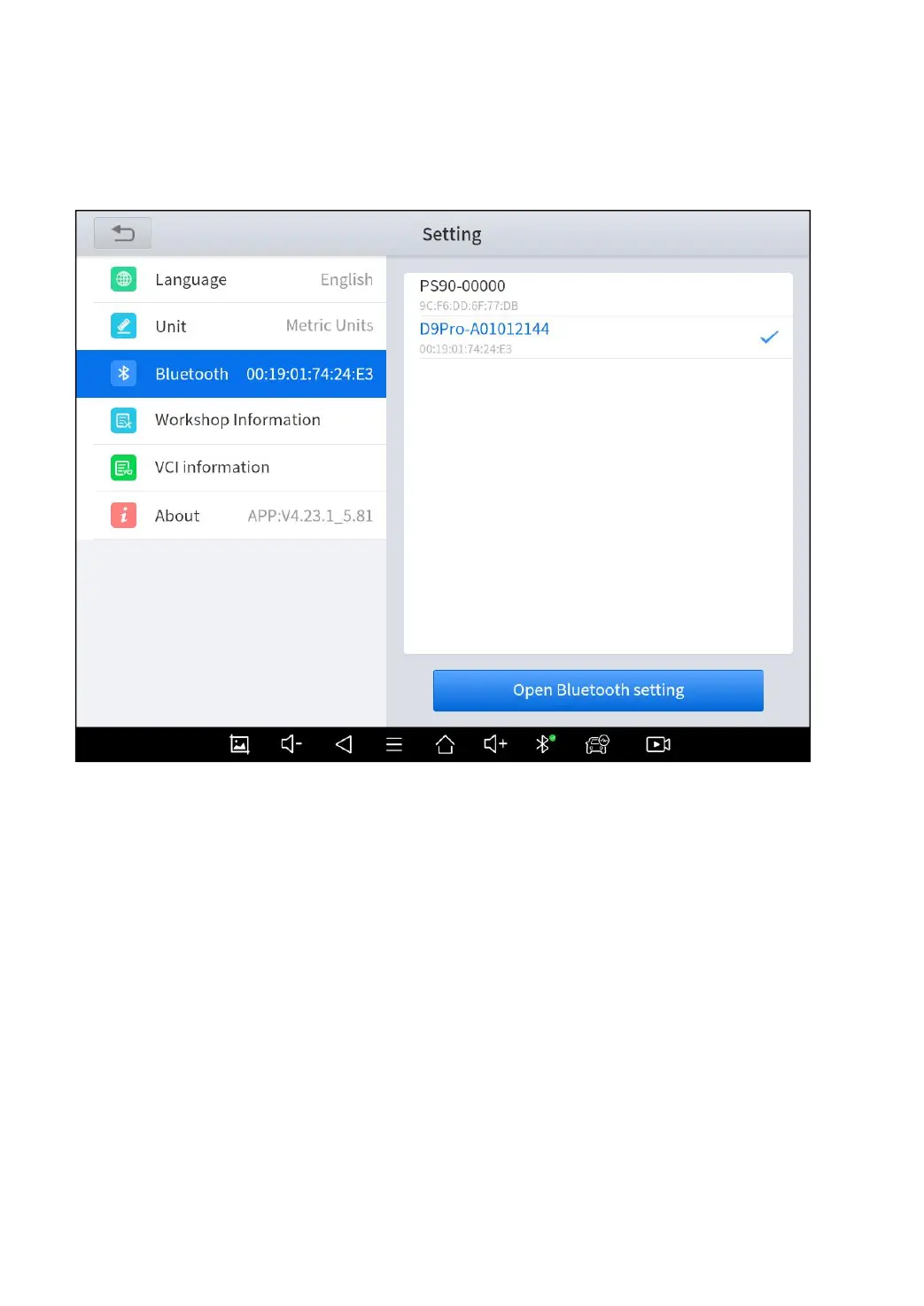48
BLUETOOTH
You can check the Bluetooth connection status here. If you meet any
communication issues, please check the Bluetooth status first.
Fig 7-4
MY WORKSHOP INFO
Click on My Workshop Information, you can input your workshop
information here. As shown in the figure below, you just need to fill in
the valid information in the corresponding column and click "SUBMIT".
And then it will show your workshop information in the report when
you generate a diagnostic report, including your company name,
address, website, telephone, and mailbox.
