
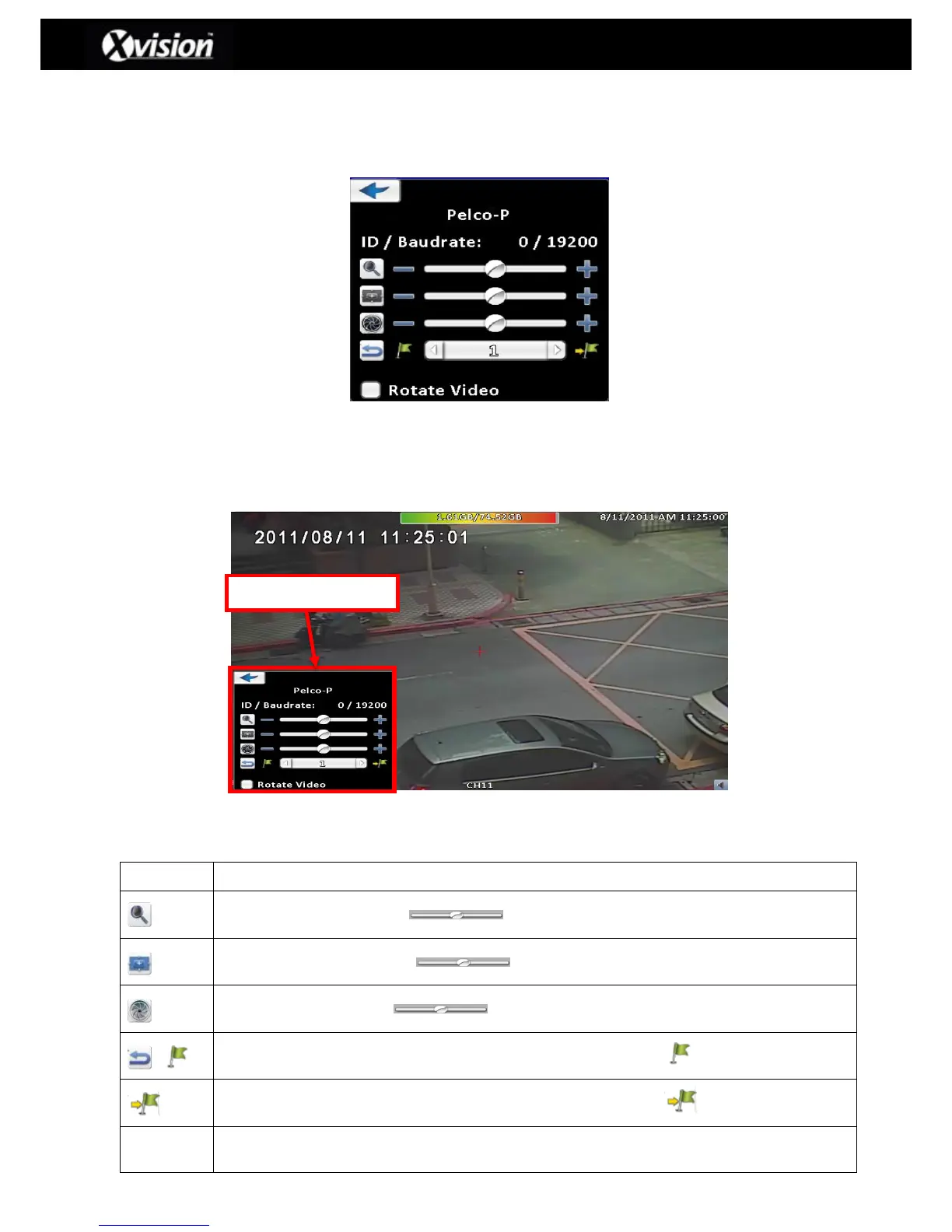 Loading...
Loading...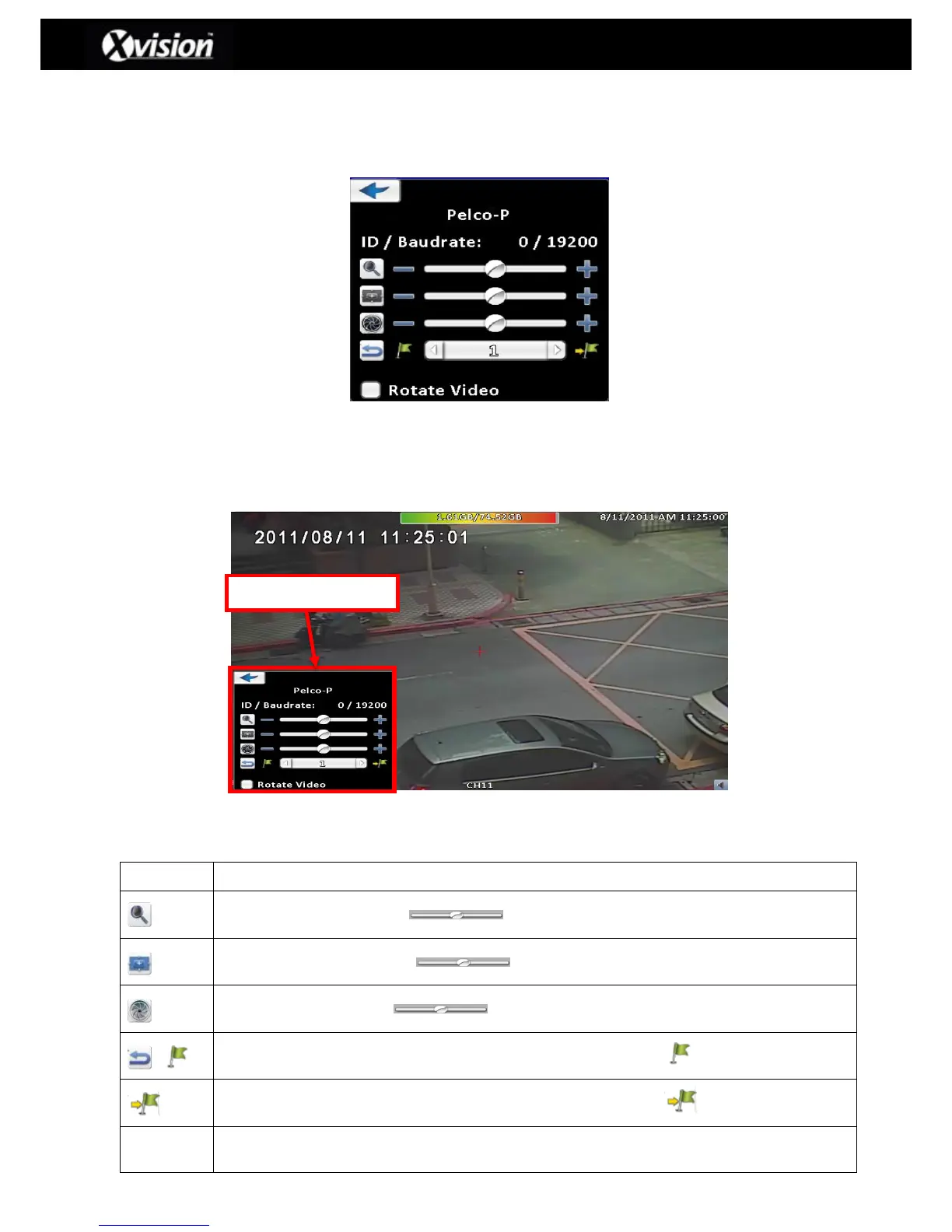
Do you have a question about the XVision X16D1H and is the answer not in the manual?
| Model | XVision X16D1H |
|---|---|
| Video Input Channels | 16 |
| Video Input | BNC |
| Video Output | HDMI, VGA |
| Recording Resolution | 1080p |
| Video Compression | H.264 |
| Network Interface | RJ45 |
| Operating System | Embedded Linux |
| Power Supply | DC 12V |
| Hard Drive Support | 1 SATA HDD |
| Remote Access | Mobile App |
| Storage Capacity | Up to 6TB |