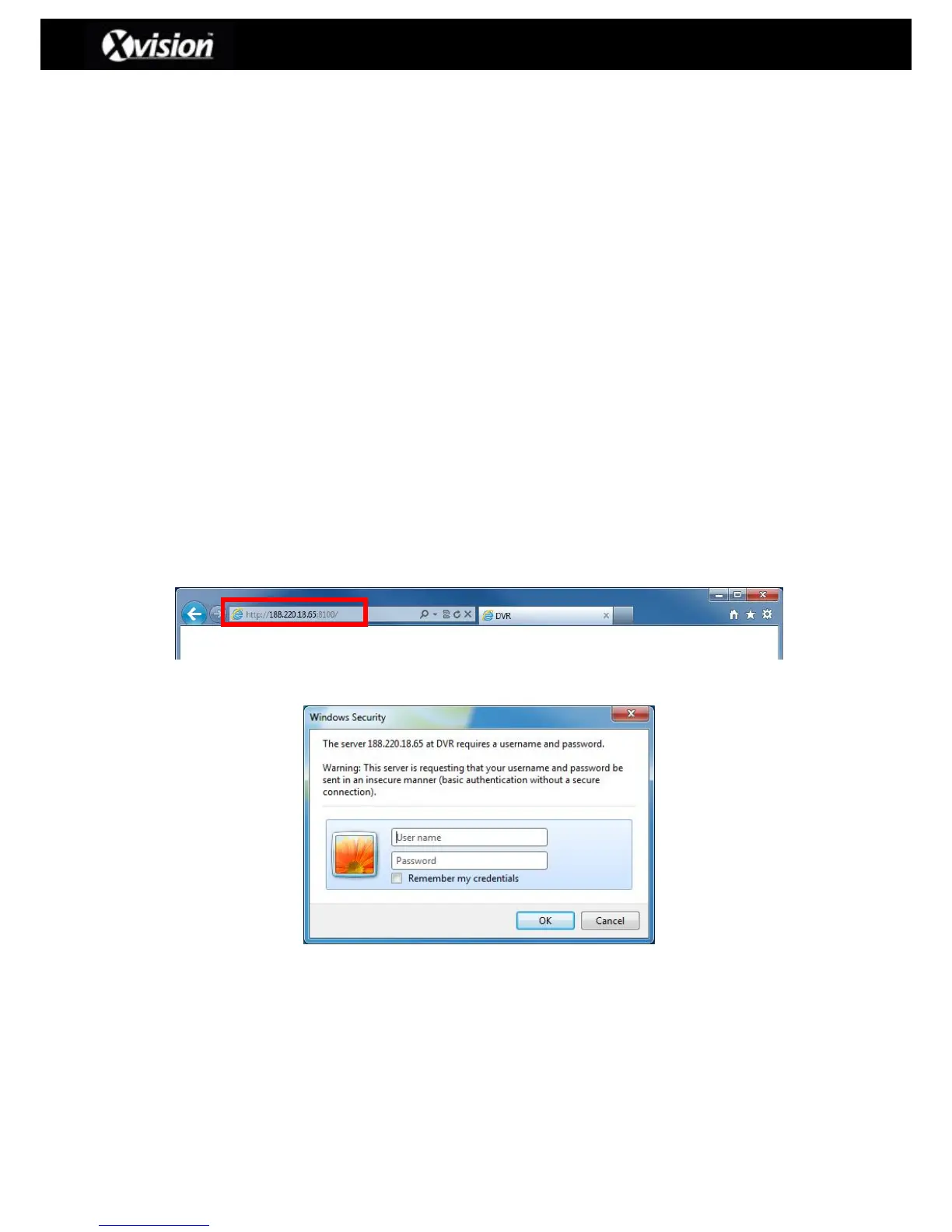Chapter 4 REMOTE ACCESS
This section explains how users can access the X16D1H via the iWatchDVR software, an
internet browser and smartphone mobile apps. Please note the following:
- To access the DVR locally (LAN) users can simply use the network IP address, as
detailed in section 3 ‘Network Setup’.
- If users are accessing their DVR’s remotely, from a location outside their local network
(i.e. from home), they will need to ensure that they have suitable fixed IP address
(please consult your Internet Service Provider for further information).
- Users may need to configure their router so that they can access their DVR remotely, a
process known as ‘Port Fowarding’. Please consult your technician or our technical
support for further details.
Please Note: The address used in this image is only for demonstration purposes only.
The actual DVR address will be specific to the local network environment or a user
defined address.
4-1 Remote Access via Software
The DVR Remote Desktop software will allow users to remotely access and control the DVR
from a PC. Please note that the software currently supports Windows XP SP2 and above.
Step 1: Enter the IP address of the DVR in an Internet browser (i.e. Internet Explorer)
Step 2: The user will then be prompted for an account Username and Password:
Step 3: The user will then be taken to an access page (detailed below) and can select
the relevant download link (i.e. iWatchDVR for PC or Mac) begin the download.