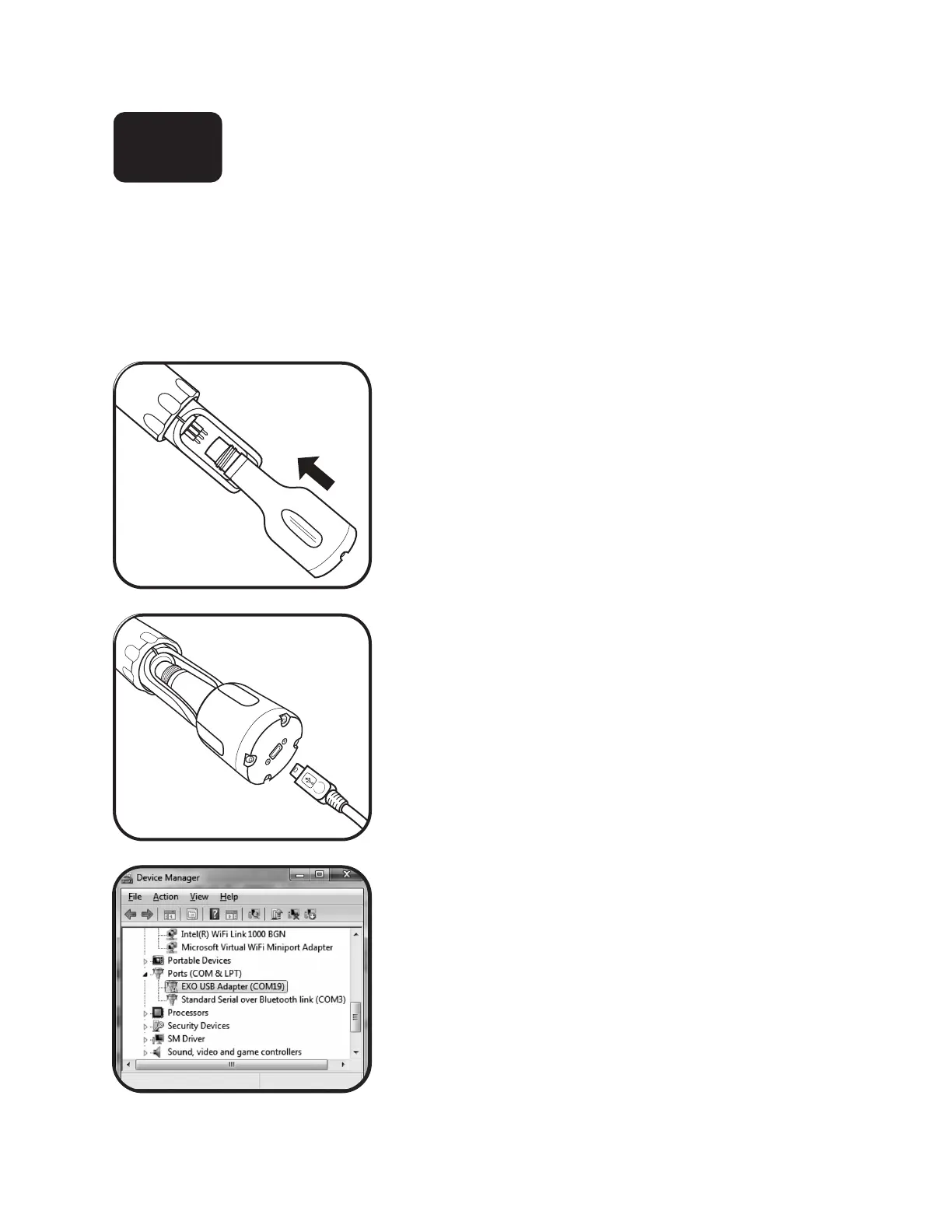pg | 35
Connect Sonde
USB
e USB signal output adapter (USB-SOA #599810) allows users to connect to an EXO sonde over a standard
USB connection. Although the USB-SOA is rugged and water resistant, users should protect its connectors
with the included cap when not in use. e SOA should never be submerged.
Prior to use, users must install KOR soware and its drivers on the associated PC. e USB-SOA will not
work without the drivers that accompany KOR See section 2.8.
1 Connect SOA to sonde.
Remove the plug from the 6-pin connector on the sonde.
Apply a light layer of Krytox grease to the male pins on the
sonde and the female connector on the USB-SOA. en
align the connector’s six pins and jackets, and press them
rmly together so that no gap remains.
2 Connect USB cable to SOA and PC.
Remove the protective cap from the USB end of the SOA,
and ensure that the connector is clean and dry. en insert
the small end of the provided USB cable into the SOA
connector and the large, standard side into one of the PC’s
USB ports.
Attaching the adapter to the PC causes a new device to be
recognized. Windows automatically installs the drivers
and creates a new port. Each new adapter that is attached
creates a new port.
Ports
KOR automatically scans ports for both USB adapters and
Bluetooth. To view the USB adapter and its associated
comm port, go to the Control Panel on your computer,
click Device Manager, then click Ports.
2.9
