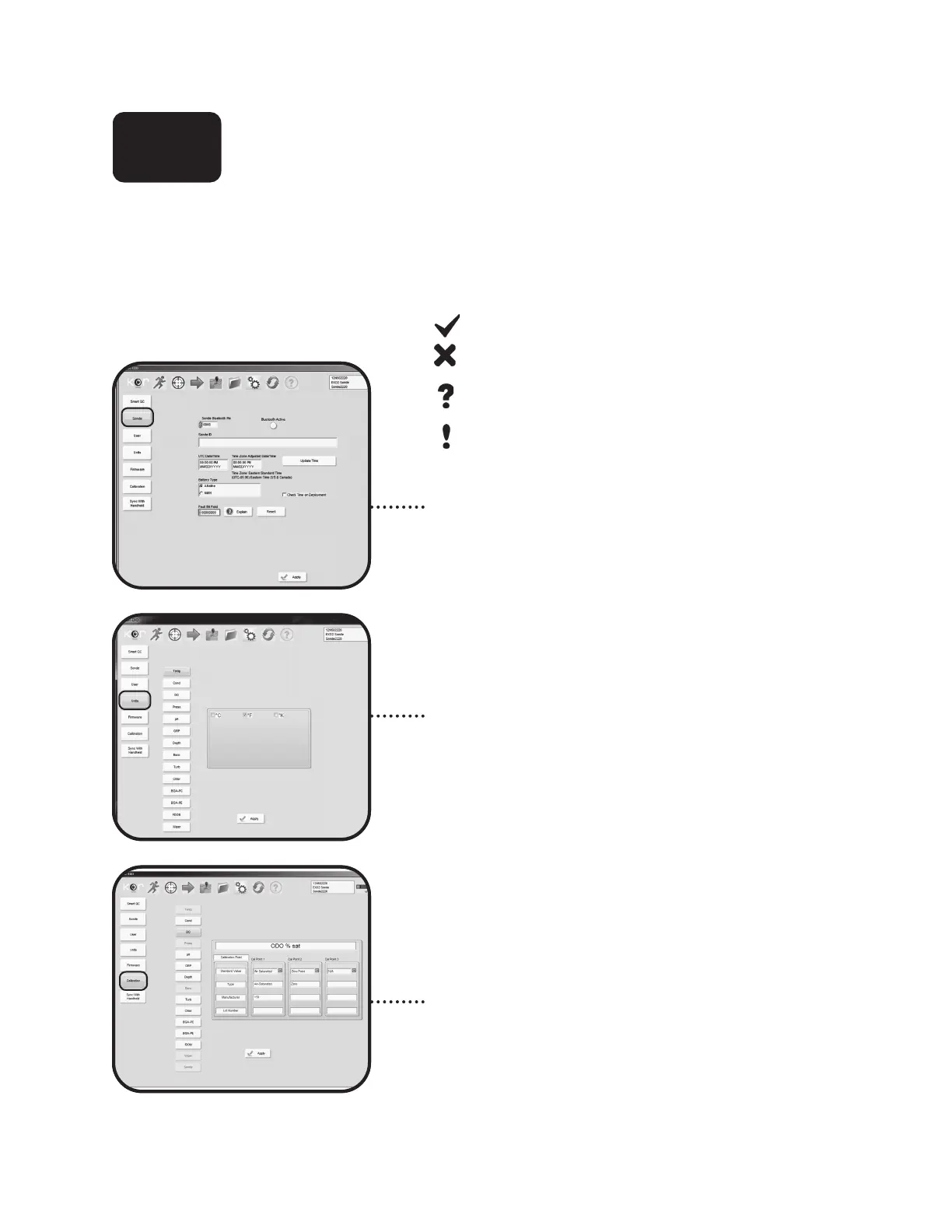pg | 61
KOR Software
Options Menu
Many preferences, settings, and updates for KOR can be accessed through the Options menu.
Smart QC: KOR performs quality checks on each
connected sonde and sensor and provides an overall
Network QC Score.
Check mark: OK.
X: Warning that part or all of the system is out of
specication ranges.
Question mark: Unknown, not enough data to
determine QC score.
Exclamation point: Caution. While OK now, one or
more parts of the system is getting close to being out of
specication.
Sonde: Bluetooth pin number, activate Bluetooth, sonde
ID/name, sonde date and time, battery type, and fault bit
eld.
KOR soware on the EXO Handheld also has a Handheld
submenu to set language, date and time, power, GPS,
sound volume, Bluetooth pin number, and hibernate/sleep
preferences on the Handheld itself.
User: Select Language setting, Idle Timeout setting, and
Time Zone and Time Format preferences.
Units: Customize display units/parameters for each sensor,
plus adjust wiper position and sonde cable and battery
readings. While the sonde and sensors record data in xed
formats, KOR can adjust the displayed units. For example,
the Temperature sensor outputs degrees C to the sonde;
however the display units can be set to degrees F, and the
temperature reading is converted. Aer the units are set, data
viewed on the Run menu will be displayed in this format.
Firmware: Check and update rmware on connected
devices. KOR automatically searches for connected sondes,
sensors, and handhelds and loads the table with sensor
names, serial numbers and current rmware revisions. To
update rmware, see instructions in section 6.4 and 6.7.
Calibration: To speed the calibration process, users can
set default calibration settings for individual sensors and
parameters here. Click the Apply button and changes take
eect immediately.
Sync with Handheld: Upload les from Handheld to PC.
See section 3.7.
4.7
