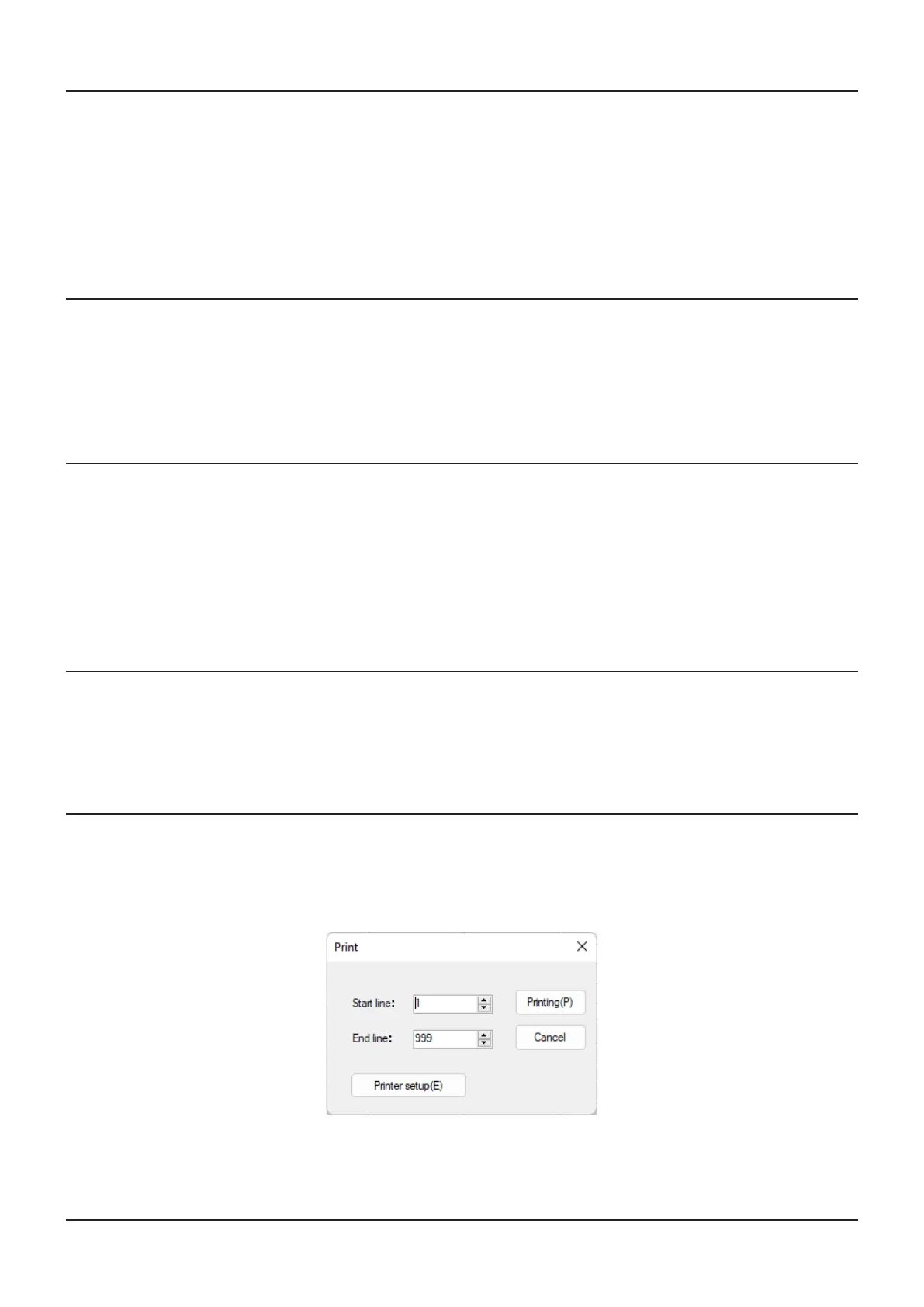• Import with FT2D format
To create a data le for the import of data, save the spreadsheet in the “CSV” comma separated le for-
mat (FT2D or FT1XD/D).
A spreadsheet may be easily created by exporting the template data in the “CSV” format using the
ADMS-8 or ADMS-6 “Export” command.
A separate import le is needed for each template. For example, to import the VFO and memory tem-
plates; rst, click the [VFO] tab to display the VFO template, then import the VFO (CSV) le; next, click
the “Memories” tab to display the “Memory” template; then import the Memory (CSV) le.
• Export with FT2D format
To export the data file in the “CSV” (Comma Separated Values) format for the ADMS-8 (FT2D) or
ADMS-6 (FT1XD/D).
Click the [Export with FTM-2D format] parameter in the “File” menu, On the “Save as” screen displayed,
specify the directory and le name and save the le.
Type a le name in the bottom box, then click the [OK] button.
• Import with FT3D format
To create a data le for the import of data, save the spreadsheet in the “CSV” comma separated le for-
mat (FT3D).
A spreadsheet may be easily created by exporting the template data in the “CSV” format using the
ADMS-11 “Export” command.
A separate import le is needed for each template. For example, to import the VFO and memory tem-
plates; rst, click the “VFO” tab to display the VFO template, then import the VFO (CSV) le; next, click
the “Memories” tab to display the “Memory” template; then import the Memory (CSV) le.
• Export with FT3D format
To export the data le in the “CSV” (Comma Separated Values) format for the ADMS-11.
Click the [Export with FT3D format] parameter in the “File” menu, On the “Save as” screen displayed,
specify the directory and le name and save the le.
Type a le name in the bottom box, then click the [OK] button.
• Print
To print the current template le data to hard copy, click the [Print] parameter in the “File” menu, the “Print”
window will open to enable printing. Set the start line and the end line of the data you want to print, and
then click the [Printing] button to start printing.
To change the specic printer settings, go to the Printer properties by clicking the the [Printer setup] but-
ton.
16
