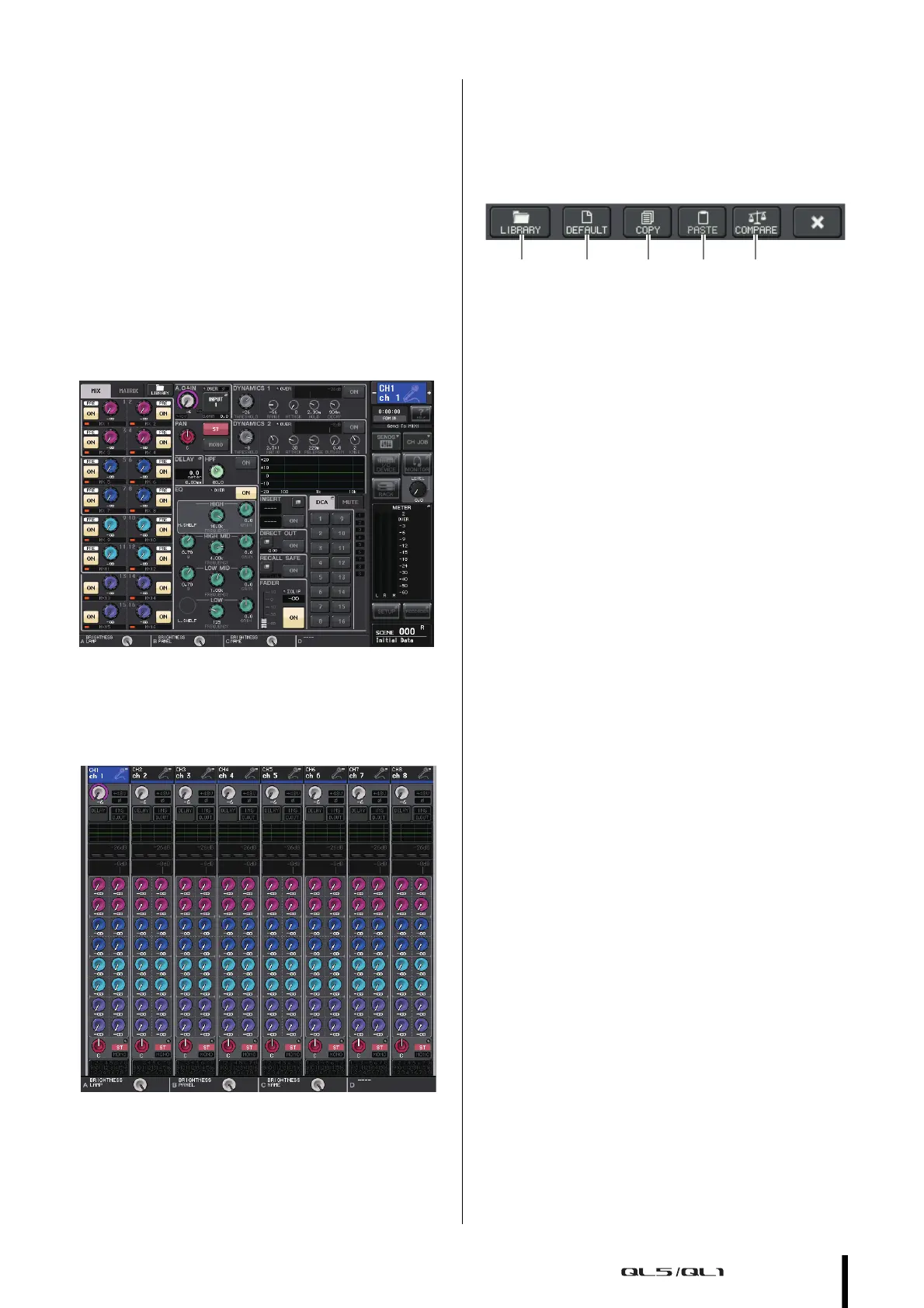Using the tool buttons
Owner’s Manual
21
When you press a button (7–0, B–D) to access the
corresponding screen, the button will be highlighted. In
this state, pressing the button once again will return
either to the most recently recalled SELECTED
CHANNEL VIEW screen or the OVERVIEW screen.
Main area
The contents of the main area will depend on the
currently selected function. Mixing operations will
involve mainly the following two types of screens.
SELECTED CHANNEL VIEW screen
This screen shows all mix parameters of the currently
selected channel. To access this screen, press one of
the knobs of the “Selected Channel section” (see
page 13).
OVERVIEW screen
The main parameters for 8 channels are displayed. This
screen appears when you press a USER DEFINED key
to which OVERVIEW is assigned.
Using the tool buttons
The title bar at the top of some windows contains tool
buttons that provide additional functions. You can use these
buttons to recall related libraries, or to copy the parameters
of a channel to a different
channel.
1 LIBRARY button
This button opens the library associated with the
current window (EQ, dynamics, GEQ, effect, or
premium libraries).
2 DEFAULT button
This button restores the currently selected channel
(EQ/dynamics) or rack (effect/premium rack) to the
default state.
NOTE
The GEQ does not have this button; the FLAT button in the
GEQ EDIT window will return the parameters to the default
state.
3 COPY button
This button copies the settings of the currently
selected channel (EQ/dynamics) or rack
(GEQ/effect/premium rack). The copied settings
are copied to buffer memory (a memory area for
temporary storage).
4 PASTE bu tton
This button pastes the settings copied to buffer
memory into the currently selected channel
(EQ/dynamics) or rack (GEQ/effect/premium rack).
5 COMPARE button
This button exchanges the settings copied to buffer
memory with the settings of the currently selected
channel (EQ/dynamics) or rack
(GEQ/effect/premium rack).
For some windows, a variety of tool buttons also appear.
1 2 3 4 5
