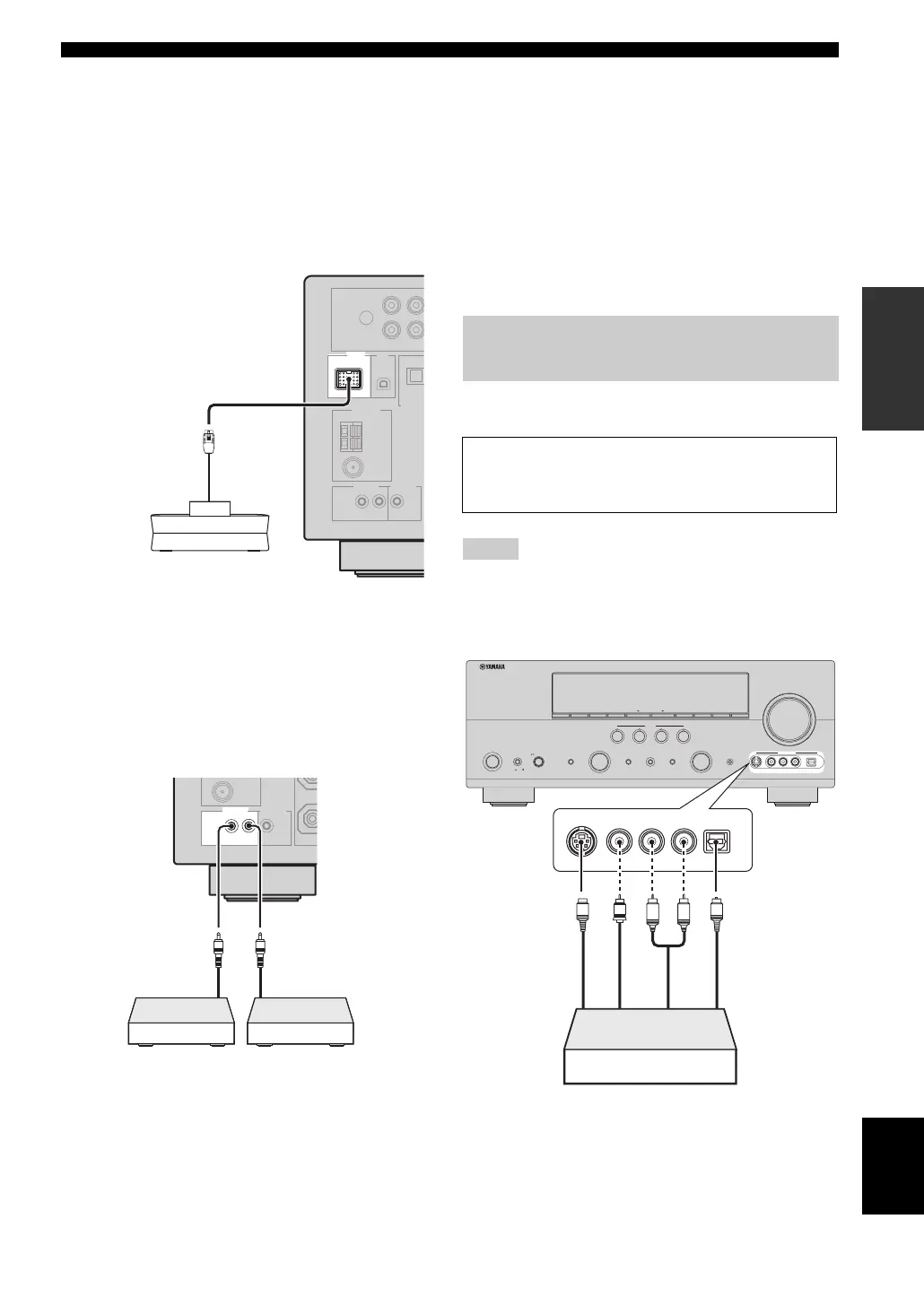23 En
Connections
PREPARATION
English
■ Connecting a Yamaha iPod universal
dock
This unit is equipped with the DOCK terminal on the rear
panel that allows you to connect a Yamaha iPod universal
dock (such as the YDS-10, sold separately) where you can
station your iPod and control playback of your iPod using
the supplied remote control. Connect a Yamaha iPod
universal dock to the DOCK terminal on the rear panel of
this unit using its dedicated cable.
■ Using REMOTE IN/OUT jacks
When the components are the Yamaha products and have
the capability of the transmission of the remote control
signals, connect the REMOTE IN jack and REMOTE
OUT jack to the remote control input and output jack with
the monaural analog mini cable as follows.
y
• If the components have the capability of the SCENE control
signals, this unit can automatically activate the corresponding
components and start the playback when you use one of the
SCENE buttons. Refer to the owner’s manuals for details about
the capability of the SCENE control signals of the components.
• Connect the REMOTE OUT jack of this unit and the remote
control input jack of the components to control the components
by using the SCENE feature.
• If the component connected to the REMOTE OUT jack is not
the Yamaha product, set “SCENE IR” in the advanced setup
menu to “OFF” (see page 95).
Use the VIDEO AUX jacks on the front panel to connect a
game console or a video camera to this unit.
• The audio signals input at the DOCK terminal on the rear panel
take priority over the ones input at the VIDEO AUX jacks.
• To reproduce the source signals input at these jacks, select
“V-AUX” as the input source.
DOCK
Yamaha iPod universal dock
(such as the YDS-10, sold
separately)
REMOTE
IN
OUT
Yama ha
component
Remote
control out
Remote
control in
Infrared signal
receiver or
Yamaha
component
Using the VIDEO AUX jacks on the
front panel
Caution
Be sure to turn down the volume of this unit and other
components before making connections.
Notes
ON/OFF
MAIN ZONE
MASTER
PHONES
TONE CONTROL
PROGRAM
SPEAKERS
PRESET/TUNING
FM/AM
A/B/C/D/E
PRESET/TUNING/CH MEMORY
TUNING
ON/OFF
CONTROL
AUTO/MA N'L
SEARCH MODE
CATEGORY
DISPLAY
ZONE 2
ZONE
EDIT
STRAIGHT
1
2
3
4
PURE DIRECT
SCENE
AUDIO SELECT
INPUT
VIDEO AUX
VOLUM E
OPTIMIZER MIC
S VIDEO
VIDEO AUDIO
OPTICAL
LR
EFFECT
SILENT CINEMA
ON
OFF
R
L
OPTICAL
AUDIO
S VIDEO
VIDEO
O
V
S
L
R
Game console or
video camera
Optical
output
Video
output
S-Video
output
Audio
output
