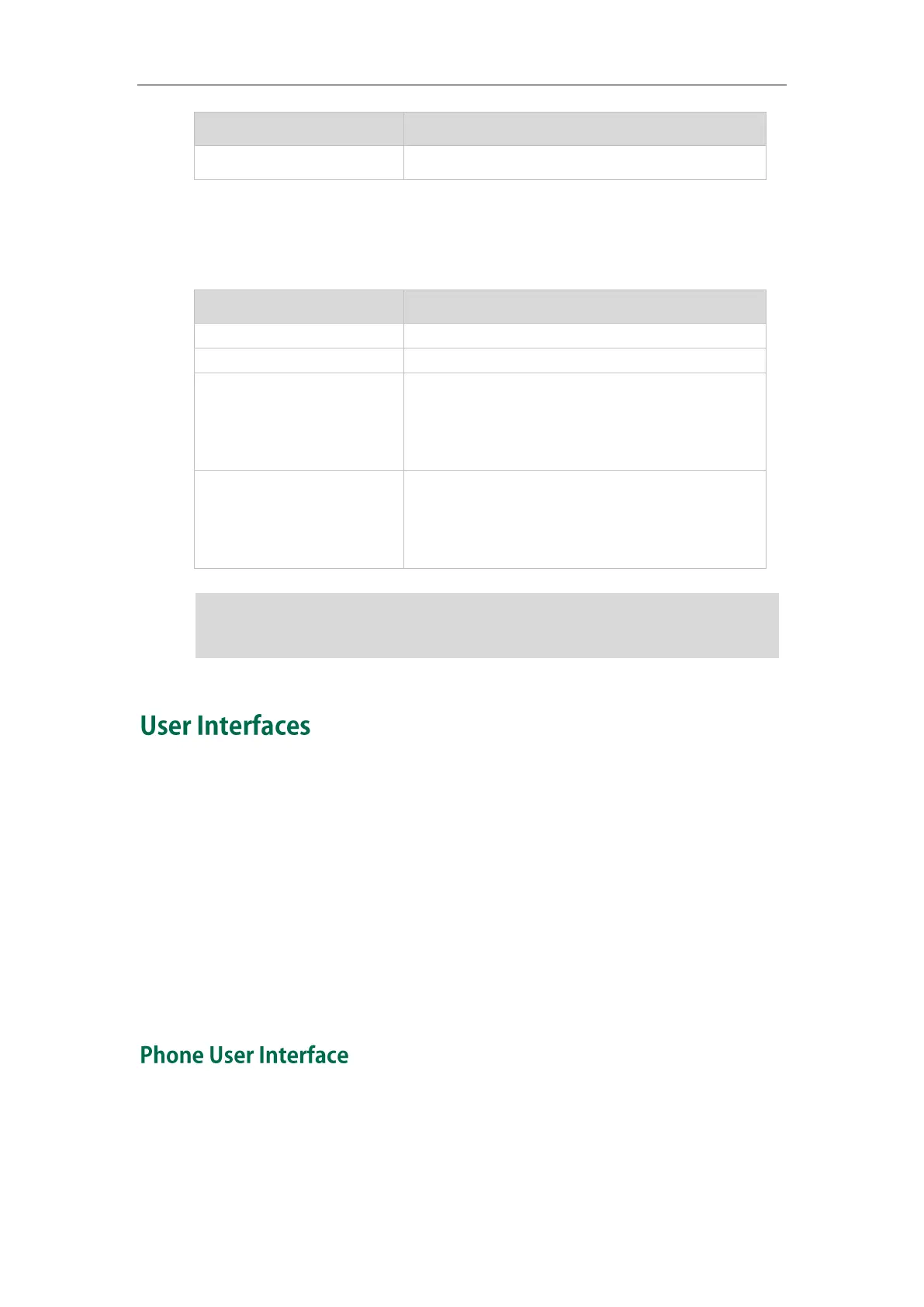User Guide for the SIP-T23P/G IP Phone
16
Line key LED (associated with a bridged line)
The local BLA phone indicates the phone is involved in a BLA call, while the monitoring
BLA phone indicates the phone is not involved in the BLA call.
The bridged line is idle.
The bridged line receives an incoming call.
Solid green (for local BLA
phone)
Solid red (for monitoring BLA
phone)
The bridged line is in conversation.
The bridged line is dialing.
The bridged line is seized.
Slow flashing green (for
local BLA phone)
Slow flashing red (for
monitoring BLA phone)
The bridged line conversation is placed on hold.
Note
Two ways to customize configurations of your SIP-T23P/G IP phone:
The user interface on the IP phone.
The user interface in a web browser on your PC.
The hardware components keypad and LCD screen constitute the phone user interface,
which allows the user to execute all call operation tasks and basic configuration
changes directly on the phone. In addition, you can use the web user interface to
access all configuration settings. In many cases, either the phone user interface and/or
the web user interface interchangeably. However, in some cases, it is only possible to
use one or the other interface to operate the phone and change settings.
You can customize your phone by pressing the Menu soft key to access the phone user
interface. The Advanced Settings option is only accessible to the administrator, and the
default administrator password is “admin” (case-sensitive). For more information on
customizing your phone with the available options from the phone user interface, refer
The above introduces the default LED status. The statuses of the power indicator LED and
BLF key are configurable via web user interface. For more information, refer to
Yealink_SIP-T2_Series_T19(P) E2_T4_Series_CP860_IP_Phones_Administrator_Guide.