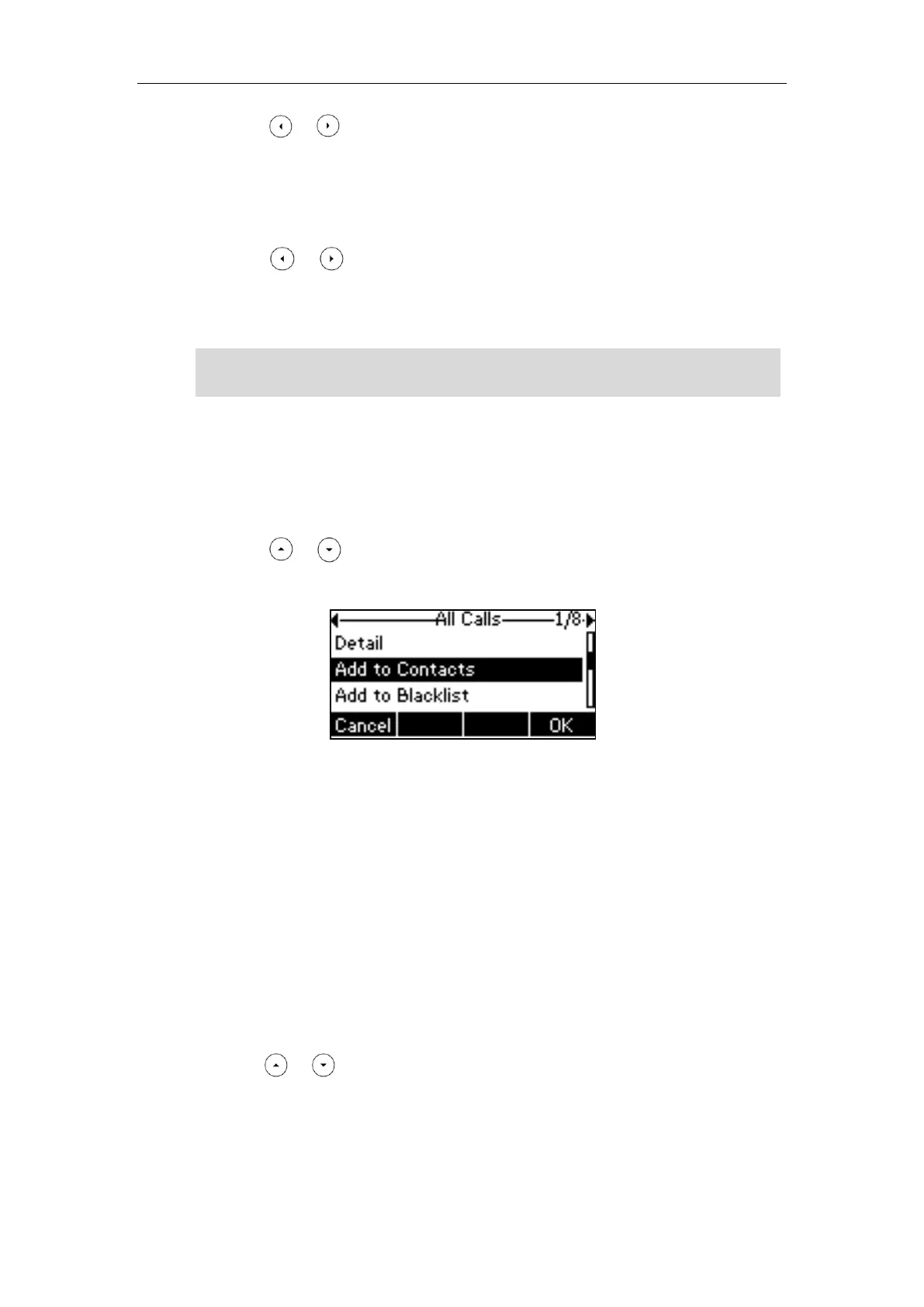Customizing Your Phone
51
6. Press or , or the Switch soft key to select the desired ring tone from the
Ring field.
If Auto is selected, this contact will use the ring tone according to the priority:
Group ring tone (refer to Adding Groups) >Account ring tone (refer to Ring
Tones)>Phone ring tone (refer to Ring Tones).
7. Press or , or the Switch soft key to select the desired group from the Group
field.
8. Press the Add soft key to accept the change or the Back soft key to cancel.
Note
Adding Contacts from Call History
To add a contact to the local directory from the call history:
1. Press the History soft key.
2. Press or to highlight the desired entry.
3. Press the Option soft key, and then select Add to Contacts.
4. Press the OK soft key, and then edit the contact name.
5. Press the Save soft key to accept the change.
The entry is successfully saved to the local directory.
Adding Contacts from Remote Phone Book
To add a contact to the local directory from remote phone book:
1. Press Menu->Directory->Remote Phone Book.
If Remote Phone Book is added to the directory (refer to Directory on page 46),
press Dir->Remote Phone Book to enter the remote phone book.
2. Select the desired remote group and then press the Enter soft key.
3. Press or to highlight the desired entry.
4. Press the Option soft key, and then select Add to Contacts.
5. Press the Save soft key to save the contact in the local directory.
If the contact has already existed in the local directory, the LCD screen will prompt
“Contact name existed, overwrite?”. Press the OK soft key to overwrite the original
If the contact has existed in the directory, the LCD screen will prompt “Contact name
existed!”.