
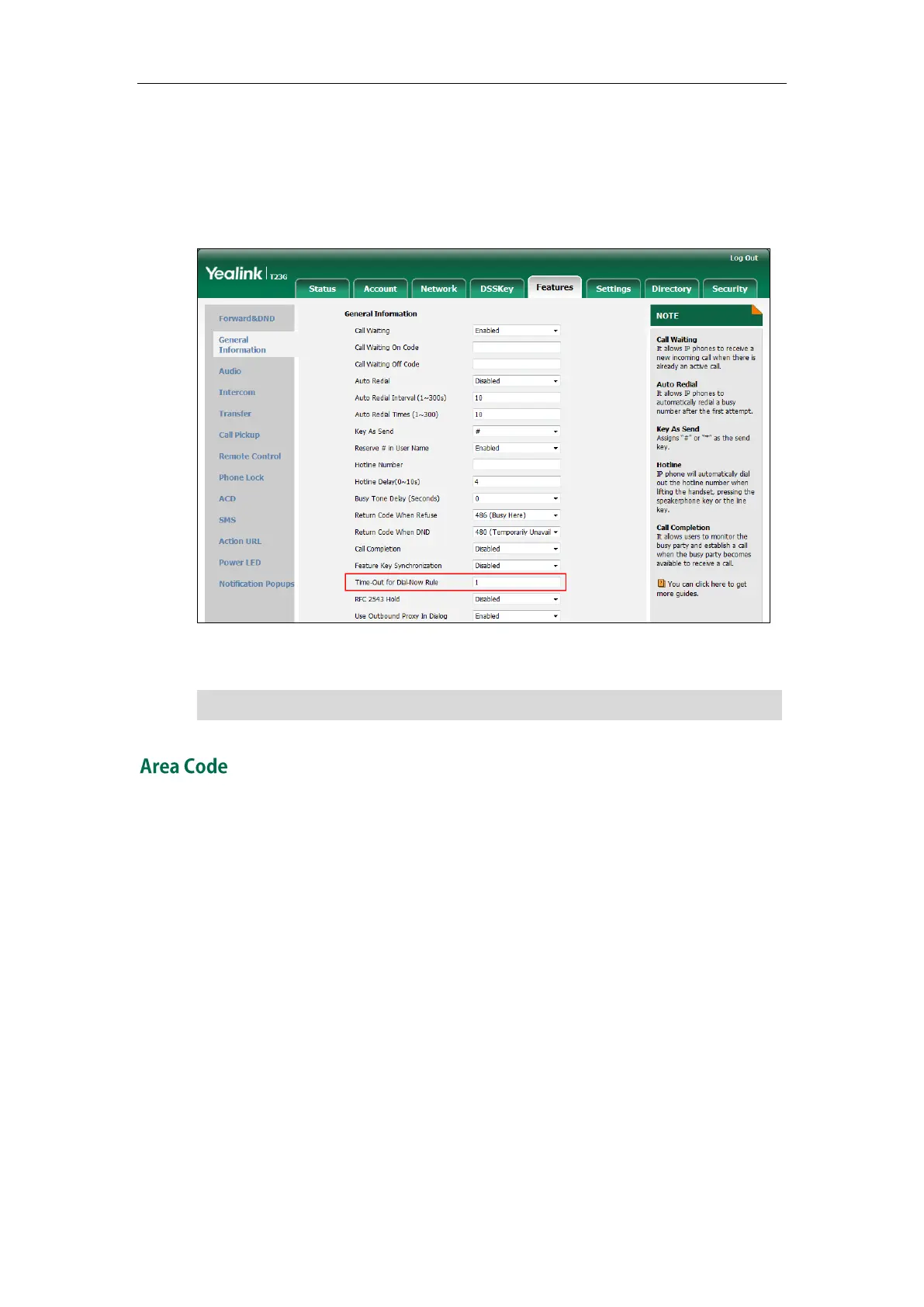
Do you have a question about the Yealink SIP-T23P and is the answer not in the manual?
| Mounting | Desk/Wall |
|---|---|
| Handset type | Wired handset |
| Product type | IP Phone |
| Product color | Black |
| Wall mountable | Yes |
| Display resolution | 132 x 64 pixels |
| Ethernet LAN (RJ-45) ports | 2 |
| Security algorithms | HTTPS |
| Ethernet LAN data rates | 10, 100 Mbit/s |
| Voice codecs | CNG, G.711a, G.722, G.726, G.729ab, VAD |
| Phonebook capacity | 1000 entries |
Managing phone contacts, including directories and blacklists.
Instructions on how to initiate phone calls using various methods.
Steps for responding to incoming calls.
How to terminate an active phone call.
Redialing the last dialed or previously dialed numbers.
Placing calls on hold and retrieving them.
Enabling/disabling call rejection and managing DND modes.
Forwarding incoming calls to another destination.
Transferring active calls to another party.
Receiving notifications of incoming calls while on an active call.
Setting up and managing conference calls.
Monitoring the status of other users' lines and initiating calls.
Monitoring a predefined list of users for their line status.
Recording active phone calls.
Making direct calls to other extensions for quick communication.
Broadcasting audio to multiple phones simultaneously.
Distributing incoming calls to available agents in a call center.
Sharing a single extension across multiple phones for call handling.
Allowing multiple phones to share and monitor a single line.
Managing text messages (SMS) and voice mail.
Diagnosing problems with making or receiving calls.











