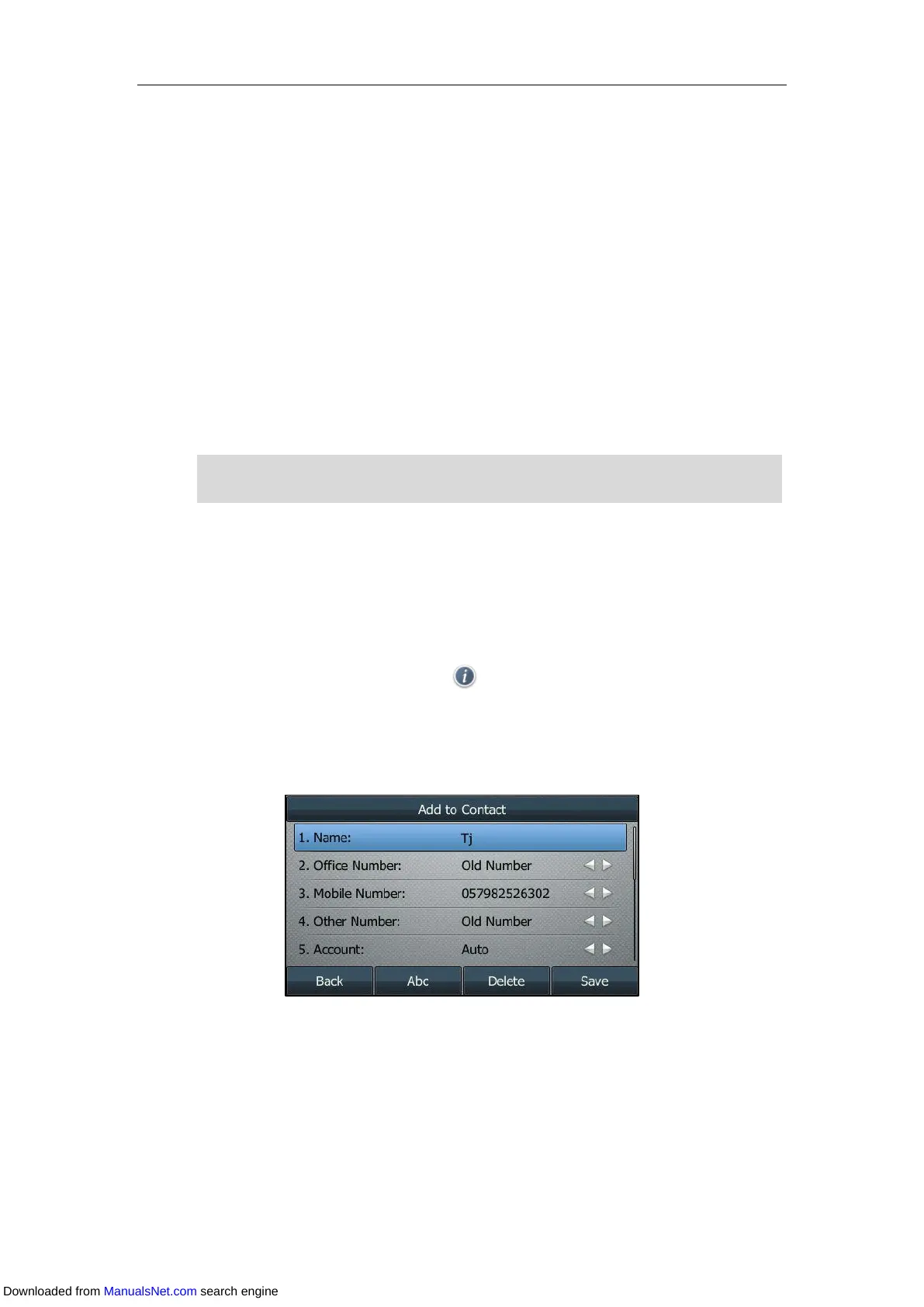User Guide for T4 Series IP Phones
84
On the SIP-T48S/T48G IP phone, tap Save.
Adding a contact to the local directory is configurable via web user interface at the path
Directory->Local Directory.
Mobile Contacts
On SIP-T48S/T48G/T46S/T46G IP phone, after your Bluetooth-enabled mobile phone is paired
and connected, you can temporarily synchronize mobile phone contacts. The mobile phone
contacts will be imported to your IP phone under Mobile Contacts directory. You can add
mobile contacts to the local directory or blacklist, but you cannot add a contact to Mobile
Contacts directory on your IP phone.
For more information, refer to Syncing the Mobile Contacts to the IP Phone.
Note
Adding a Contact to the Local Directory
1. Navigate to Menu->Directory->Mobile Contacts.
On the SIP-T48S/T48G IP phone, you can also tap Directory->Mobile Contacts.
2. Highlight a desired contact, and then press Option.
On the SIP-T48S/T48G IP phone, tap after the desired entry.
3. Select Add to Contact.
On the SIP-T48S/T48G IP phone, tap Add.
4. Edit the corresponding fields.
5. Press Save.
The entry is successfully saved to the local directory.
Adding a Contact to the Blacklist Directory
1. Navigate to Menu->Directory->Mobile Contacts.
2. Highlight a desired contact, and then press Option.
If you disconnect the Bluetooth-enabled mobile phone from IP phone or disable the IP phone to
sync phone contacts, the mobile contacts will not display.
Downloaded from ManualsNet.com search engine