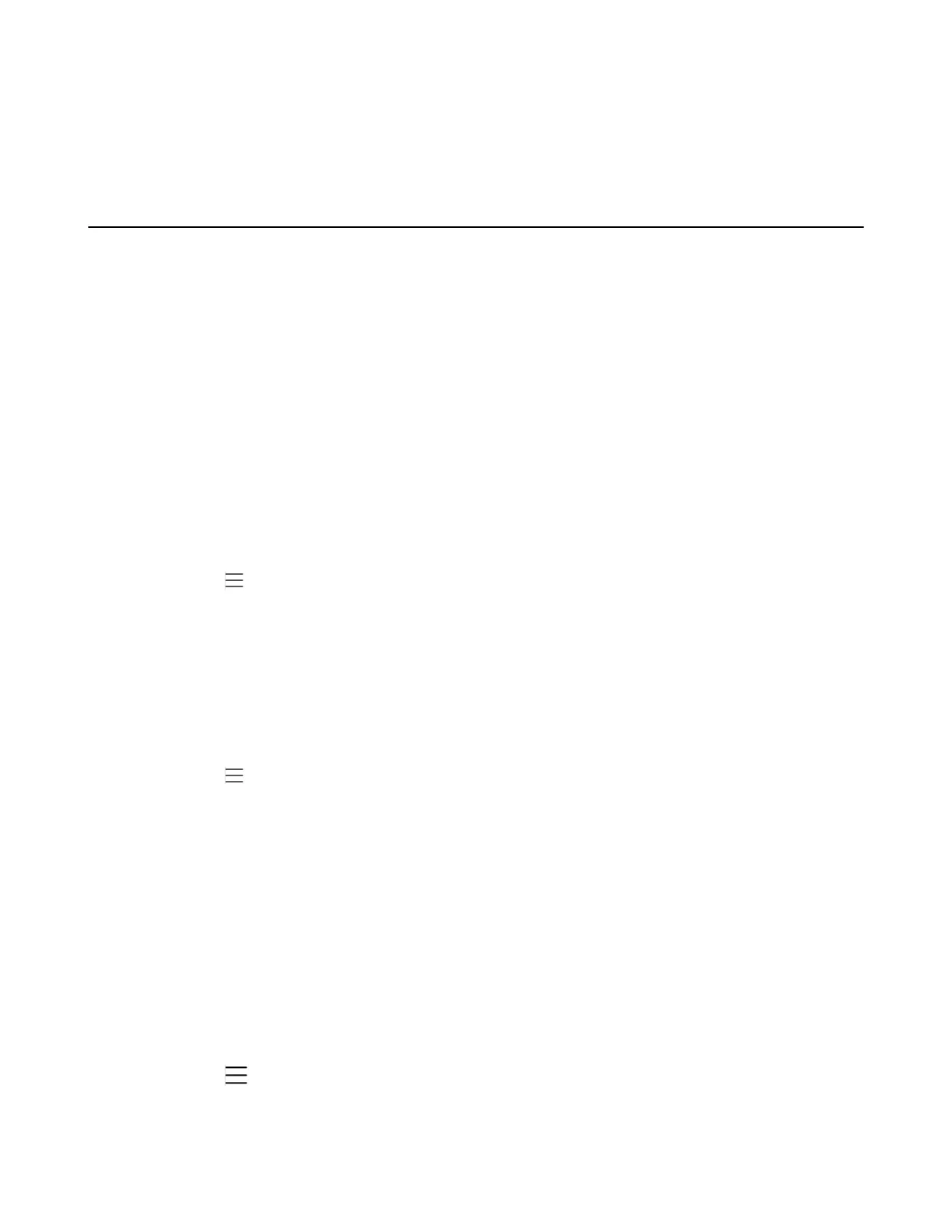| Audio Calls | 20
It promts you whether to transfer the call or not.
4.
Tap OK to complete the transfer.
5.
After the transferred party answers the call, the call is transferred successfully.
Forwarding all incoming calls
You can set up your phone to forward all incoming calls to a specified destination.
Before you begin
Forwarding faeture is only applicable when you sign in Personal account mode.
•
Forwarding Calls to Voicemail
•
Forwarding Calls to a Contact or Number
•
Forwarding Calls to Delegates
•
Configuring the Second Forwarded Destination If Unanswered by Your Delegates
Related tasks
Signing into Your Phone in Personal Mode
Forwarding Calls to Voicemail
You can forward all incoming calls to your voicemail.
Procedure
1.
Navigate to > Settings > Calls.
2.
Turn on Call Forwarding.
3.
Tap the Forward to filed and then select Voicemail.
Forwarding Calls to a Contact or Number
You can forward all incoming calls to a contact or number.
Procedure
1.
Navigate to > Settings > Calls.
2.
Turn on Call Forwarding.
3.
Tap the Forward to filed and then select Contact or number.
4.
Add the desired contact.
The incoming calls are automatically forwarded to the contact.
Forwarding Calls to Delegates
You can forward all incoming calls directly to your delegates.
Before you begin
You should assign your delegates on the Microsoft Teams client.
Procedure
1.
Navigate to > Settings > Calls.
2.
Turn on Call Forwarding.
3.
Tap the Forward to filed and then select My delegates.
