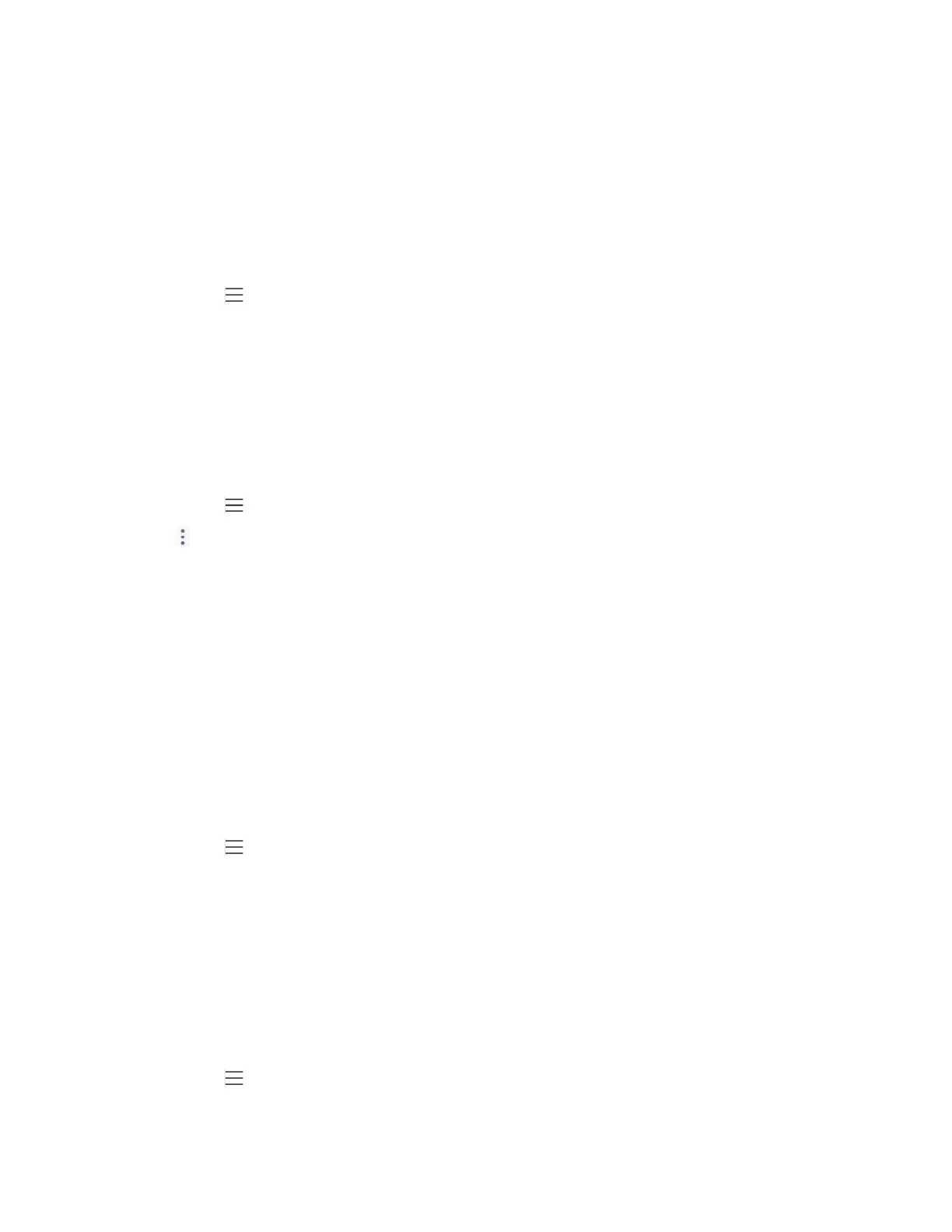| Teams Phone Settings | 31
•
Renaming the Paired Bluetooth Devices
•
Disconnecting the Bluetooth Device
•
Un-pairing the Bluetooth Devices
•
Deactivating the Bluetooth Mode
Activating the Bluetooth Mode
You need to activate Bluetooth mode to use the Bluetooth feature.
Procedure
1.
Navigate to > Settings > Device Settings > Bluetooth.
2.
Turn on Bluetooth.
Pairing and Connecting the Bluetooth Headset
Before you begin
Make sure that you have actived the Bluetooth mode and the Bluetooth headset is discoverable.
Procedure
1.
Navigate to > Settings > Device Settings > Bluetooth.
2.
Tap > Scan to search the Bluetooth devices.
3.
Tap your Bluetooth headset in the AVALIABLE DEVICES list.
The Bluetooth headset is paired and connected successfully.
Related tasks
Activating the Bluetooth Mode
Editing Your Phone's Bluetooth Device Name
You can change the Bluetooth device name for your phone. By default, the device name of T58A Teams phones is
shown as Yealink- T58.
Before you begin
Make sure you have activated the Bluetooth mode.
Procedure
1.
Navigate to > Settings > Device Settings > Bluetooth.
2.
Enter the desired name in the Device Name field.
Related tasks
Activating the Bluetooth Mode
Disabling You Phone Discovery
After Bluetooth is turned on, your phone is visible to other Bluetooth-enabled devices by default. You can disable this
feature to not allow your phone to be discovered by other Bluetooth devices.
Procedure
1.
Navigate to > Settings > Device Settings > Bluetooth.
2.
Turn off Open Discover.
