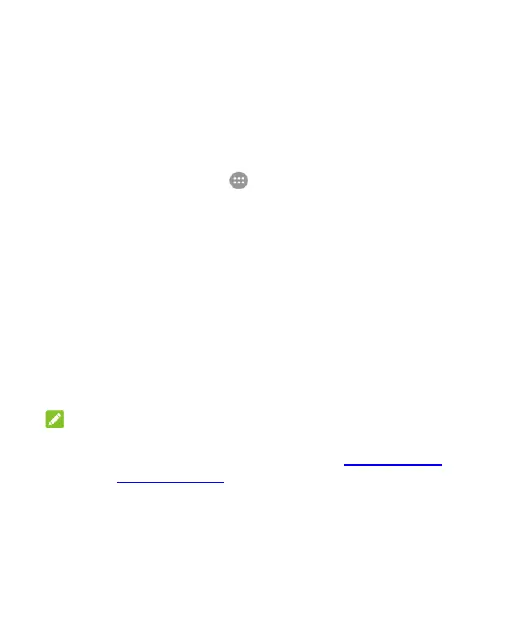31
Protecting Your Phone with Screen
Locks
When a phone lock is enabled, you need to swipe up on the
screen, draw a pattern or enter a numeric PIN or password to
unlock the phone‟s screen and keys. To create a screen lock to
protect your phone, follow these steps.
1. Touch the Home key > > Settings > All settings >
Security > Screen lock.
2. Touch None, Swipe, Pattern, PIN number or Complex
password.
None disables the screen lock.
Swipe enables screen lock and allows unlocking with a
swipe gesture. The screen unlocks when you touch the
display and swipe up.
Pattern enables drawing and redrawing a pattern to
unlock the screen.
PIN number or Complex password set a numeric PIN or
a password you must enter to unlock the screen.
NOTE: If you fail to remember the pattern, PIN, or password.
you must upgrade the phone software to use the
phone. For more information, see Upgrading the
Phone Software.